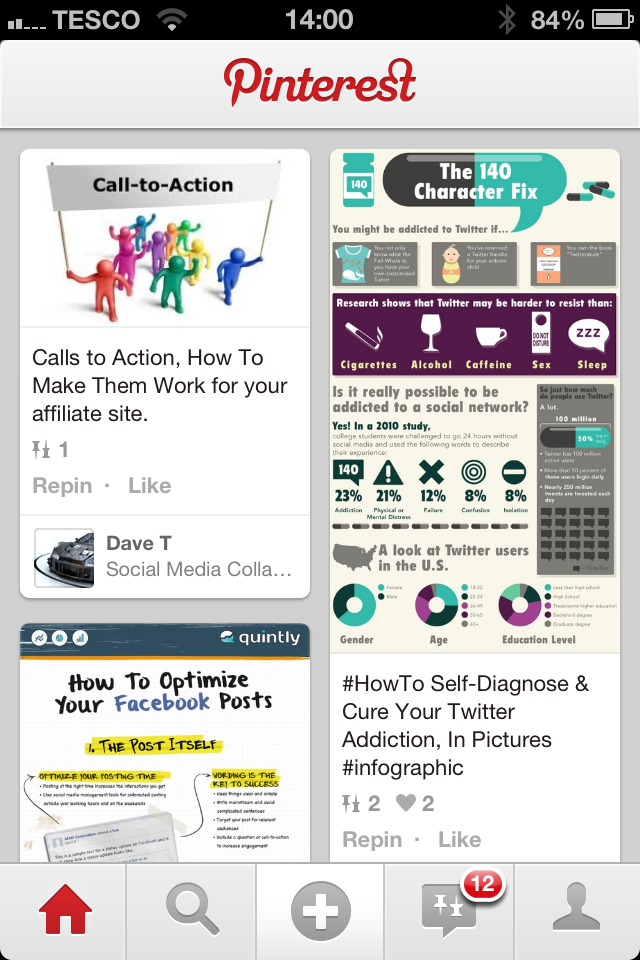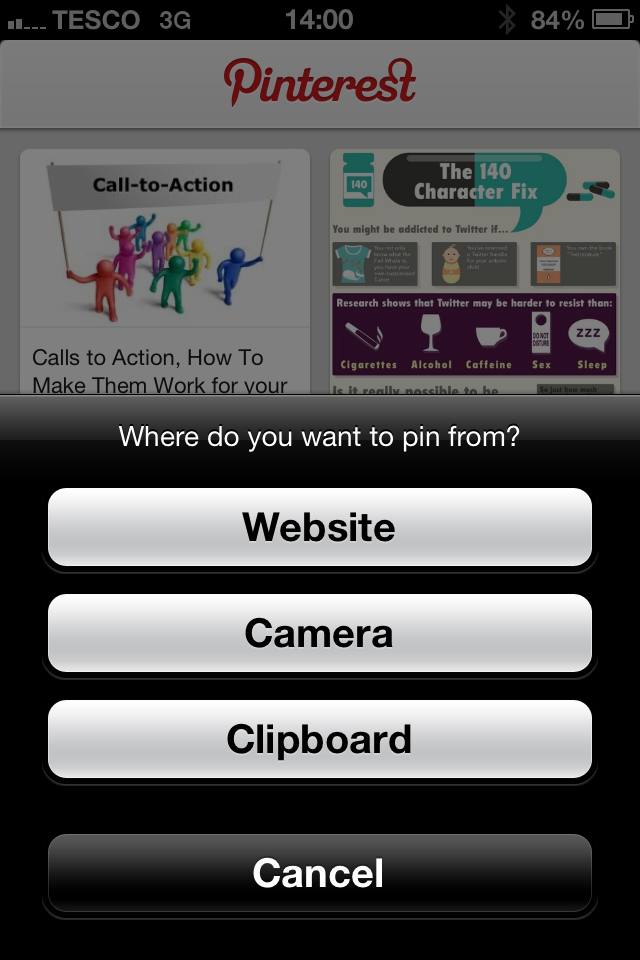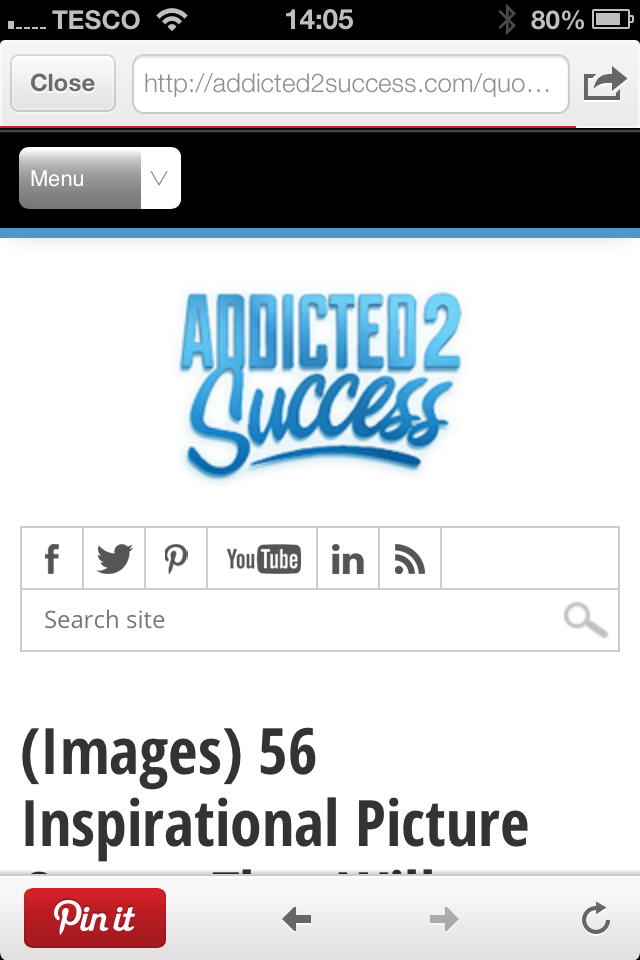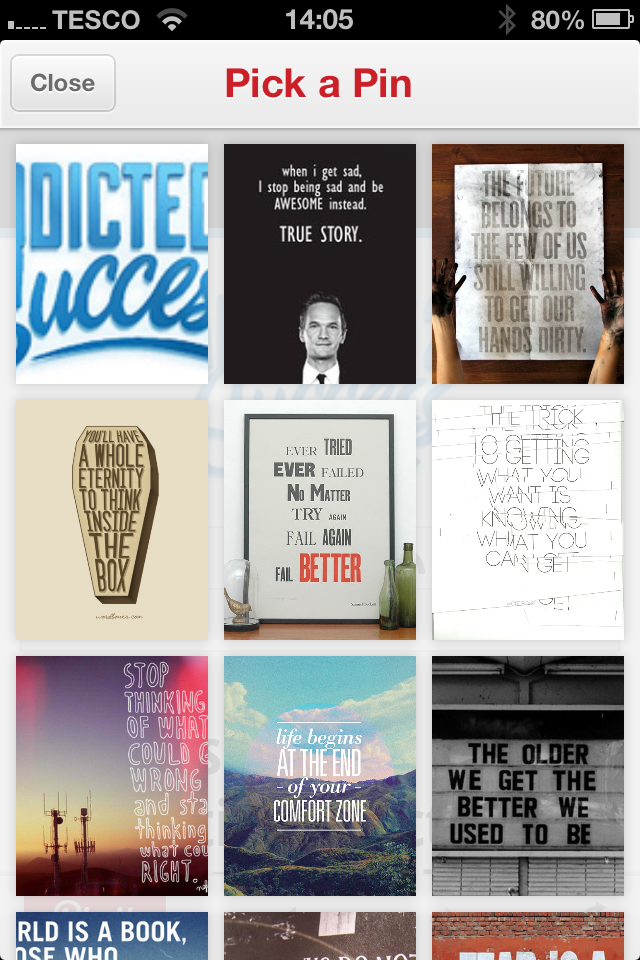How to Pin Images to Pinterest on iPhone App | How to Use Pinterest on iPhone
/Pinning images to Pinterest from the iPhone was something of a faff before an update to the official Pinterest app in the spring of 2013. Now, it's much easier. Here's how:
1. Make sure you've got an up-to-date version of the Pinterest app, and when you load it up, you'll see a "plus" icon in the middle of the home screen. Click that to begin the pinning process.
2. You'll be given three options at this stage - Website (search for a website or enter a a website address where there is an image you want to pin), Camera (take a photo to pin), or Clipboard (paste in a website address that you have copied whilst browsing the web in Safari, Chrome, etc.)
3. Once you're on the page that contains the image you want to pin, tap the "Pin it" button.
4. The Pinterest app will scan the page for pinnable images . Just tap the one that you want to pin.
5. With your image chosen, pick the board that you want to add it to (or create a new one by tapping the "plus" symbol), and that's it! You'll get a message to let you know that the image has been pinned successfully.
ABOUT THE AUTHOR
Andrew Macarthy is the author of the #1 Amazon Web Marketing Bestseller, 500 Social Media Marketing Tips, available for Kindle and in paperback.
Buy 500 Social Media Marketing Tips
Amazon US: http://www.amazon.com/dp/B007L50HE6
Amazon UK: http://www.amazon.co.uk/dp/B007L50HE6
Follow Me:
http://www.facebook.com/500socialmediatips/
https://pinterest.com/500socialmedia/
http://www.twitter.com/500socialmedia
http://www.youtube.com/500socialmediatips