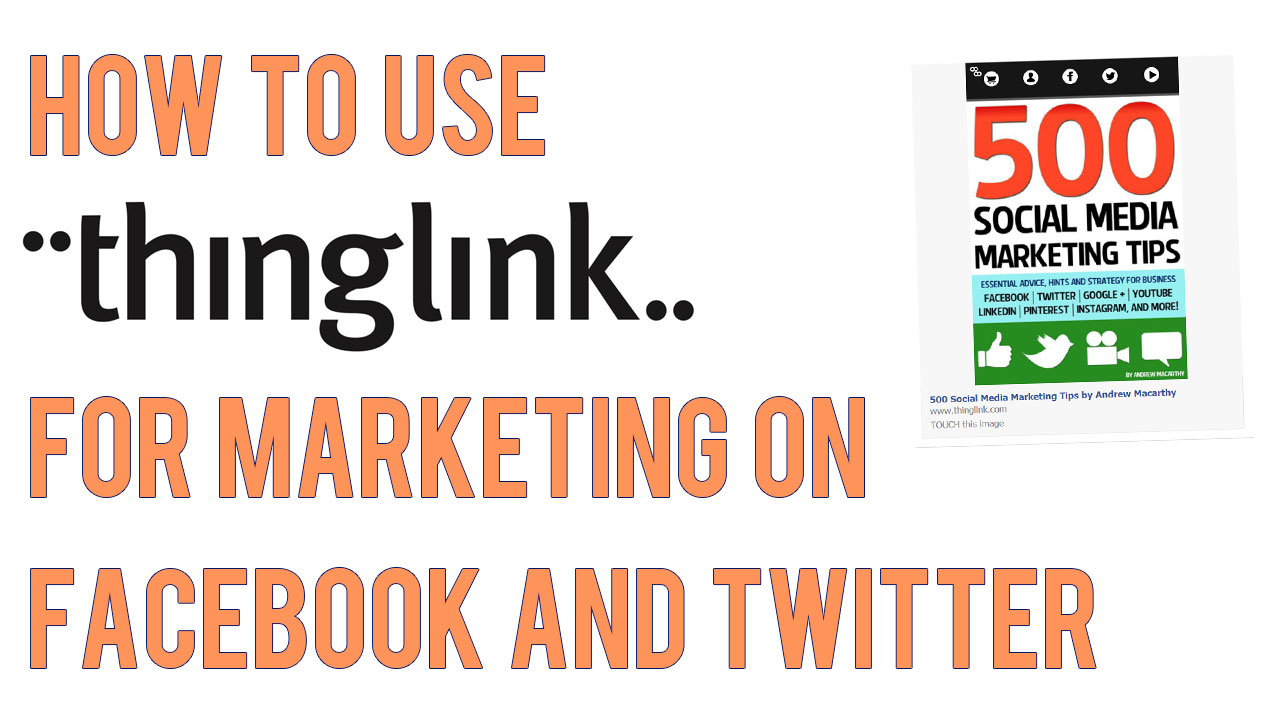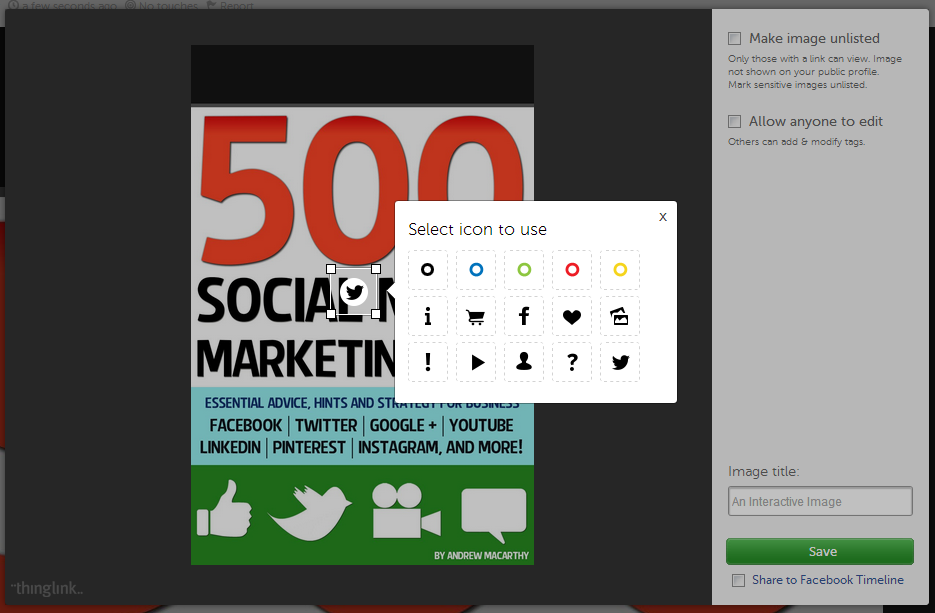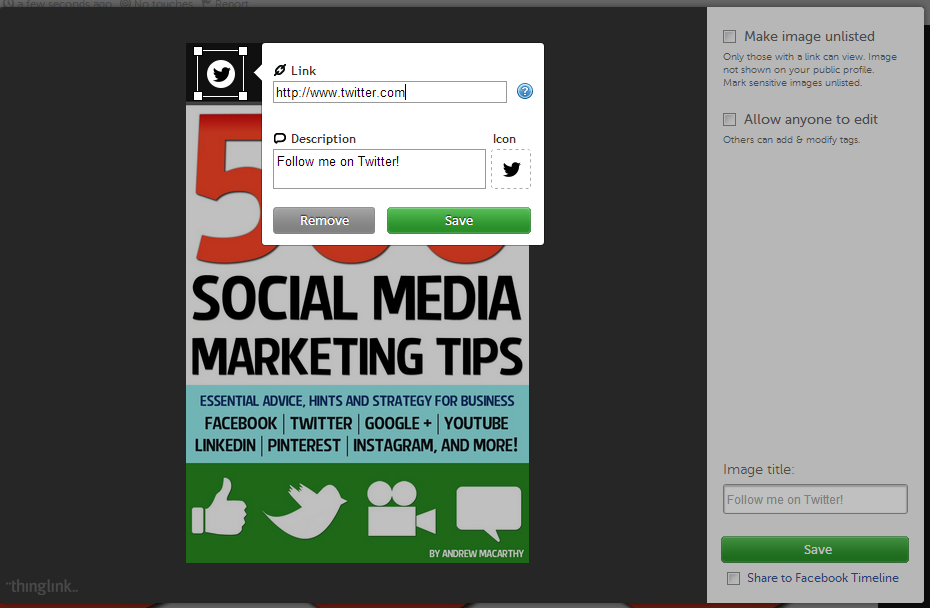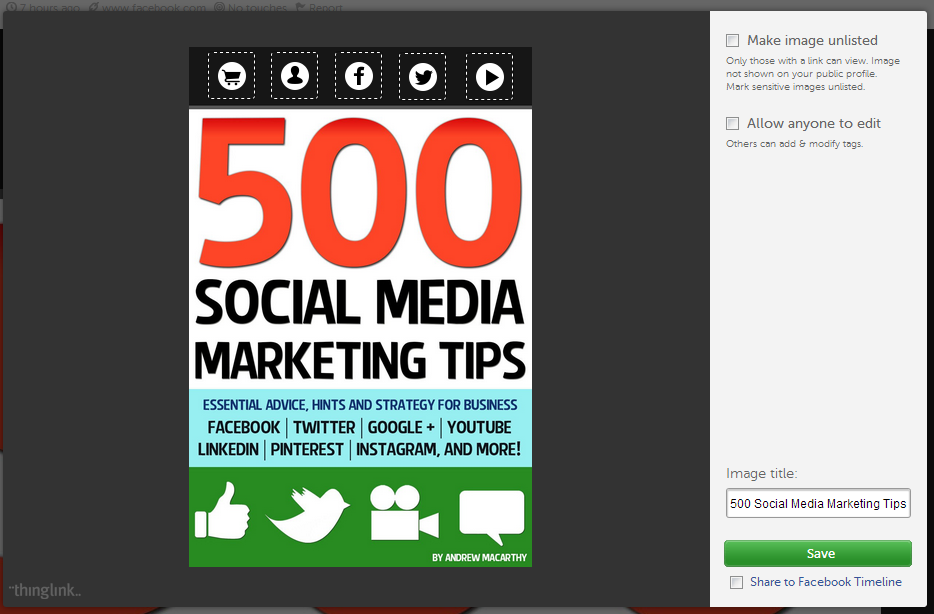How to Use Thinglink For Marketing on Facebook and Twitter
/This week, Thinglink, a site that allows users to create free, interactive images launched its full service on Facebook (it's been available on Twitter for a while now too). For brands, this means that they can share images to their Facebook Page Timelines that can include multiple, clickable links to any external URL, e.g. your website and its products, YouTube Channel, Twitter profile, etc.. In this blog post, I'll show you step-by-step how to create an interactive image on Thinglink and demonstrate how it functions on Facebook.
1. Sign up for a free account at Thinglink and click on the Create button.
2. Upload the image you want to use, import it from Facebook or Flickr, or grab it using a web link.
3. Click on the image to add a 'tag'; tags are the interactive, clickable icons that will appear on top of your image.
4. On each tag, you can specify a URL and add a description that will appear when someone hovers over it with their cursor.
5. Also click to choose an appropriate tag icon.
6. Click and drag the tag to re-position it. Be aware that the tags are all white, so might not be seen so easily on a very light background.
7. Add as many tags as you wish, add an image title and click Save. Leave the 'Make image unlisted' and 'Allow anyone to edit' check boxes blank.
8. Click the Share button to post your image on a variety of social networks, or by e-mail. Images shared to Facebook or Twitter will be interactive within your Timeline and users' news feeds, but other sites will just provide a link to view your creation on Thinglink.
9. Here's how your Thinglink image appears when it is shared to your Facebook Timeline. Make sure to instruct your fans to click on it to interact.
10. And here how the image displays once clicked, with fully interactive icons and their descriptions.
Conclusion
There's a few things I'd like to see improved on Thinglink - notably an ability to change the colour of link icons, to make positioning the icons more exact, and an easier way to embed interactive images to websites - but otherwise, I am very impressed. As well as promoting the odd product to your fans and followers, it can be used as a way to group several themed links together in one image.
Will you be giving Thinglink a go? Let me know in the comments below!
ABOUT THE AUTHOR
Andrew Macarthy is the author of the #1 Amazon Bestseller, 500 Social Media Marketing Tips.
Buy 500 Social Media Marketing Tips (Kindle or Paperback)
Amazon US: http://www.amazon.com/dp/B007L50HE6
Amazon UK: http://www.amazon.co.uk/dp/B007L50HE6
Follow Me:
http://www.facebook.com/500socialmediatips/
https://pinterest.com/500socialmedia/
http://www.twitter.com/500socialmedia
http://www.youtube.com/500socialmediatips