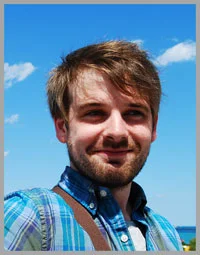9 Snapchat Tips and Tricks You Might Not Know About 2014 | Snapchat Hidden Secrets
/9 Snapchat Tips and Tricks You Might Not Know About 2014 | Snapchat Hidden Secrets
Snapchat is increasingly being used by brands as a unique way to connect with their customers. If you're one of those brands, are you making the most of everything the photo and video sharing app has to offer? Here are 9 Snapchat Tips and Tricks You Might Not Know About, updated for the summer of 2014.
Turn on visual effects first...
In order to take advantage of some of the following tips, you'll need to enable them from the "Manage" section under "Additional Services" in Snapchat settings. At a minimum, switch on Filters, Replay, and Special Text. Done? Let's go...
1. Add filters to your snapped photos
When you have taken a photo, swipe your phone's screen to add one of three Instagram-alike visual filters, including sepia and black and white.
2. Add a time stamp or temperature
If you continue to swipe left or right, you'll be able to add a time stamp or current temperature to your snap, but you'll need to make sure you have Location Services for Snapchat turned on for these to work.
3. Make text annotation large (and centre align it)
Everyone knows you can tap the screen to add text, but if you then tap the "T" icon, the text will become much larger. Tapping it once more will - as with the smaller text caption - centre it on the screen.
4. Use Emojis in your Snaps...
Snapchat's text function is compatible with the hugely popular Emojis emoticons, so if you have them installed, feel free to add them to your snaps to add a splash of colour or personality.
5. Make room for more text
Need more space to say what you want to say? Rotate your phone into landscape mode and you'll have around 1/3 more space to add text to your snaps. However, the image will then appear in landscape mode when sent (not so bad if it was taken in landscape mode, but awkward if it wasn't), so there is a trade-off on this one...
6. Use black and white colour paintbrush
Snapchat's paintbrush has two hidden colours - black and white. To use either black and white, tap on the colour bar and drag your finger all the way down and to the left, or tap and drag towards the left on the opposite side of the screen, respectively. Do not lift your finger off the screen during this command.
7. Replay a snap
It used to be that when you watched an ordinary snap, it was gone for good. However, with the option switched on in Settings, you'll be able to replay one snap per day. Once you've viewed a snap, look out for the "Press and hold to replay" message alongside it.
8. Skip through Snapchat stories
Already seen most of a long Snapchat story and just want to skip to the good bit? While holding your finger on the screen to watch, use a finger on your other hand to tap the screen. Each tap will tell Snapchat to skip to the start of the next section of the story.
9. View the time stamp of a chat message
Just like iPhone messages, you can see when each Snapchat chat message was sent by dragging your finger to the right on the screen, essentially pulling the chat screen away to reveal the time stamp underneath.
Over to you
Did you know about all of these hidden features in Snapchat? Have you discovered any Snapchat tips and tricks not listed here? If so, let me know in the comments below!
Andrew Macarthy is a social media consultant and the author of the #1 Amazon Web Marketing Bestseller, 500 Social Media Marketing Tips.
Buy 500 Social Media Marketing Tips
Amazon US: http://www.amazon.com/dp/B007L50HE6
Amazon UK: http://www.amazon.co.uk/dp/B007L50HE6
Follow Me:
http://www.facebook.com/500socialmediatips/
http://www.pinterest.com/andrewmacarthy
http://www.twitter.com/andrewmacarthy
http://www.youtube.com/500socialmediatips


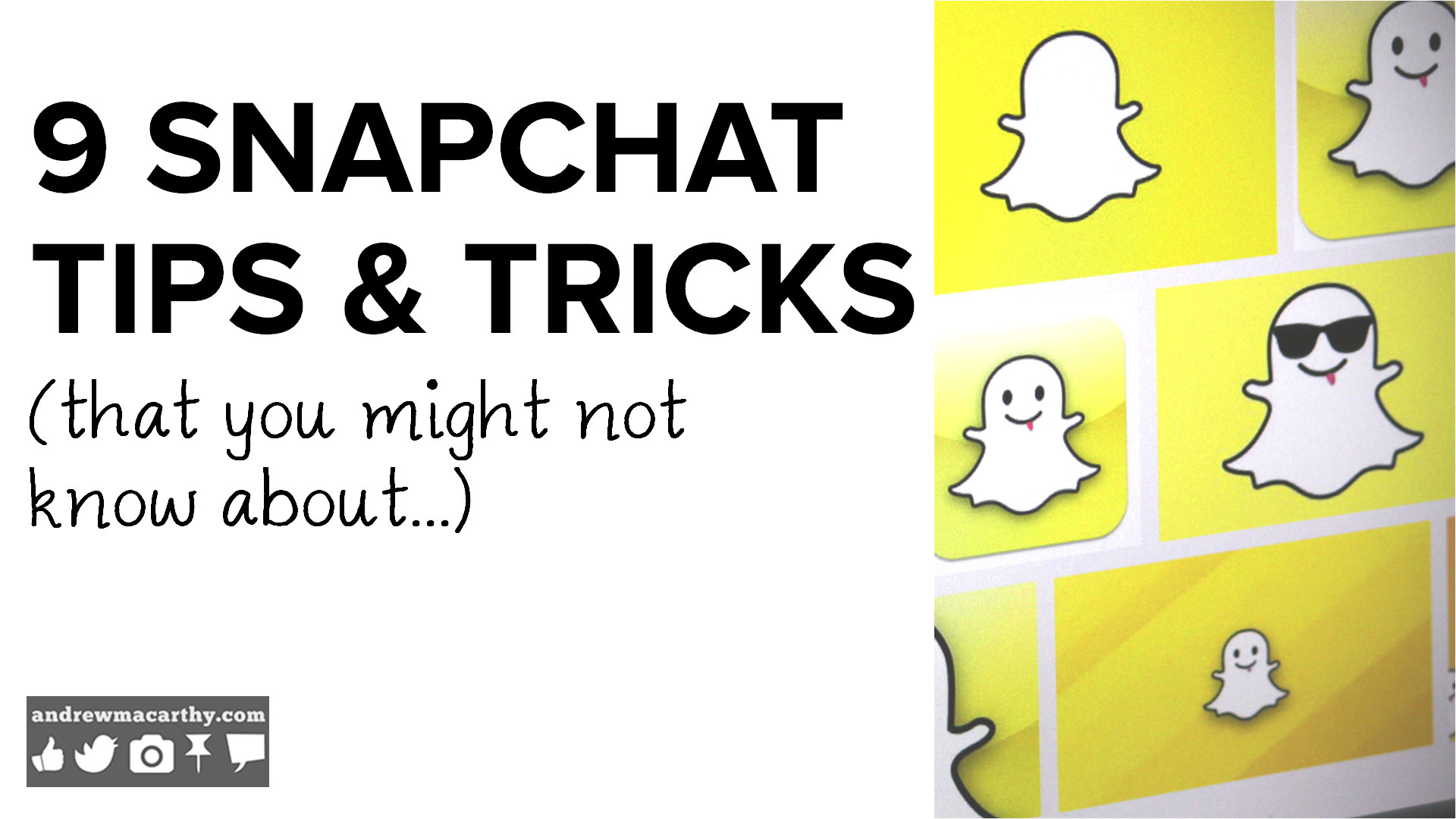




![IMG_4160[1].PNG](https://images.squarespace-cdn.com/content/v1/506ecd35e4b0400133c9194d/1404864437467-B4WX5JRPK02M30RS9PQW/IMG_4160%5B1%5D.PNG)










![IMG_4165[1].PNG](https://images.squarespace-cdn.com/content/v1/506ecd35e4b0400133c9194d/1404864973304-VLTOAJIFSHDC4FVJFAIT/IMG_4165%5B1%5D.PNG)