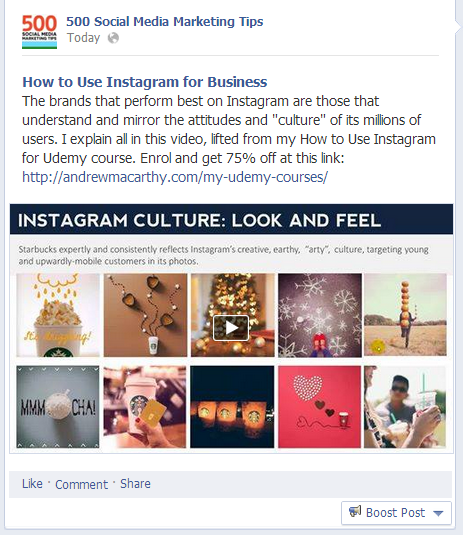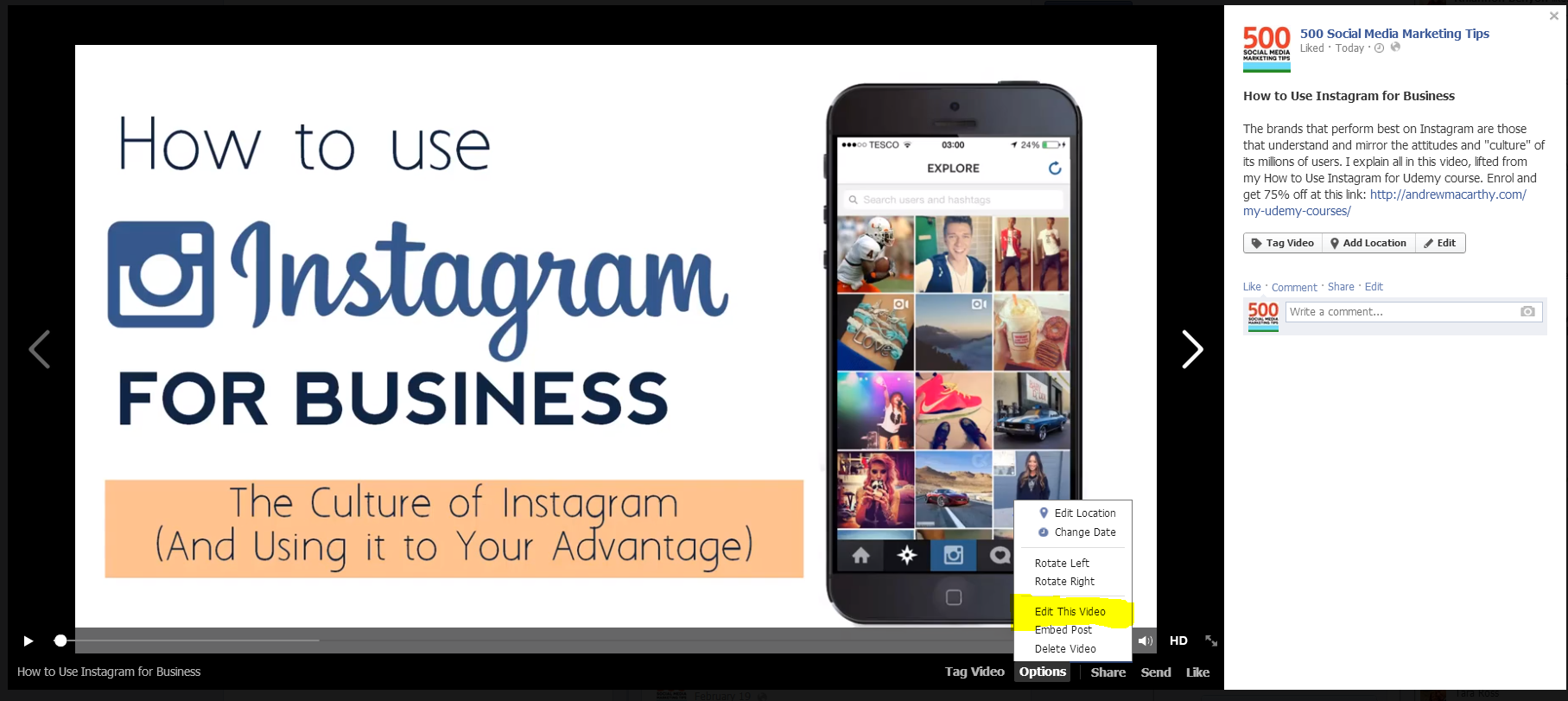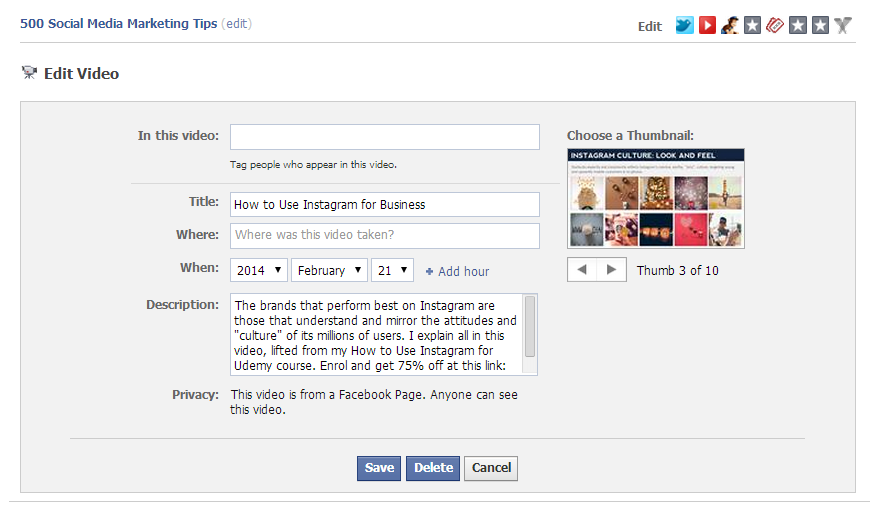How to Edit Facebook Video Thumbnails | Change Thumbnail of Facebook Video
/When you upload a video to Facebook, after processing, a notification tells you that it is ready to view and says you can also change the video thumbnail. If you take notice of this straight away, you can edit the thumbnail in a pop-up window. If however, you want to edit the thumbnail after that point, the process isn't so obvious. Let's take a look...
1. Your video will look like this on your Facebook Page or Timeline. Click on it to open it up in the full viewer.
2. In the pop-up window, click Options at the bottom, and choose Edit This Video.
3. On the page that opens, select a thumbnail by clicking the left and right arrows underneath. You can't upload a custom image, but you can choose the best option from those available. Click Save to finish.
And that's all there is to it! If this post helped you out, please share it with your friends!
Andrew Macarthy is the author of the #1 Amazon Web Marketing Bestseller, 500 Social Media Marketing Tips, available for Kindle and in paperback.
Buy 500 Social Media Marketing Tips
Amazon US: http://www.amazon.com/dp/B007L50HE6
Amazon UK: http://www.amazon.co.uk/dp/B007L50HE6
Follow Me
http://www.facebook.com/500socialmediatips/
http://www.pinterest.com/andrewmacarthy
http://www.twitter.com/andrewmacarthy
http://www.youtube.com/500socialmediatips