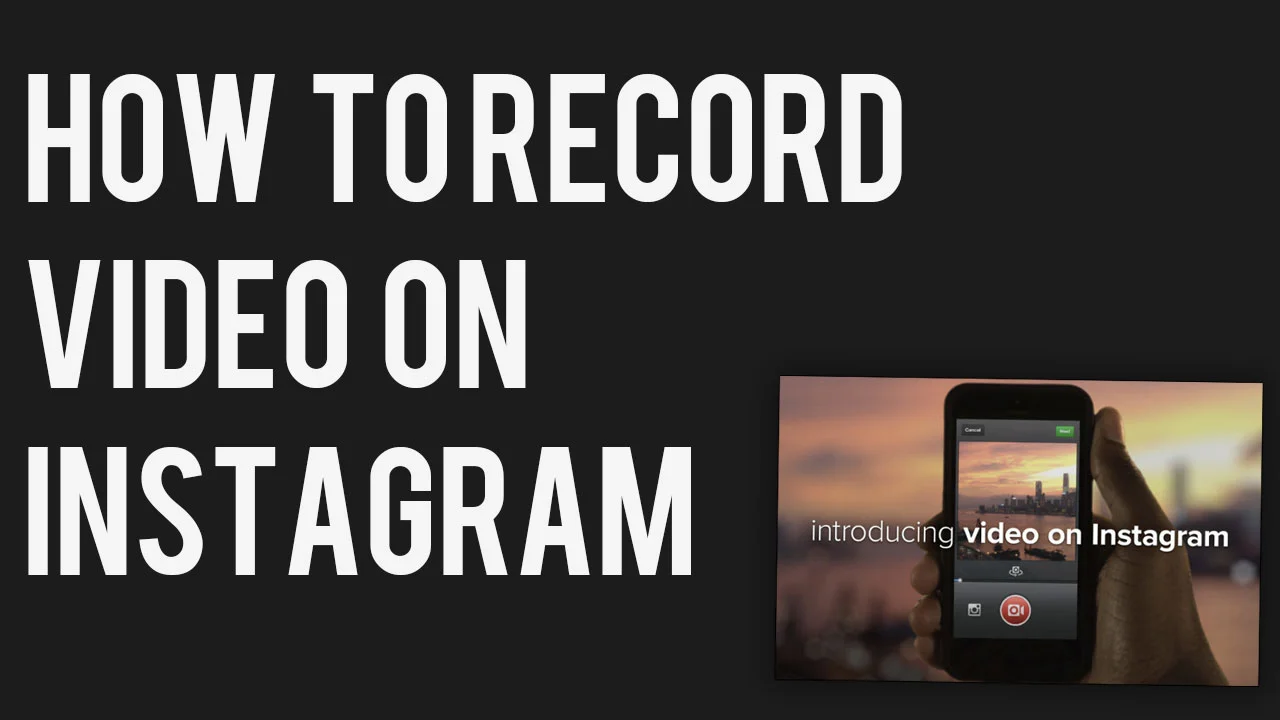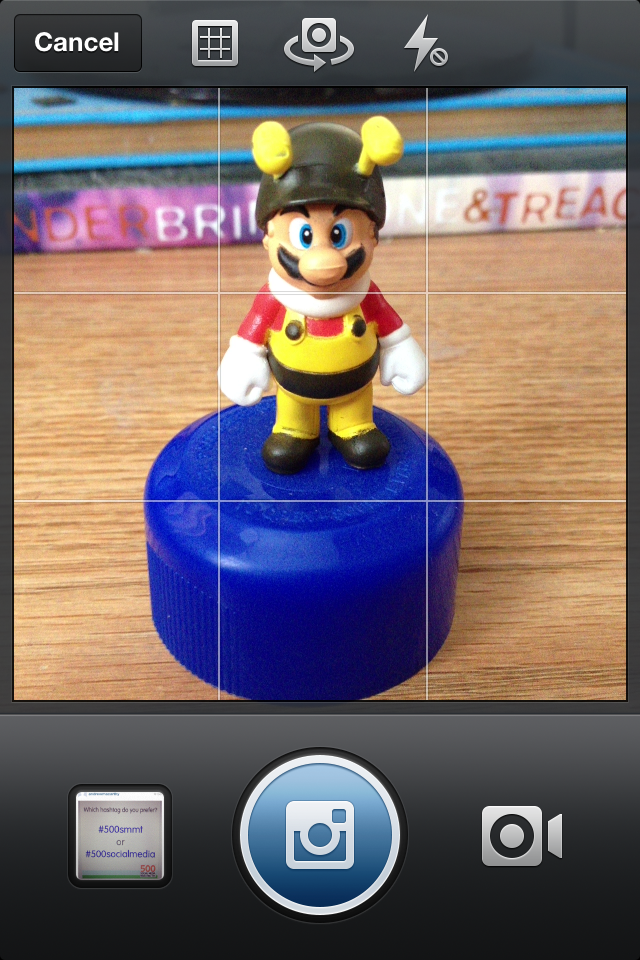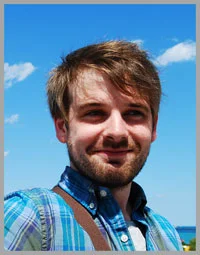How to Record Video on Instagram: A Guide to Shooting Video on Instagram
/In June 2013, Instagram introduced video creation to the mega-popular mobile app. Shooting video on Instagram is super easy, so let's take a look, and answer any questions you might have about how it works:
How to record a video on Instagram
1. Open Instagram as normal and tap on the camera icon at the bottom of the screen.
2. The app will default to taking a still image. To change to video recording, cick on the video camera icon.
3. To begin recording, press and hold your finger on the red video camera icon. To stop recording, lift your finger off. Every time you stop and start a new snippet of video recording, a break in the blue video bar is created to show it.
Instagram video clips have a maximum length of 15 seconds, and a minimum length of 3 seconds. And unlike with photos you cannot import videos into Instagram; they must be recorded from within the app.
4. If you are unhappy with the previous snippet of video that you shot, you can remove it by tapping the 'X' arrow. When the snippet of video you want to remove is highlighted in red on the video bar, click the trash can icon to confirm its deletion. You can only delete the previous clip, so be careful that each shot is as you want it before you record a subsequent snippet. When you're done recording, click Next.
5. On the next screen, you can choose from over a dozen filters specific for video and preview how your video will look. When you tap a filter, your video will play automatically.
Cinema for Instagram
See the "shaky camera" icon below the video? That's Instagram's new Cinema mode, designed to eradicate the jittery quality of so many mobile videos. Tap it and the effect will be applied, smoothing out your unsteady camera work as best it can. Click Next when you're happy.
6. Now it's time to choose a cover frame for your video. Like YouTube's video thumbnails, a video cover is the snapshot that will represent your video in its best light in Instagram search and in your friend's feeds. Simply tap and slide your finger over the bar at the bottom to select the frame you like best, and then click Next to continue.
7. Last up, it's time to give your video a caption (with hashtags, of course) and choose your sharing options. Unlike with photos, you cannot tag people in videos.
To post your Instagram, hit Share. Instagram will process your video for a short while before it appears live on the app and on the web.
ABOUT THE AUTHOR
Andrew Macarthy is the author of the #1 Amazon Web Marketing Bestseller, 500 Social Media Marketing Tips, available for Kindle and in paperback.
Buy 500 Social Media Marketing Tips
Amazon US: http://www.amazon.com/dp/B007L50HE6
Amazon UK: http://www.amazon.co.uk/dp/B007L50HE6
Follow Me:
http://www.facebook.com/500socialmediatips/
https://pinterest.com/500socialmedia/
http://www.twitter.com/500socialmedia
http://www.youtube.com/500socialmediatips