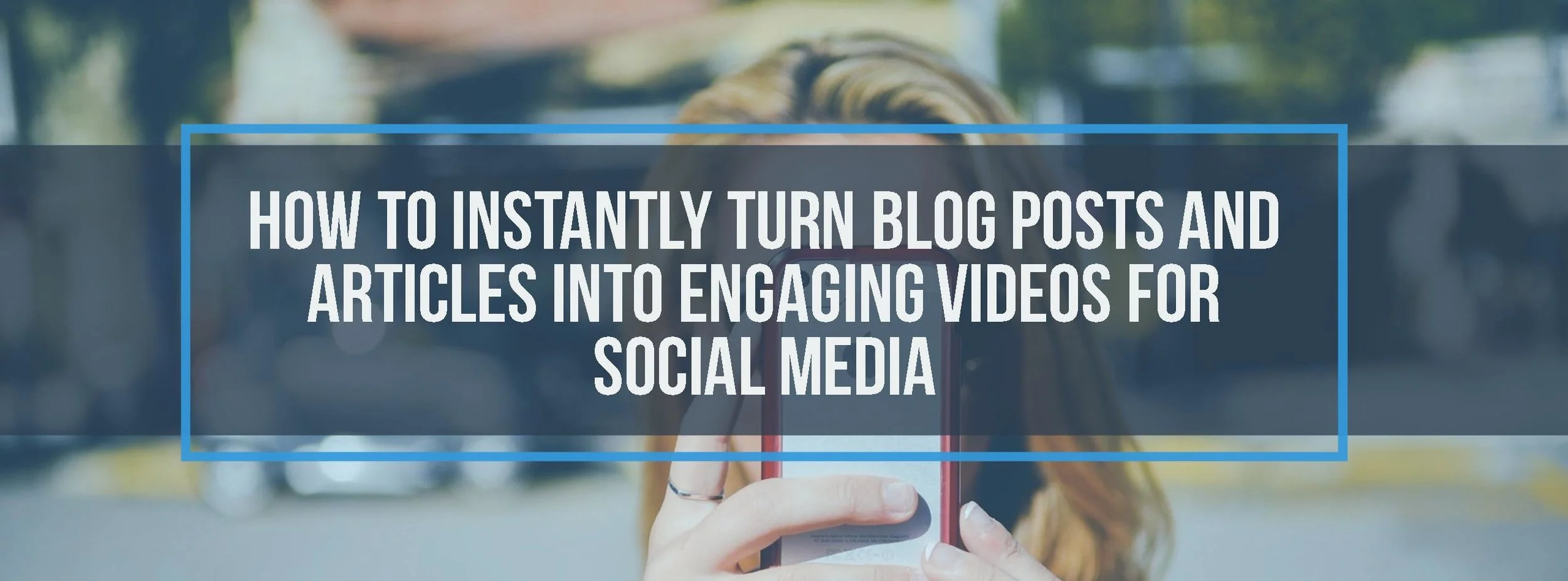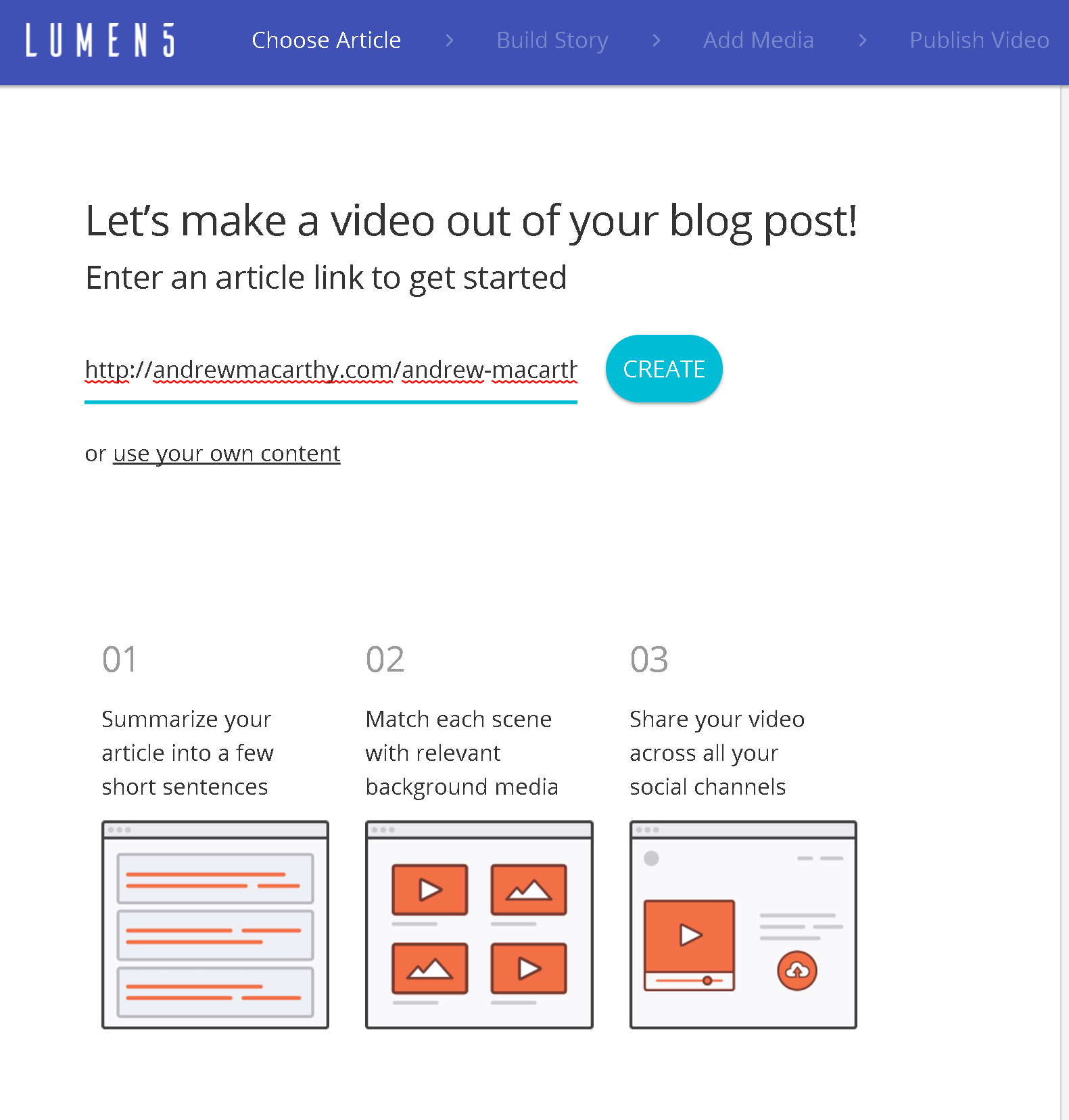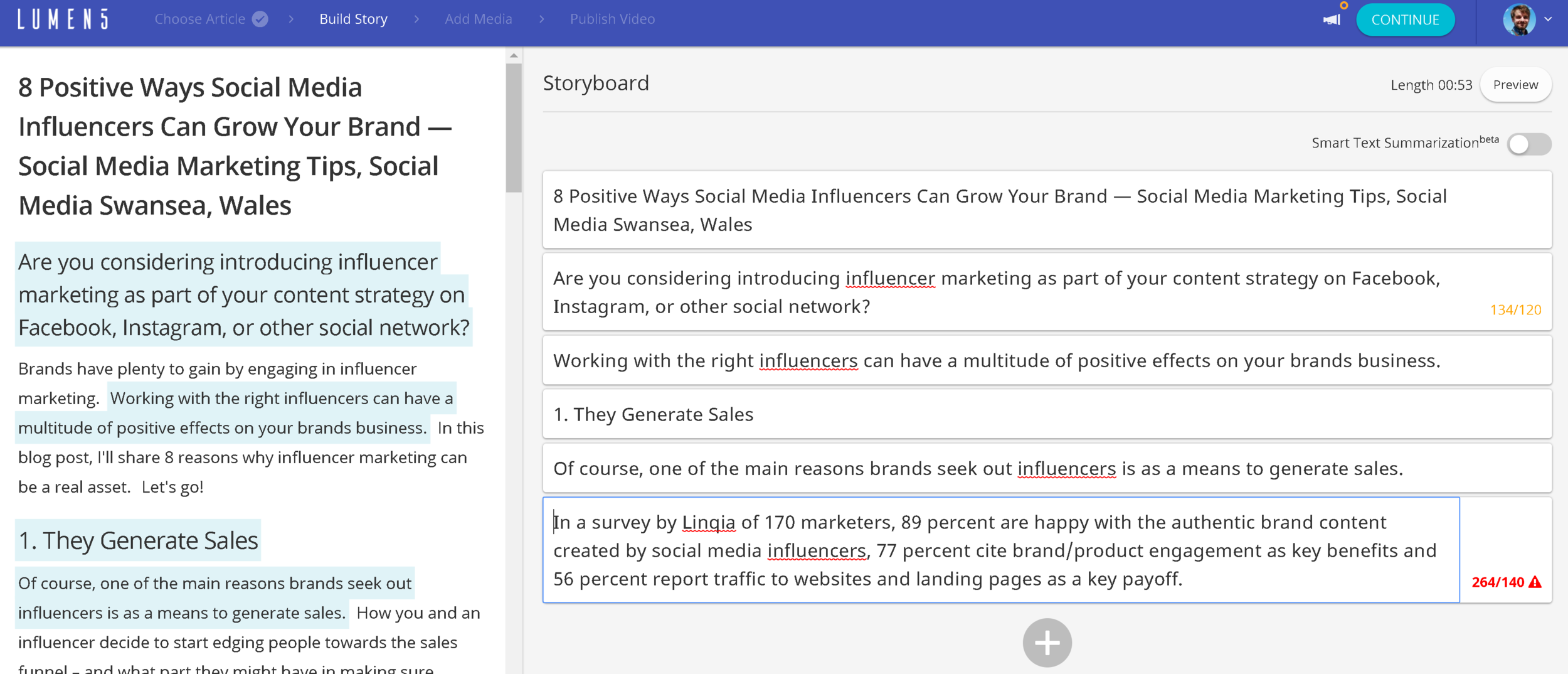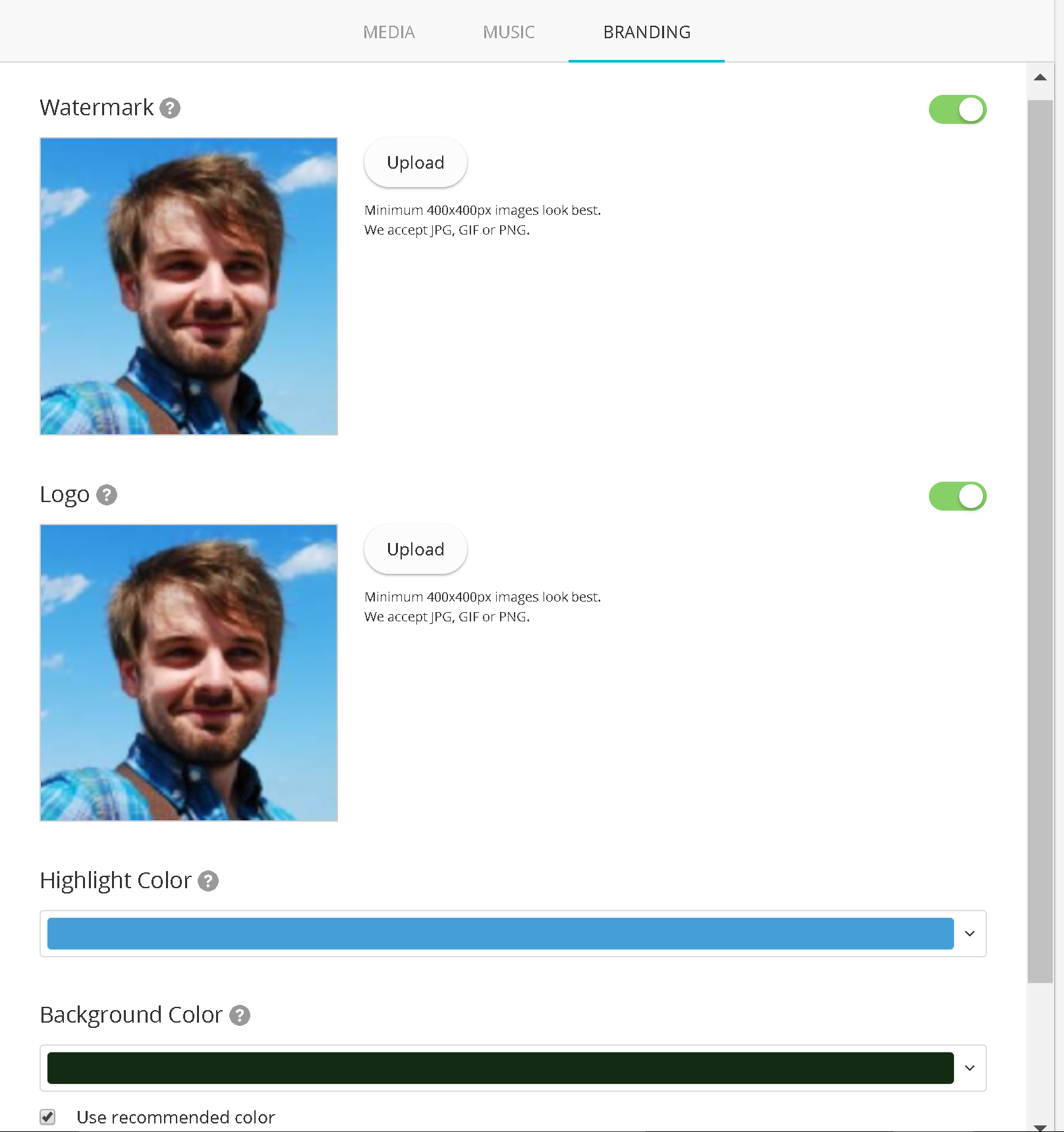How to Instantly Turn Blog Posts And Articles Into Engaging Videos For Social Media
/How to Instantly Turn Blog Posts And Articles Into Engaging Videos For Social Media
Have you ever wondered how your favourite brands and news sites turn their blog posts and news articles into stylish video for social media, and wondered how they did it? It's probably a combination of:
- Dedicated writers
- Video editors
- Professional software
- And lots of time and money!
If you're short of any of those but still want to get in on the ever-growing social video game, here's a walkthrough a tool called Lumen5. It helps you to turn any blog post or news article into a video for social media in just a few quick steps.
Best of all, at the time of writing, Lumen5 is free to use, so let's take a look!
After signing up, visit your dashboard. You'll see all the videos you've made so far and the option to create a new one.
Copy and paste the link to the blog post or news article you want to turn into a video and click Create.
Next, you'll see a storyboard - a sequence of the text captions that will appear in your video. Click on the text on the left to add text to each "slide" of your video. Short sentences are best: Lumen5 will let you know if you need to trim your wording down, or you can split it into separate slides.
Drag and drop the captions in the right pane to re-order them if you need to. You can also click the "+" sign to any new, custom text. For optimum results, Lumen5 offers this advice:
- Most articles have many points but videos have a hard time conveying all that information. Pick one topic and shape your video around it.
- Each slide lasts about 5 seconds, so keep your storyboard under 90 seconds for best results.
- Try to keep each slide under 10 words. Remove unnecessary parts of the sentence and choose your words for maximum impact!
- Instead of making one long video, consider splitting up a big topic into multiple videos.
- Try to keep your videos around 1 minute! Shorter videos are more effective than longer ones.
Here's how my storyboard looks with a bit of text editing. My sentences are often longer than 10 words, but it seems to work okay still in my experience.
After your text is prepared, it's time to pretty up your video. Lumen5 will suggest background images and video based on your article's keywords, but you're free to upload your own or search for others. Simply drag and drop the images onto your slides.
Finding an image for every specific point can be hard, so think a little more broadly. For example, rather than search for "blogging", try "typing" instead!
As well as background images, there are a couple of options to edit the look and feel of the text in your slides. Click to change the text justification, highlight colour, or change the text into a quote or title (larger font).
No video would be complete without music, and there are plenty of free tracks to use under the Music tab. Click the play button to preview any track, and double-click to select it.
The Branding tab gives you a few final options for adding a logo to your video, and to select a message to add to the final slide. You can also change the text highlight and background colour all in one go.
When you're done, click continue to watch a preview of your completed video. If you're happy, click Publish and wait for it to render. Otherwise, head back to the edit to make more changes.
When your video is ready, it will be available in your dashboard. Click on it to download and share on social media!
Lumen5 Video Example
Here's a quick example of what can be achieved with Lumen5. Be aware that this was my first effort, thrown together very quickly to discover the bare bones working of the tool. With a bit more time and effort, you can make something much more slick!
Over to you
What do you think of Lumen5? Do you think it will be useful for your business? Let me know in the comments below!
Andrew Macarthy is a social media consultant and the author of the #1 Amazon Web Marketing Bestseller, 500 Social Media Marketing Tips.
Buy 500 Social Media Marketing Tips
Amazon US: http://www.amazon.com/dp/B007L50HE6
Amazon UK: http://www.amazon.co.uk/dp/B007L50HE6
Follow Me:
http://www.facebook.com/500socialmediatips/
http://www.pinterest.com/andrewmacarthy
http://www.twitter.com/andrewmacarthy