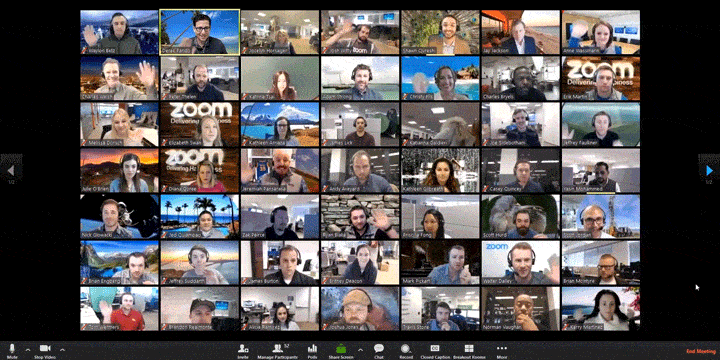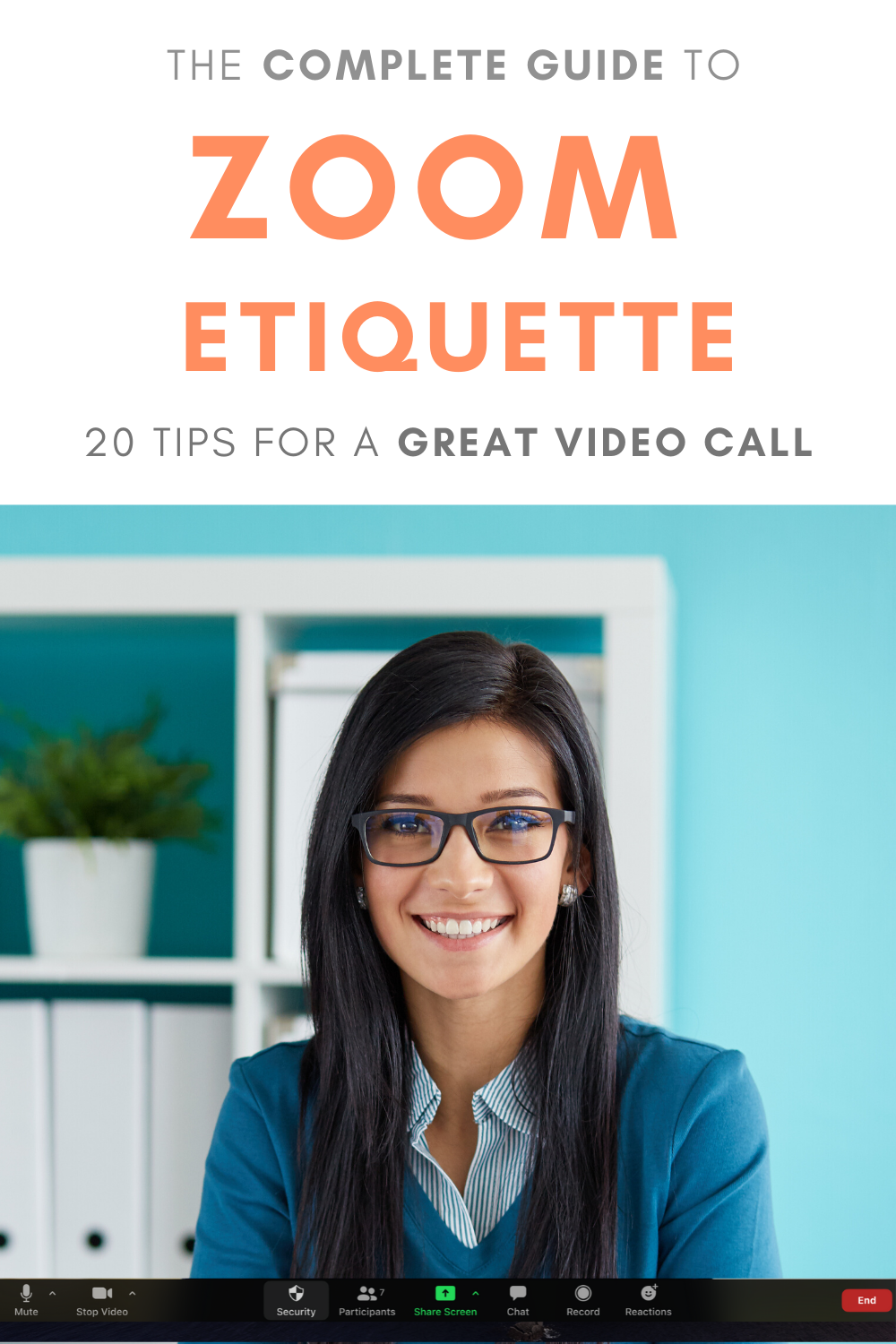The Complete Guide to Zoom Etiquette: 20 Video Meeting Tips For A Great Conference Call
/The Complete Guide to Zoom Etiquette: 20 Video Meeting Tips For A Great Conference Call
Zoom etiquette: best practices for better video calls
Now that Zoom, Skype, and other video conferencing services have taken over our daily lives as we know it – including meetings, job interviews and dinner parties – you might be wondering how to act and look your best during video calls.
Especially if you're new to video conferencing (thanks coronavirus), you'll know just how jarring the whole experience can be versus in-person meetings, and video etiquette can differ quite a lot to that in real life.
Practicing good video meeting etiquette is critical to ensuring that your meetings are professional, efficient, and valuable. And, importantly, that you come across well to your colleagues, customers, friends, or whoever you’re speaking to.
While I’ll primarily mention Zoom as a video conferencing tool in this post, much of the advice also for other online meeting software including Google Hangouts and Microsoft Teams.
Ready for a complete checklist to help you look and act your best on any Zoom video call? Let’s get started.
2021 Update: The Best Zoom Meetings Accessories For Every Budget
Looking to take your Zoom meetings setup to the next level? I’ve put together a hand-picked collection of the best video conferencing accessories for every budget, covering webcams, microphones, lighting, and more.
Before the Zoom Meeting
Jumping straight into a Zoom meeting with zero preparation is never a good idea - especially if you want to look and sound good during the call. And you probably do. So, let’s get the pre-call must-dos out of the way first.
Only invite people who really need to be there
People do not like meetings, period. And if you’re a host on Zoom, inviting co-workers who don't need to be at a meeting or to make decisions can have a knock-on effect on the overall quality of the meeting.
The more people there are on a call, the more opportunity there is for something to go wrong - poor connections, audio and video issues, etc. Less people means less issues and a smoother conversation overall, with less chance for people to talk over one another or interrupt when someone else is speaking.
So, if there's someone who doesn't have to set aside time for a Zoom call, then do be kind and spare them.
As an invitee, review any Zoom meeting invites to determine whether you really need to attend. If not, put in a request for a recording of the meeting or a summary of what was discussed, if necessary.
Note: It’s also good practice to keep to a tight agenda for Zoom meetings, since it's easier to drift off in your own space than at the office. You don’t want to be the person in your organization known for scheduling lots of unproductive meetings.
Dress for the occasion
It might feel a bit strange or unnecessary to dress professionally when you're working at home, but you'll be surprised at the difference it makes to the way you act - switching from “lounging around” mode into “work” mode.
It can be easy to give in to the temptation to wear sweatpants and an old t-shirt on a Zoom call, but if your colleagues and customers expect you to have a professional appearance, dress for your video conference the way you would for an in-person meeting.
As for what specifically to wear, steer toward solid colours, and avoid sleeveless tops or anything off the shoulders. Otherwise, you run the risk of seeming like you’re taking the call without wearing much of anything at all.
Stage your video area and limit distractions
Although our homes are inherently less equipped for professional meetings than an office settings, there are better spots to take a call than others.
When you dial into a Zoom call, people won't just be looking at you - they'll also naturally be nosey and want to see what's in view directly behind you. So before your meeting starts, check that your camera isn't pointed at the sight of anything that will draw attention - a pile of dirty laundry, your unmade bed, or last night's discarded pizza boxes.
Don't be one of those people who uses Zoom as a way to show off your vast library of business mastermind books or a room filled with zany art prints. That kind of home décor flexing takes focus away from you who - stick to a plain, white background wherever possible.
You should also try to attend the meeting from a quiet area that has minimal background noise and movement. If you are in a room with a door, close it, consider putting a "meeting in progress" note on the door, and tell other members of the household to please not interrupt unless it's an emergency.
If you can't alter the physical environment itself, you can still hide the appearance of your space via Zoom's virtual background feature. Zoom allows users to add a fun virtual background to their video instead of just showing the contents of their messy rooms. You can even upload your own photo or create a virtual background with Canva templates made for Zoom.
Note: As a matter of etiquette, do not comment on other people’s backgrounds, no matter how tempting it can be.
Also, don't forget about limiting distractions from the likes of your mobile device (ringtone, notifications, etc.), and applications running on your desktop, which can make your attendees feel disrespected and undervalued if you’re constantly averting your gaze to check. Mitigating these distractions helps keep the meeting focused and free from interruption.
Get the lighting right
Of all the presentation considerations for video, lighting is arguably the most important. Where Zoom video meetings are concerned, in general, the more light there is, the better. And since you've made the effort to actually get dressed for the meeting, you want the attendees to be able to see you properly.
Front-facing natural light from a nearby window is ideal. It evenly accentuates and brightens your skin and features, giving you a clear, flattering and presentable image on video.
If there's little or no sunlight or your meeting is being held at night, there's no need to splurge on an expensive lighting rig from Amazon. Grab a lamp and position it in front of you and behind your laptop.
Placing the light source behind you will backlight you and make you harder to see, cast unflattering shadows on your face, or even turn you into a spooky silhouette. If you have a window behind you, shut the blinds. Light coming from behind you could also cause a harsh effect on everyone else’s screen, and you don’t want to start a meeting by immediately hurting everyone’s eyes - not a great first impression!
Note: If you wear glasses, don't use the brightest setting on your laptop or monitor. The bright monitor can reflect in the glasses and be distracting.
Angle and position your camera correctly
To give the appearance that you're speaking at eye level to participants rather than as a giant gazing ominously down upon them (and if you don’t want to show off a double chin or the contents of your nostrils), prop your laptop or mobile device up so that is at your eye level.
Use whatever you have to hand - old shoe boxes and piles of books are perfect for bumping up the height of your camera. If you’re using a laptop and still need to be able to type (not easy or ergonomic if your PC is perched up high), investing in a cheap USB keyboard to use temporarily during Zoom meetings is an easy workaround.
As for distance, try to position yourself so the camera is seeing you from the chest or waist up, instead of your face taking up the whole frame. Seeing more of you is more natural for the viewer, more akin to a face-to-face meeting in real life.
Stay on top of your skincare routine
In a world dominated by video meetings where you want to look your best and your face will be up close to camera for scrutiny, practising good skincare is even more important than usual. The harsh light from a computer screen tends to highlight oil on your face, for example.
Beauty experts recommend blotting your face before you go live, and to keep an eye out for uneven skin tone or chapped lips. A tinted moisturiser can be used to help even out your skin tone, and if all else fails, Zoom even has a filter that can be used to even your skin tone.
Test video, sound, and internet connection speed
Nothing is more infuriating when it comes to video calls than a slow internet speed, connectivity issues, or malfunctioning hardware. So, one of the most important things to do before joining a Zoom call or hosting one is to make sure your hardware (microphone, speakers and headphones) works and that your internet speeds are fast enough to support a decent level of quality for a video Use a headset with an external mic for best hearing and speaking capabilities, and aim for internet speeds of at least 20mb per second for smooth video.
Zoom has a feature that lets you test your settings before your meeting begins: just go to zoom.us/test. There are also several free websites that will allow you to test your internet speed prior to any meetings - too slow and you’ll be stuck in a hellhole of laggy video and broken audio when it comes to joining in the meeting.
Zoom's video quality is mostly great, but it can sometimes struggle when there is a lot of movement, which can cause freezing issues. To prevent this, try to restrict fast or jarring movement as much as possible during video calls, including the urge to 'talk with your hands."
Note: If you know your connection might struggle, enable video to view only the host. You can only see a limited number of participants depending on your screen size as it is, and enabling video for all of them will gobble up precious bandwidth.
As frustrating as technical glitches can be, try to practice patience when they inevitably crop up – particularly those suffered by your colleagues. Sometimes, despite the best of intentions, it just can’t be helped.
Turn up on time
Getting yourself onto a Zoom call on time and feeling relaxed is a very important step and is easier said than done sometimes, even if a meeting is just a click away. Set a reminder for the meeting and get prepared well in advance. Know your talking points, write an agenda and set yourself an objective for the meeting.
Learn to manage participants effectively
Zoom and other video conferencing tools offer lots of ways that a host can manage participants during a call - muting attendees (or telling them that their mic is accidentally switched off), sending files, managing chat options, screen sharing, etc. Familiarise yourself with what's available and how the functions work, before a meeting, so that you're not left fumbling around when the time comes to use them.
During A Zoom Call
So you’ve finally joined in on the Zoom call - now’s not the time to let your etiquette standards slip! Let’s rise to the ocassion with these essential pointers.
Don’t be a lurker
Lurking is a common breach of Zoom etiquette - the act of sitting in a meeting with video mysteriously turned off. Of course, there may be good reasons why someone has their video turned off (poor connection, sudden interruption, etc.) or you may all agree to stick to audio, but to lurk in the background when everyone else is visible can come across as quite bad manners.
What's more, showing your face can improve your business prospects and boost your personal brand. An AMG study found that more than 80 percent of business professionals believe face-to-face meetings are better for building trust and strong client relationships. When you have video switched on, people will see you as a real person and not just a voice on a conference call.
Introduce everyone individually
When it comes to Zoom, there's no concept of mingling or floating between groups to introduce yourself. The moment someone clicks ‘Join Meeting’, they'll be abruptly thrust in front of potentially dozens of faces staring at them, many who they might not know.
Just like a meeting in person, you wouldn’t initiate a conversation between two people who haven’t met without introducing them. The same rule applies to a virtual Zoom meeting. Be sure to introduce everyone individually to create a welcoming environment and to stimulate engagement. As each person pops on, name them,say hello, and begin any necessary introductions.
In order to give enough time for introductions and to prevent overwhelm, make use of Zoom's waiting room feature. As well as being beneficial for security reasons (stopping outsiders crashing your meeting, you can let people enter the gathering one at a time, and then you can take that time to introduce each person to the group.
Note: For “mega meetings” of 20 people or more, Zoom also recommends short ice-breaking sessions for everyone to introduce themselves.
Look directly into the camera
When you're in a Zoom meeting - and especially while talking - it's important to look directly into the camera rather than at the windows populated by the other participants or the image of yourself, as this will mimic the making of eye contact. If you look at the image of yourself on the screen, you'll appear on camera to be looking off to the side.
It’s important to gauge reactions by looking at other participants on the screen, but alternating that with looking into the camera makes attendees feel like you’re really talking to them. Since most in-built cameras are located at the top of a laptop, try to aim your gaze at the top third of your screen for consistency.
Note: Zoom gives you the option to use either Speaker or Gallery view. Choosing Gallery view allows you to see all the members of your meeting at one time, which is preferable because it lets you see everyone’s reactions to what’s being said.
Pause deliberately to encourage free-flowing conversation
Due to the nature of video conferencing versus real life meetings, Zoom calls really work best when people talk one at a time - it's the only way that everyone can listen clearly to what is being said.
If you adjust to this reality, things will go so much more smoothly. Deliberately adding pauses into your speech is crucial afterfinishing a point, especially since lagging internet speeds or glitching audio may mean it’s easy for someone to talk over someone else.
If you find yourself in a politeness contest with someone who’s speaking at the same time as you – “no, you go ahead” – use Zoom’s “raise hand” function or the chat box to let the other person know that they can go ahead with their point. You can then add your idea in the chat, so your train of thought is not lost. The host can come back to your point and ensure that your ideas are heard.
Stay on mute if you’re not talking
Any kind of background noise can be really distracting during a Zoom meeting - screaming kids, dogs barking, even something as innocuous as doors and cupboards opening and closing. So if you aren't talking, hit mute to silence any unnecessary audio coming from your end.
Don’t multitask, stay focused on the meeting
Since you're not in the same room as any of the attendees, you might be tempted to work on other tasks during a video meeting. However, one thing about video conferencing is that your presence tends to be magnified and it will be more obvious to your co-workers that you aren’t paying attention if you constantly appear to be gazing elsewhere while someone else is talking.
Taking notes on the content discussed during the meeting is fine, but other activities such as eating, should be kept to a minimum or avoided. The one exception to this rule? If it's an impromptu meeting that interrupts your already-in-progress meal, just tell your host, "Hey! Glad we could be part of the call! Sorry, you caught me in the middle of lunch." Then eat as politely and quietly as possible.
Note: If you need to get up for any reason, give a quick explanation as to why you're leaving, reassure attendees that you'll be back momentarily, and simply turn off your video.
Show others that you are listening
Yes, Zoom calls can be boring and you'll often yearn for the days of telephone-only voice meetings where people couldn't see what you were up to throughout. But since you're on camera, you want to at least look like you're paying attention.
Show some support for your colleagues through nonverbal cues that you're paying attention to them. Nod or shake your head, smile, give a thumbs up, etc. Even if they can’t hear you, they’ll be able to read your body language and appreciate your responsiveness.
Note: Remember that if you are muted while someone else is talking, they won’t be able to hear your verbal reactions to anything they are saying, so non-verbal communication is even more important.
Use the chat function to ask questions
The likelihood is that meeting attendees (you or others) will want to ask questions during the call. But unlike in a real meeting, it can be tricky to find the right moment to interject without coming across as rude and disrupting the flow of the conversation.
Instead, have all attendees agree to use Zoom's chat function as a less intrusive way to pose questions. This way, you and your colleagues can submit all the questions you want during the meeting without audibly interrupting anyone who is speaking. And then, during a natural lull in the meeting, the host can answer those questions at their convenience.
Alternatively, Zoom’s “raise a hand” feature can be used to let it be known you have something to say or a Q&A session can be held at the end of the call. If the moderator/leader of the meeting doesn’t make it clear what the protocol is, ask before the meeting starts or suggest one for everyone to follow.
Ask permission before you screenshot or record
Asking your host before taking a screenshot is the courteous thing to do. If permission is granted, you must also advise them where you plan to post your screenshot.
Exit the meeting politely; the host should leave last
Take your time to leave a Zoom meeting; avoid being abrupt. Don’t just say ‘I’m off now, bye all’ and click ‘End Meeting’. “Take a minute to say: ‘Nathan, Joanna, it’s been great talking this afternoon. Robert – really good to have met you, hope to chat again soon’. Give a friendly wave goodbye! That way you leave other attendees feeling recognised, but it makes you look a bit more distinguished as well.
The host of the meeting is the person who decides when it eventually terminates. So to ensure that no one misses any last-minute information that might have to be shared separately later on, and so that no attendees feel abruptly cut off, hang around until the end to make sure everyone is happy. Close the call after every other participant has left. Just good manners :)
Above all, relax
Especially so if you and your team are working from home, if your Zoom meeting gets interrupted by your kids, a parcel delivery, whatever, be understanding. Better still, laugh it off. Accept that it will happen and roll with it, and everyone will be able to relax and enjoy Zoom video meetings that bit more (or at least make them more tolerable).
2021 Update: The Best Zoom Meetings Accessories For Every Budget
Looking to take your Zoom meetings setup to the next level? I’ve put together a hand-picked collection of the best video conferencing accessories for every budget, covering webcams, microphones, lighting, and more.
Andrew Macarthy is a social media consultant and the author of the #1 Amazon Web Marketing Bestseller, 500 Social Media Marketing Tips.
Buy 500 Social Media Marketing Tips
Amazon US: http://www.amazon.com/dp/B007L50HE6
Amazon UK: http://www.amazon.co.uk/dp/B007L50HE6
Follow Me:
http://www.facebook.com/500socialmediatips/
http://www.pinterest.com/andrewmacarthy
http://www.twitter.com/andrewmacarthy
Pin this post
The Complete Guide to Zoom Etiquette: 20 Video Meeting Tips For A Great Conference Call