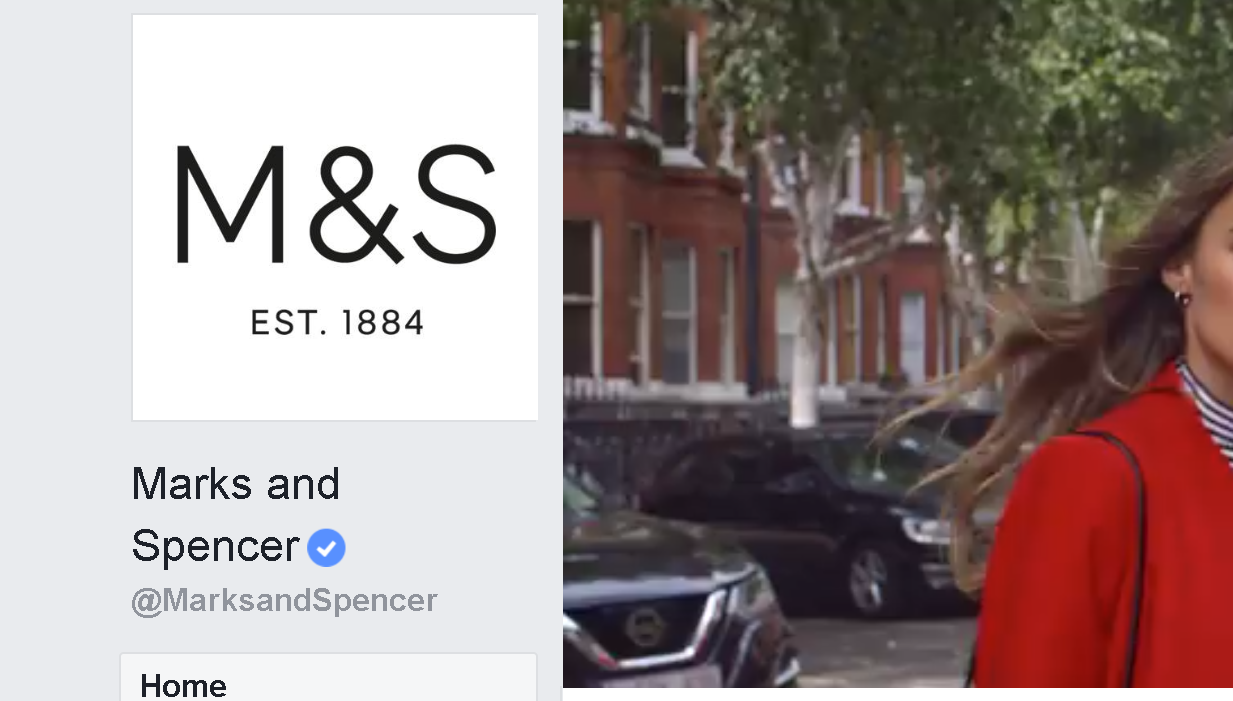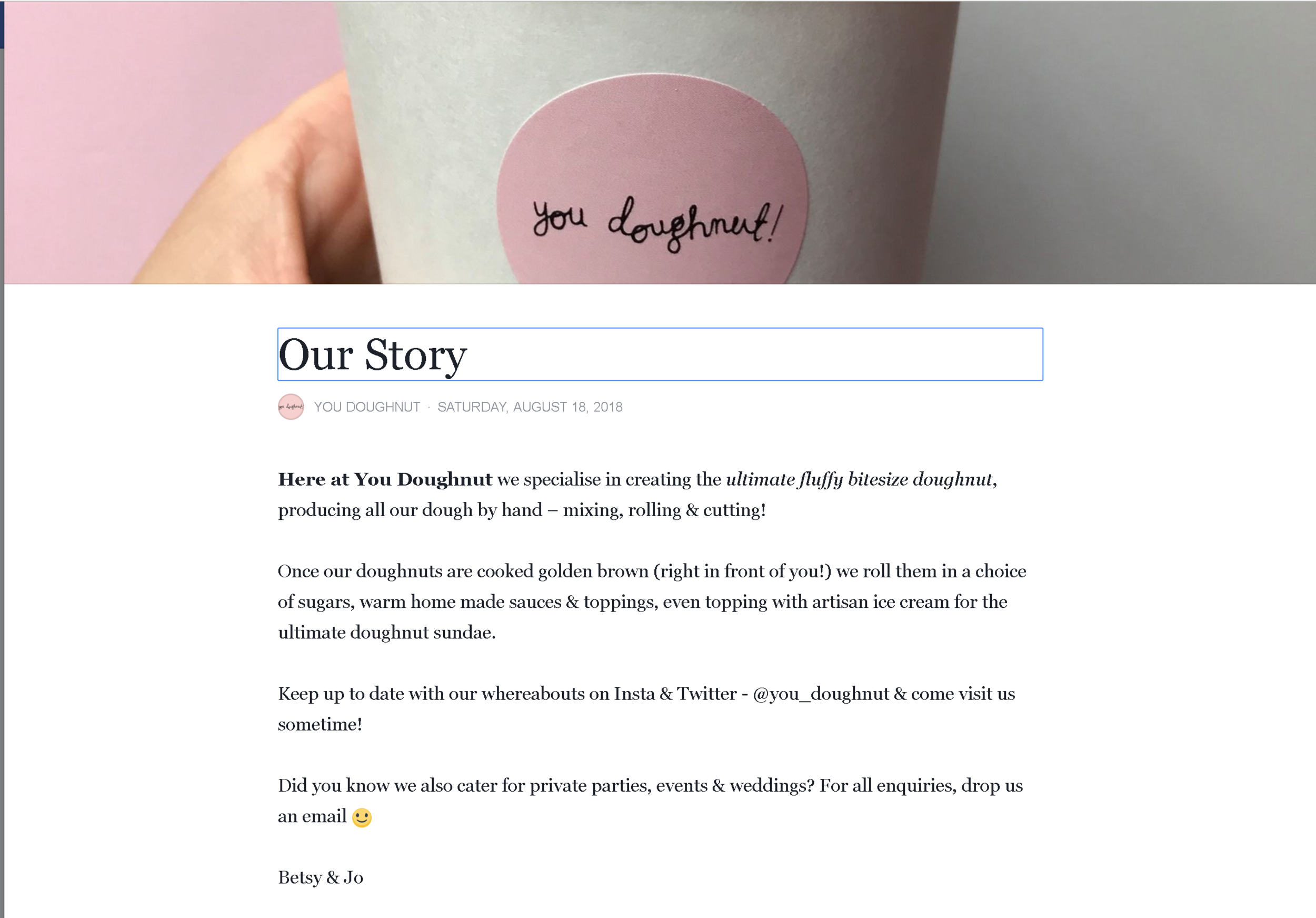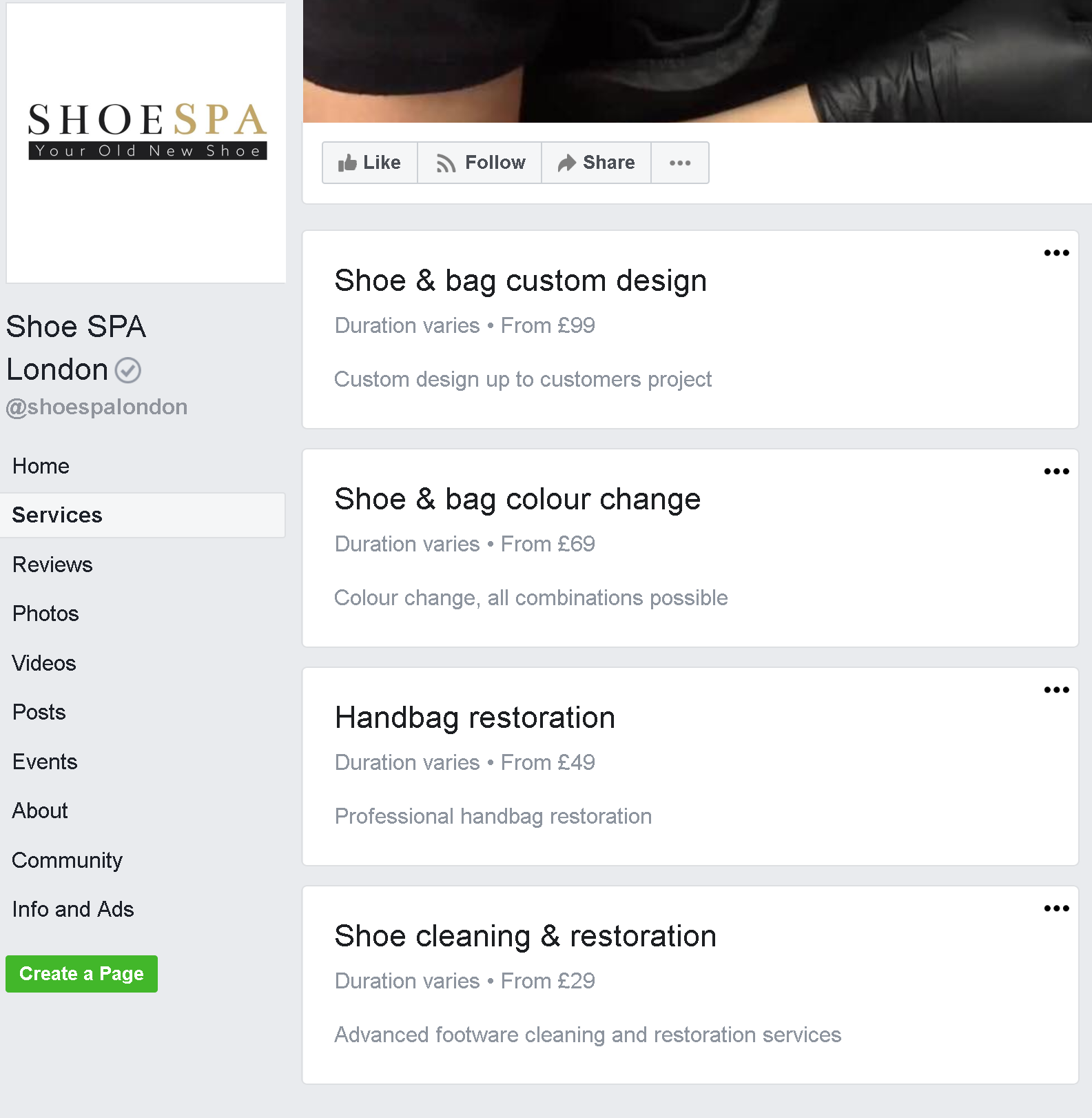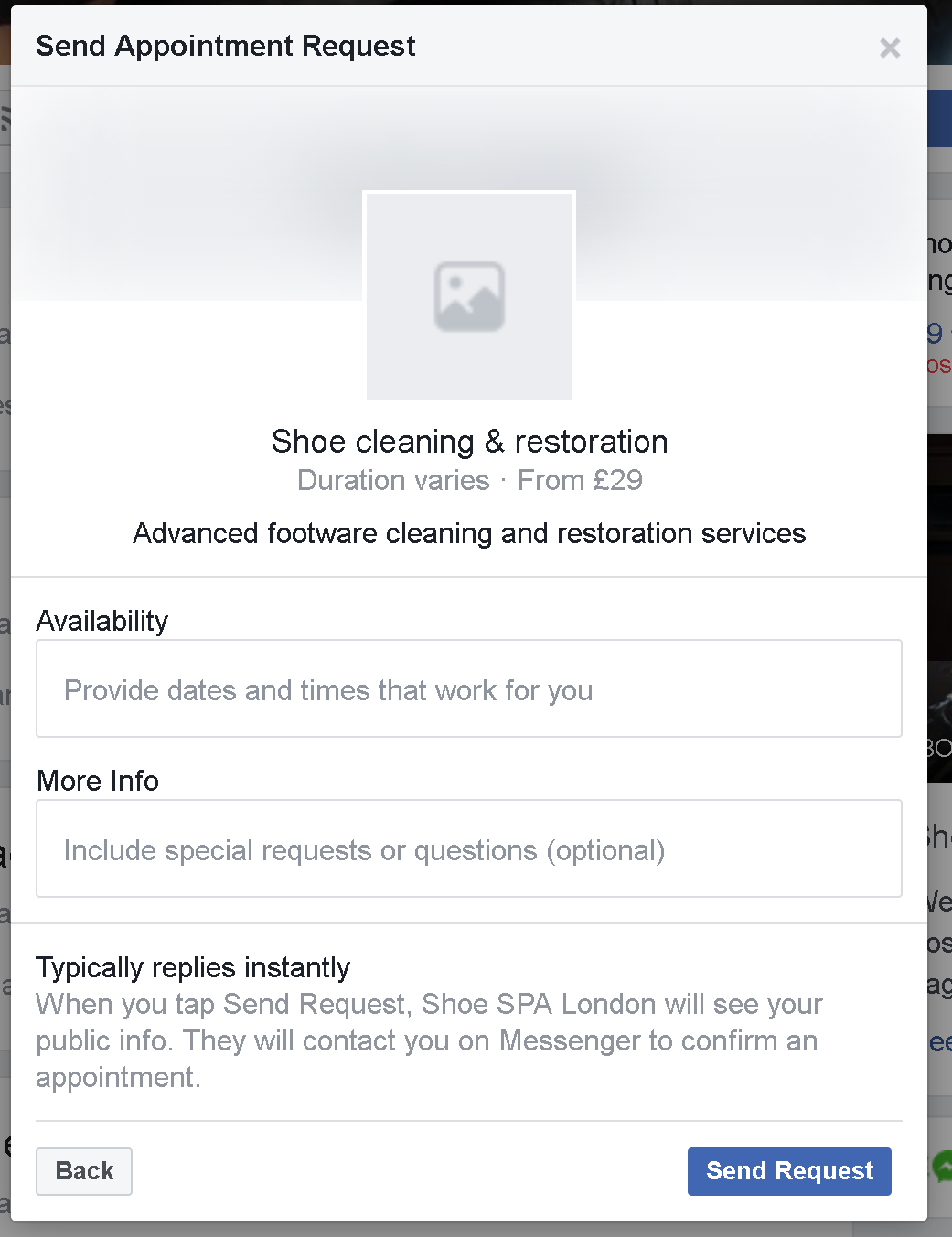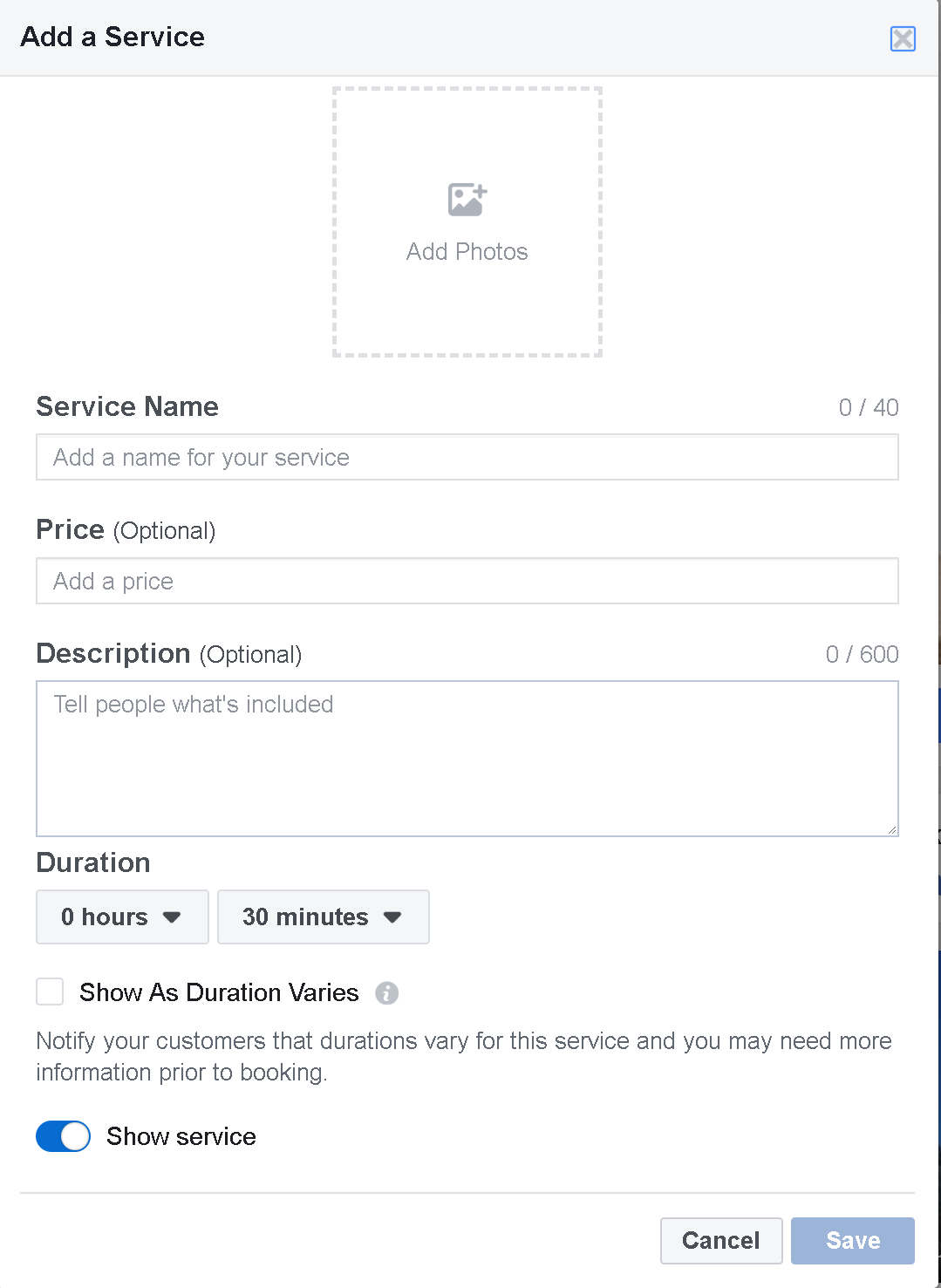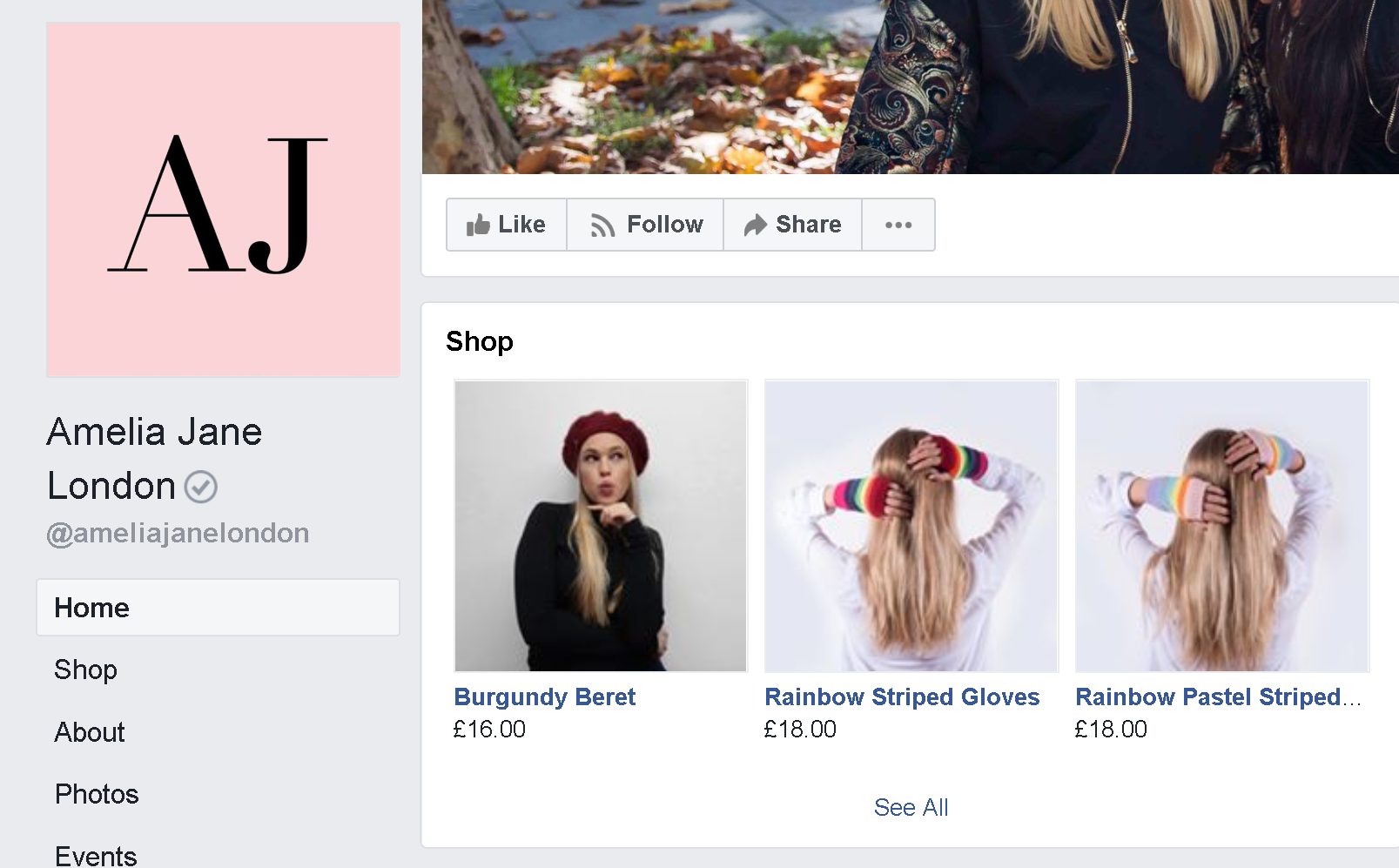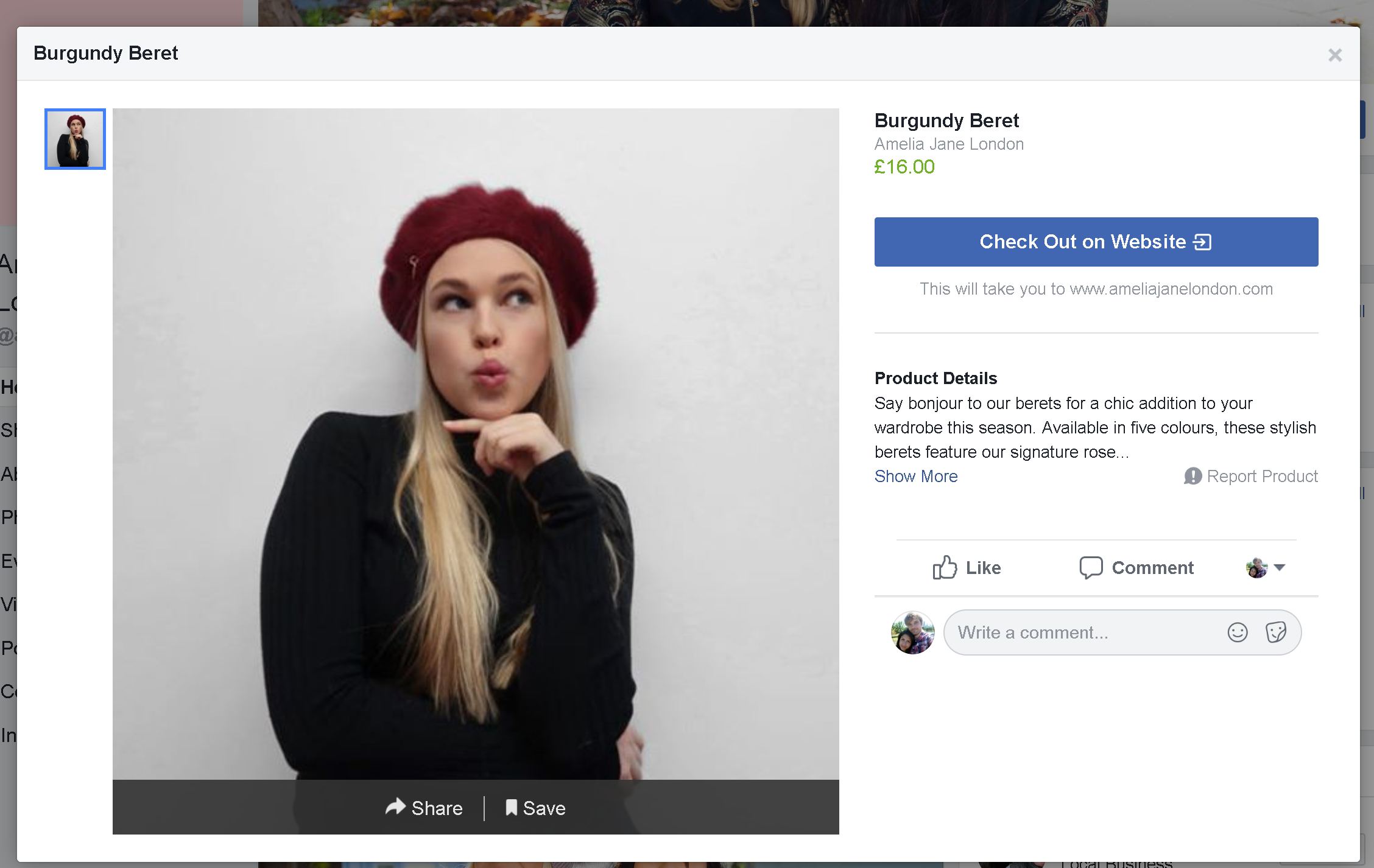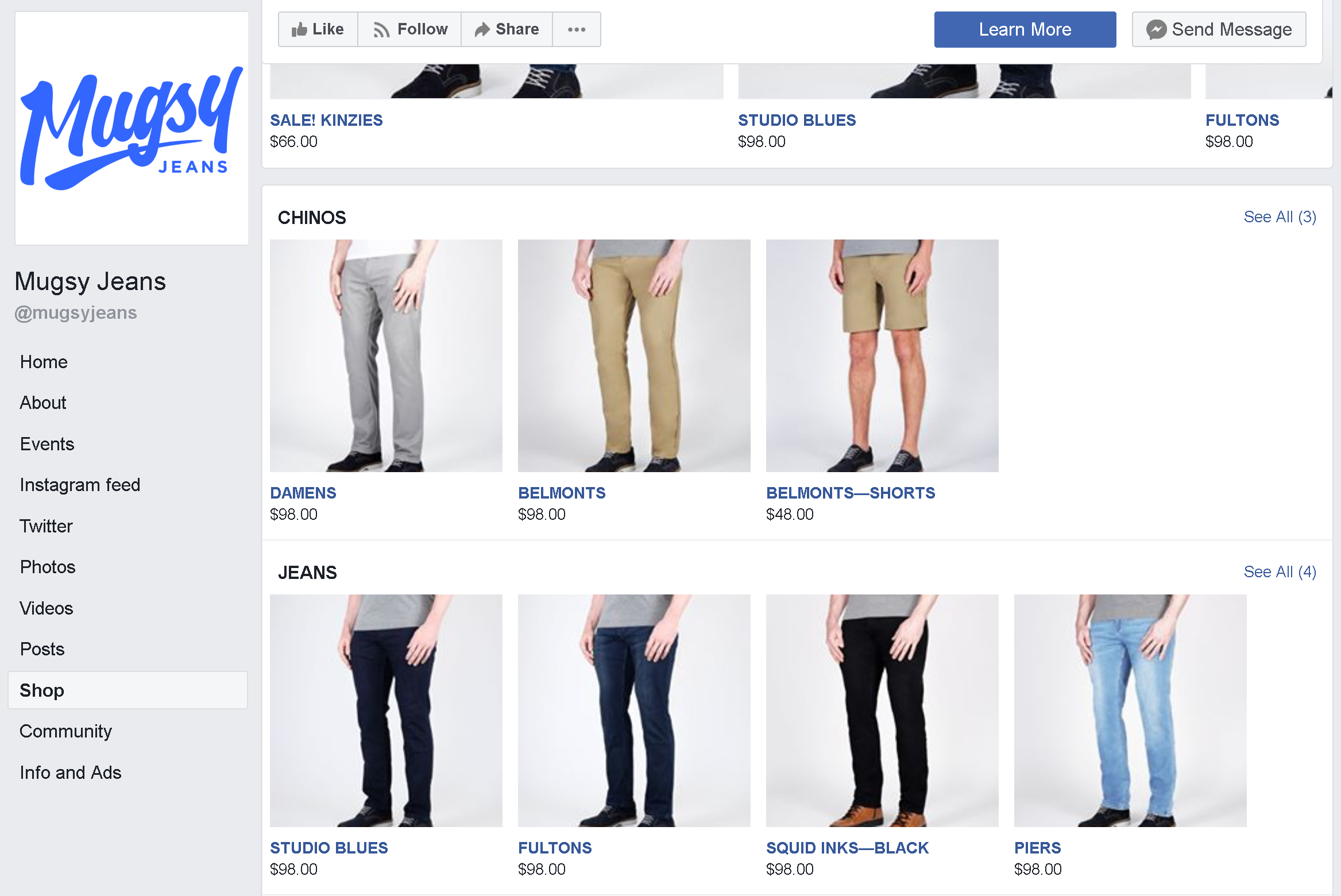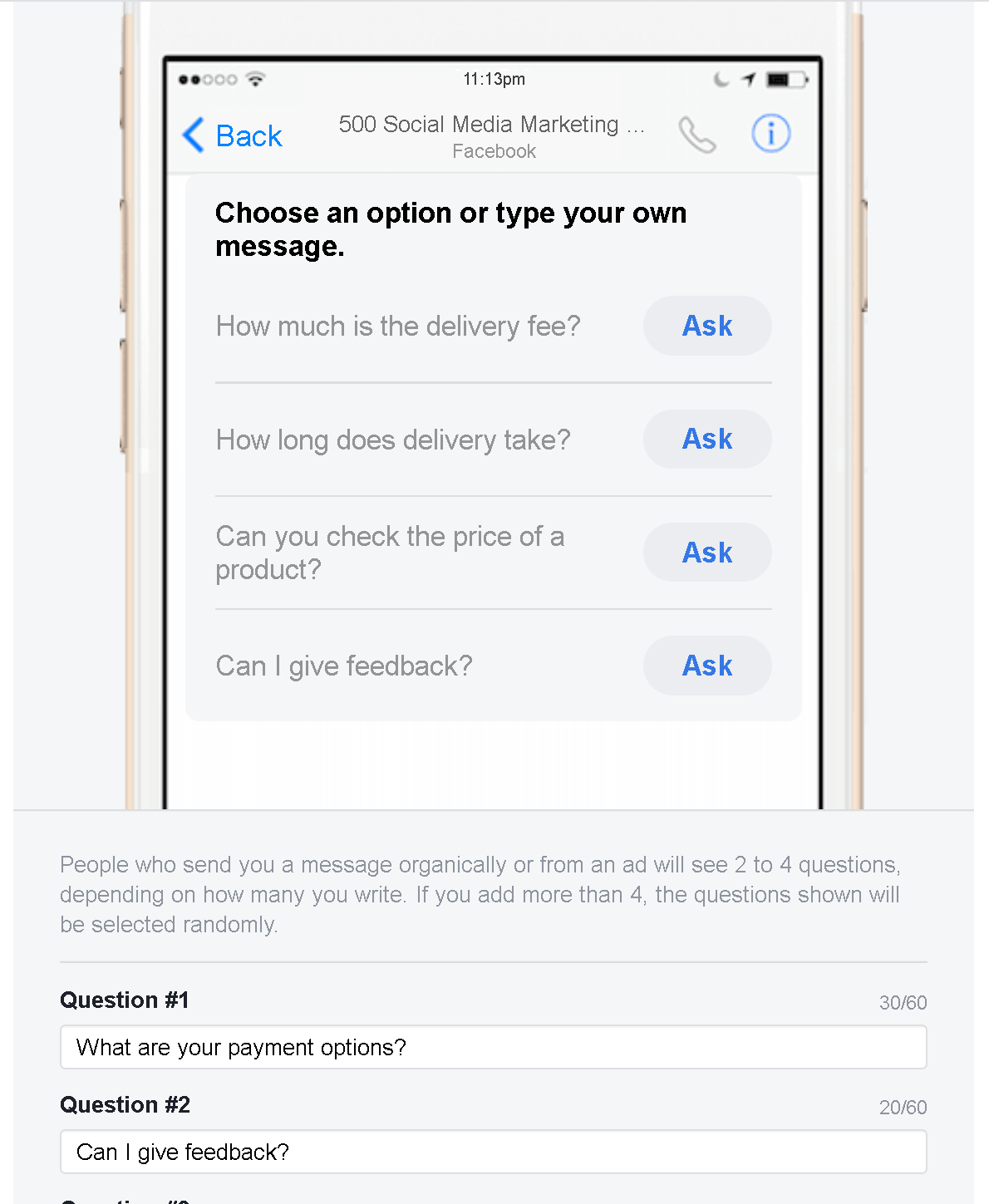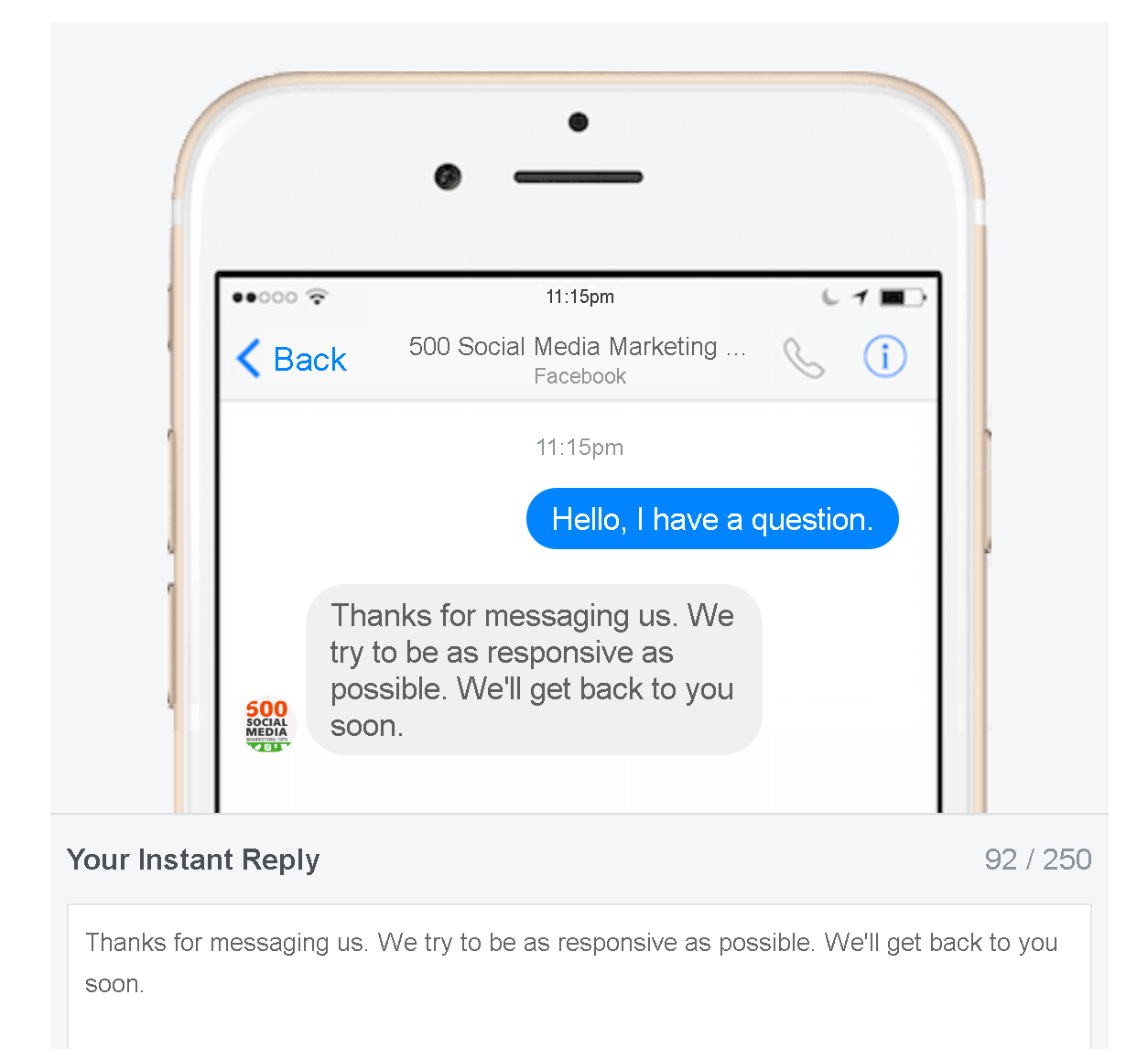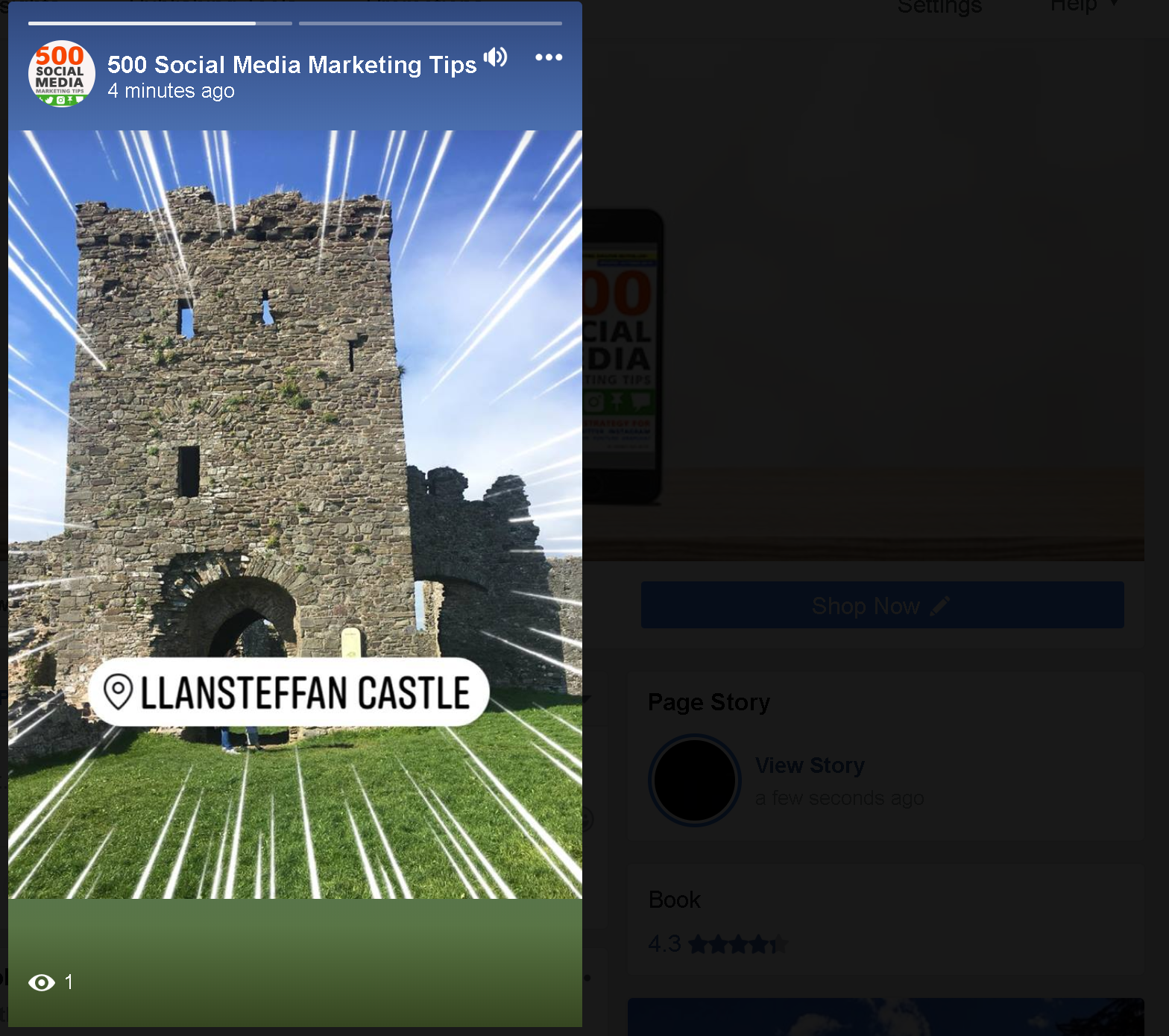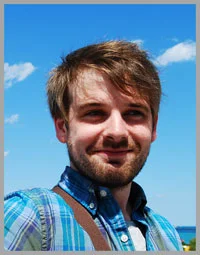5 New Facebook Page Features Every Business Must Use to Boost Engagement and Sales
/5 New Facebook Page Features Every Business Must Use to Boost Engagement and Sales
Any business that has been using Facebook Pages for at least a few years will tell you that getting posts seen in the News Feed (especially without paid ads) has gotten tougher.
Increased competition and a shift to Facebook's algorithm showing more posts from users' friends and their family has a lot to do with it - I even wrote a blog post to explain why the News Feed is dying and how your business should combat it.
While that post focused largely on ways to draw people directly to your Facebook Page, and keep them coming back - thus avoiding the gamble of the News Feed altogether - in this post, I want to shift your attention to something slightly different.
Unlike in the past, Facebook Pages are no longer primarily a place for people to view your business' Facebook Posts.
With the increased ineffectivenss of the News Feed, Facebook has moved to create additional value for businesses by making Pages a place where people can find all the information they need about your business, and to easily act upon it.
Chances are that many people will come across your Facebook Page before even your website, whether through Google or a search on the Facebook app. So, the key is to make it as useful to them as possible.
In short, these days your Facebook Page should act as a central hub for everything your business offers.
If you haven't optimised your Facebook Page in a while, there are a raft of new features available to help turn it into a mechanism for driving new and repeat business. Let's look at some of the most prominent update and features that all businesses should be using:
1. Update Essential Info, Action Button and Our Story
In August 2018, Facebook launched a redesign of the consumer Page experience on mobile. Key information about your Page is more prominent, including information like business type, rating, price range, category and hours. Make sure your Page's About section is fully populated to ensure all of this information appears!
In addition, people can now tap on a simplified and prominently featured suite of action buttons near the top of your Page, to do things like book an appointment, send a message or write a Recommendation. To make the most of the updated Page design be sure to select the Page template and action button that make the most sense for your business.
Note: It will be easier for people to find your Page in search when it has a unique username. Pages with usernames can also create custom URLs that let people quickly visit and message them. To create a username for your Page, click Create Page @Username on the left side of your Page.
Add Your Story
The Our Story section is located prominently on the right-hand side of your Facebook Business Page when viewing on desktop, and just beneath your cover photo, or beneath your Community section when viewed on mobile.
This section gives you the chance to share a more personal glimpse into your business to Page visitors; a few paragraphs to tell customers who you are and what you do, and a chance to connect with them in a more human sense than the typical About section.
The Our Story section also allows you to upload a header image. As a means to connect more personally with visitors, a photo of you or group photo of your team would work well here.
2. Encourage Reviews and Recommendations
Local business Pages have always been able to feature ratings and reviews on their Page, but now Facebook is updating Reviews and Ratings to Recommendations. Recommendations mean that can share richer feedback about your business to help you be more visible in your local community and attract more customers:
Facebook users can indicate whether they recommend a business with a simple "Yes" or "No” and can explain why with tags, text and photos.
Recommendations can be created from directly on a Page, as a comment on a friend's post asking for Recommendations and via a prompt after tagging a Page in a photo or post.
Recommendations given publicly across Facebook now appear on the Reviews tab.
As mentioned above, Recommendations appear on your Page and are discoverable across Facebook when people are searching for or talking about your business. The opinions of the people they know and trust most will be surfaced most prominently.
So, after their purchase from you, encourage happy customers to post a recommendation or review of your business, in order to generate buzz and interest in your offering.
3. Add Custom Tabs to Drive Engagement
Facebook allows businesses to add and arrange a variety of tabs to Pages, depending on your business and what you provide. These tabs can be a fantastic way of promoting your products, services, and offers.
To add any of the following tabs, visit Page Settings > Edit Page, and scroll down to the Tabs section.
Services Tab
As a way to showcase what services your business offers to customers, and to give them an easy way to enquire about them, add the Services tag to your Page.
When you setup a service, you'll be asked to add in information like its name, a photo, price, and duration. When customers enquire through your Services tab, you'll receive a notification through Messenger and be able to arrange and confirm the appointment through a private conversation.
Shop Tab
You can use the Shop tab to list products you're selling and connect with more customers on Facebook, who can buy and enquire about your items directly through the site. Although any business Page can add a Shop tab, it will have different features depending on your location. For any Shop, you can:
- Add products and product information.
- Curate your shop's product inventory.
- Receive insights (such as views or clicks) about your product listings.
For US-based Shops, you can sell and manage orders directly from your Page. You can then mark orders as shipped or cancel and refund orders right from your Page. Elsewhere in the world, you can specify a link (outside of Facebook, like to your website) where customers can purchase an item).
When you add a shop section, your products may also appear in Facebook's Marketplace, allowing more people to discover them. As I write, this feature is gradually being introduced, so it may not be available to you yet.
Once you've uploaded a new product to your Shop tab, consider sharing it on your Page to make customers more aware of it. To make posts about your products stand out, add content and context to them. For example, explain if the product is brand new, on sale, limited edition, etc.
After you add a Shop section to your Page, you can create a collection to categorize your products. Dividing your products into collections will make it easier for customers to find what they're looking for when they're browsing your products.
To add a collection
- On your Page, click the Shop section
- Click the "cog" dropdown menu and select Manage Shop
- In the menu under Shop, click Collections.
Enter the name of the collection, and decide if this collection will be the featured collection that appears at the top of the shop section. You can add as many products to a featured collection as you like, but Facebook only display the first 10 on your Page.
To finish, check the boxes next to the products you want to add to the collection and click Save.
Events Tab
Use the Events tab to promote upcoming, well, events, hosted by your business! Once an event has been created, it will be published to your Page as a post, and sit in the Events tab on your Page. Here, Facebook users can register their interest and discuss the occassion.
For everything you need to know about setting up and optimizing Events on your Page, check out this post: The Complete Guide to Using Facebook Events to Promote Your Business (Best Practices and Strategies)
4. Setup Messenger for Business
All Pages have access to Messenger as a way to interact and respond to messages from customers. In an era where time is scarce and many people prefer to communicate with brands via messenging apps versus phone conversations, Messenger acts as a powerful tool for customer service.
Turn messaging on via Page Settings > Messenger when you’re ready to start receiving and responding to messages. Let's look at some of the key features of Messenger to help you encourage and then manage business enquries:
Prompt people to send messages
People visiting your Page may see more ways to send you a message, such as an open chat window. These will appear if you're online or if your Page is very responsive to messages.
Help people start a conversation with your Page
Show frequently asked questions to make it easier for people to start a conversation with your business.
Instant Replies
Instant Replies allows you to send an automated reply to anyone who messages your Page. This feature can be used to greet customers and thank them for reaching out before you can respond personally.
Welcome Greetings
Set a custom greeting to appear when someone begins a conversation with your Page for the first time. This greeting will appear before any messages are sent and can provide any information you want people to know about before they message you.
Away Messages
Whenever you’re away from your computer or phone, turn on Away Messages to let customers know that you’ll get back to them as soon as possible. This helps you keep your responsiveness rating and set expectations with your customers.
Saved replies
Saved replies allow you to write, save and re-use messages. Saved replies can be useful for commonly asked questions like your hours, email or phone number.
5. Bonus! Stories for Pages
Similar to Instagram Stories, Page Stories allow you to share photos and videos -short, relatable, and fleeting moments that represent your brand or business - directly from your mobile device. Page Stories are a way to engage your audience in a more frequent, authentic and casual way to develop deeper connections.
While Page Stories aren't strictly a structural feature of Pages like the others in this blog post, they are key to increasing the humanised and community-driven appeal of Pages that Facebook is trying to encourage, so definitely worth considering.
What's more, people can view your Page story by tapping on your mobile page's profile picture, and they also appear to followers of your Page at the top of News Feed in a highly visible area - separate from the scuffle and competition of the main News Feed.
You can post Page Stories in one of two ways:
Facebook Camera
In either the iOS or Android Facebook app, go to your Page, tap "..." in the top-right corner, and then tap Open Camera.
- Tap at the bottom of the screen to take a photo, or tap and hold to record a video. You can also:
- Tap Live to start a live video.
- Tap Text to share a text post with a colored background.
- Tap the photo album icon to upload a photo from your camera roll.
- Tap to add text, creative effects or to doodle.
- Tap Next, then tap Your Page's Story to share your photo or video to your Page's story, or tap Post as Your Page to share your photo or video as a public post on your Page's timeline and in News Feed to people who like or follow your Page. Tap both to share on News Feed and on your story.
Over to you
How has the way you use your Facebook Page changed over the years? Will you be implementing any of the features above? Let me know in the comments below!
Andrew Macarthy is a social media consultant and the author of the #1 Amazon Web Marketing Bestseller, 500 Social Media Marketing Tips.
Buy 500 Social Media Marketing Tips
Amazon US: http://www.amazon.com/dp/B007L50HE6
Amazon UK: http://www.amazon.co.uk/dp/B007L50HE6
Follow Me:
http://www.facebook.com/500socialmediatips/
http://www.twitter.com/andrewmacarthy
http://www.pinterest.com/andrewmacarthy
Pin for later!
5 New Facebook Page Features Every Business Must Use to Boost Engagement and Sales