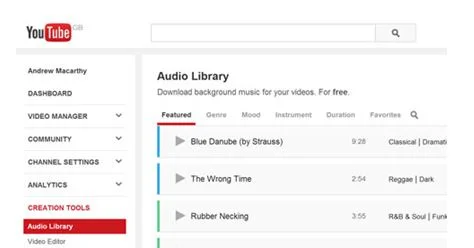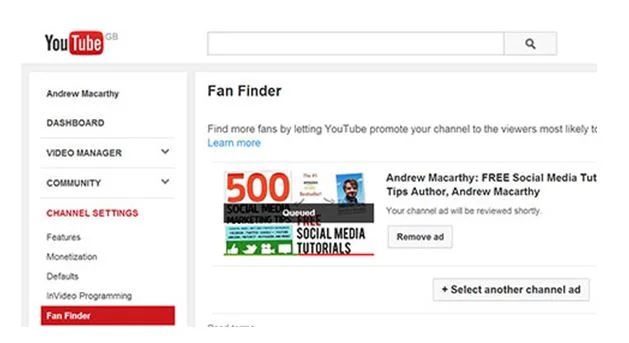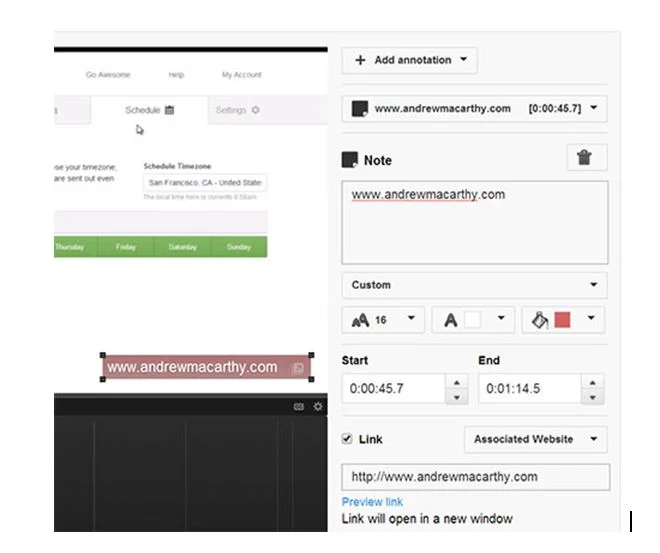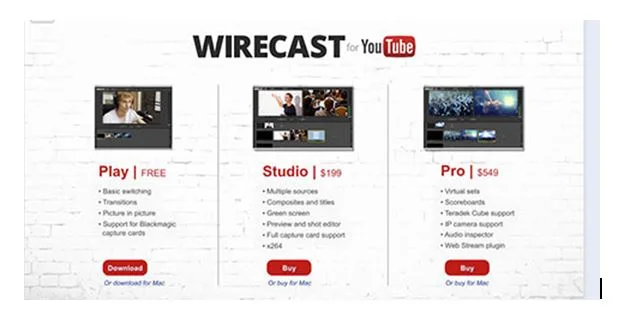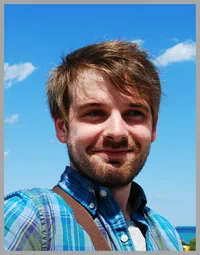5 "Hidden" YouTube Features You Need to Grow Your Channel
/5 "Hidden" YouTube Features You Need to Grow Your Channel
Are you using YouTube videos as part of your social media marketing strategy? Do you want to reach more viewers and optimize the quality of your output?
YouTube has a whole host of lesser-known features that many creators aren't taking advantage of. In this article you’ll discover how to use these tools to increase watch-time, attract subscribers, and drive traffic to your website.
1. YouTube Audio Library
How many times have you watched a video online, only to exclaim afterwards that "the music is what made it!"? Music evokes a strong emotional response in viewers; the right track has the power to create a really magical moment, but choose wrong and you risk killing the mood in the blink of an eye.
Finding the right music for a video can be tough - especially if you're on a budget - but the YouTube Audio Library helps to make the job a lot easier. Accessed via the "Creation Tools" menu in the Video Manager section of your YouTube account, it offers over 150 royalty-free instrumental backing tracks for you to use in videos uploaded to the site (or wherever else you choose).
Filter the list by genre, mood, instrument, or duration, then preview the track and then hit the download icon when you've found the perfect song.
Note: The Audio Library now also features thousands of free sound effects to incorporate into your videos.
2. YouTube Fan Finder
What would you say if YouTube offered you free ad space on its website? Well, that's exactly what they're doing with Fan Finder. The YouTube Fan Finder programme invites you to submit up to five "channel ads" that will target people that the site believes are most likely to love your content and become a regular viewer. Channel ads are short videos that show off your brand and content in an effort to get viewers to click over and check you out. To get started, all you need to do is upload a channel ad as if it were an ordinary video, then submit it for review via the Fan Finder page, which can be found under the "Channel Settings" menu in the Video Manager section of your YouTube account. Once here, click the "Select your channel ad" button and choose which video you want to use.
YouTube recommends that you keep your channel ads short and engaging, with clear and repeat branding throughout so that viewers remember you. Keep in mind that people might never have heard of your channel before, so introduce yourself and grab their attention in the first 5 seconds, as the TrueView ad format used is skippable after this amount of time. Other tips include succinctly communicating what your channel is all about (e.g. is it funny, educational, inspiring, etc.), and featuring a clear call to action (either spoken or as an annotation) to explain why that targeted viewer should subscribe.
3. YouTube Website Annotations
Everyone knows that you can insert a call to action and a link to a website in a YouTube video's description, but did you know you can add a clickable link to a website of your choice using an annotation within the video player itself? You can with Associated Website Annotations. Here's how:
1. First, verify ownership of your YouTube account via a quick two-step telephone process at http://www.youtube.com/verify
2. Next, you'll need to add your website as an associated website in Google Webmaster Tools, and complete a second short verification process to confirm that you own the domain before you can link it to your YouTube account.
Success! Your associated website link is ready for action.
3. After that, visit the "Advanced" section of the Channel Settings menu of your YouTube account (via the Video Manager page) and add your website URL to the box next to "Associated website." If everything has gone correctly, you will see a green "Success" circle next to the "Associated website" box.
4. Now you can add a clickable link directly to that URL within a video by inserting any annotation type, marking it as an Associated Website link, and typing your full website URL into the box provided, as pictured above.
If you add a watermark to your videos, one obvious use for this function is to place a transparent Associated Website Annotation right on top of it for the whole duration of your content. Alternatively, if the annotation is on show (as above), you can audibly direct viewers to click on it as a way to drive traffic to your website.
4. Invideo Programming
After attracting a viewer to watch one of your videos, the next crucial step is to keep them watching rather than risk them clicking off to watch a competitor. Key to this is a strong brand identity and a regular stream of compelling content. Rolled out in October 2012, InVideo Programming exists to help you reinforce channel branding and drive viewership by allowing you to embed a clickable thumbnail of a video and/or your channel logo, across all of the videos on your YouTube channel.
To start, visit the Video Manager page, and choose "Invideo Programming" from the Channel Settings menu. From there, you will be able to upload a watermark to display over your videos and/or a video you want to highlight to viewers.
Where the watermark is concerned, YouTube recommends using a transparent image with just one color so that it does not distract too much from the active video. Rather than a logo, mine simply says "FREE Social Media Tutorials," and I deliberately coloured it blue to mirror an ordinary web link.
You can also choose to accompany your featured video with a caption, to further encourage viewers to click and check it out. For either option, you can decide when the images will appear - at the start, end, or for a custom duration within your videos. Personally, I like my watermark to be present throughout, and have my featured video thumbnail appear according to the time that my YouTube Analytics' audience retention data tells me is, on average, when viewers are most likely to lose interest.
5. YouTube live events
Although Google+ Hangouts on Air has been available to give you live streaming capabilities on YouTube for a long while, a separate service - YouTube Live Events - was rolled out to all users with verified accounts that are in good standing (i.e. no strikes) at the end of last year. What makes YouTube Live Events different to Google+ Hangouts on Air is the greater set of features on offer; additions that can make your broadcast a much more professional affair than simply using a webcam and built-in mic.
Wirecast comes in three versions - Play (free), Studio ($199), and Pro ($549). As well as the basic scheduling options available for Hangouts, YouTube Live Events includes the ability to set up multiple cameras, choose your encoder (including YouTube's own Wirecast program, the free version of which includes basic switching, transitions, and picture-in-picture), add live closed captions, and even view real-time data like the number of concurrent streams and the average watch session length, all while your broadcast is happening.
To enable Live Events, head over to Video Manager and click the "Features" link underneath the Channel Settings section. In here, scroll down to find and switch it on. To schedule and build a live broadcast, return to the Video Manager, choose "Live Events" from the left-hand menu, then follow the step-by-step instructions. If you plan to use the full feature set available, make sure to check "Custom" under Type of Broadcast after entering all the basic info.
Final Thoughts
With just a few small tweaks using the tools above, you could make a noticeable difference to the outcome of your video marketing strategy on YouTube - be sure to track and analyze the impact using YouTube and Google Analytics! What do you think? Have you tried any of these tools before? I would love to hear your thoughts about what works for you and what doesn’t. Please share your comments in the box below.
Andrew Macarthy is a social media consultant and the author of the #1 Amazon Web Marketing Bestseller, 500 Social Media Marketing Tips.
Buy 500 Social Media Marketing Tips
Amazon US: http://www.amazon.com/dp/B007L50HE6
Amazon UK: http://www.amazon.co.uk/dp/B007L50HE6
Follow Me:
http://www.facebook.com/500socialmediatips/
http://www.pinterest.com/andrewmacarthy
http://www.twitter.com/andrewmacarthy
http://www.youtube.com/500socialmediatips