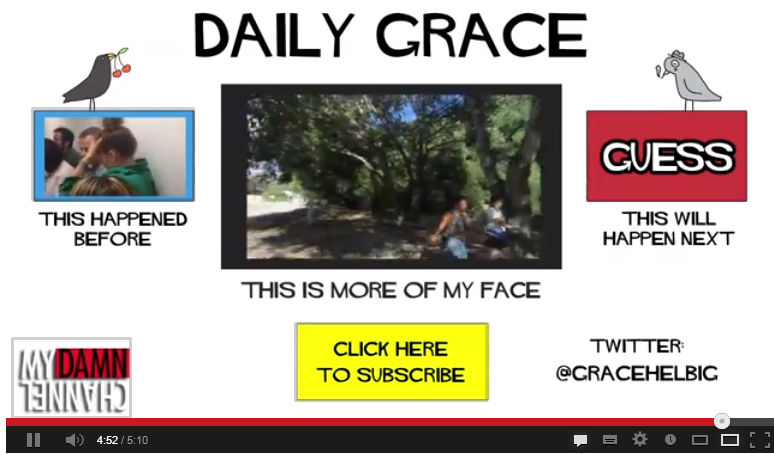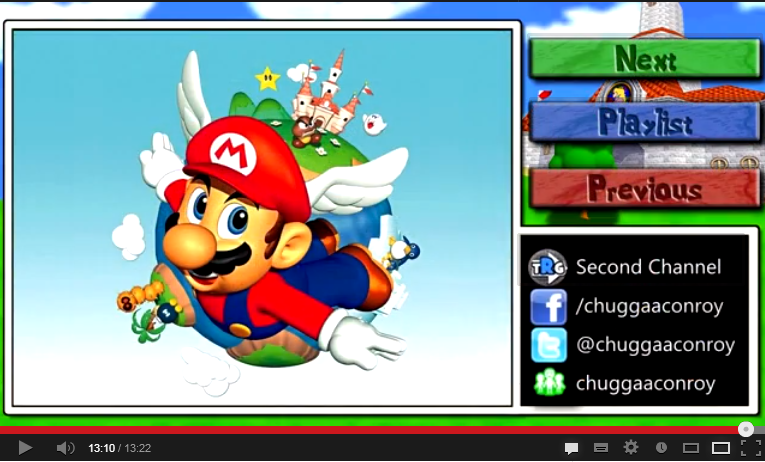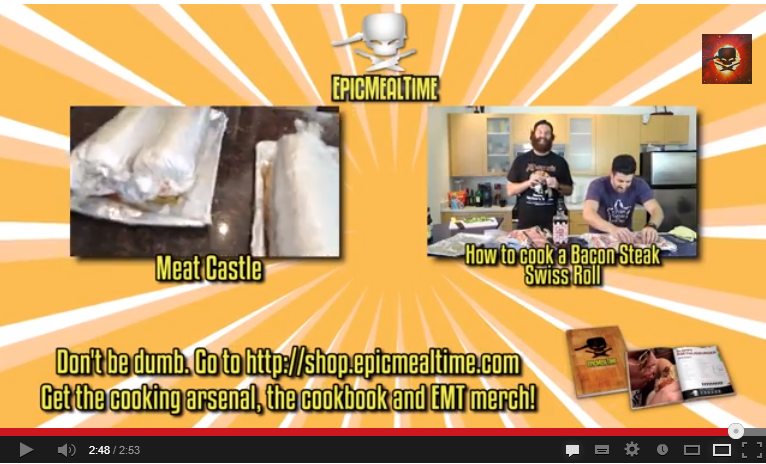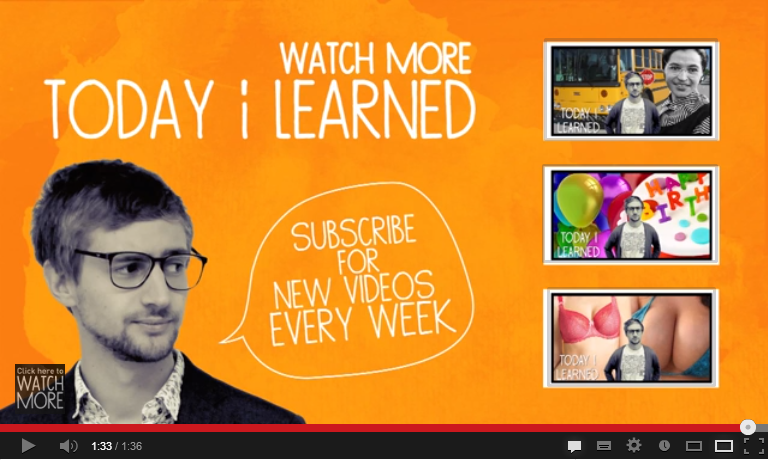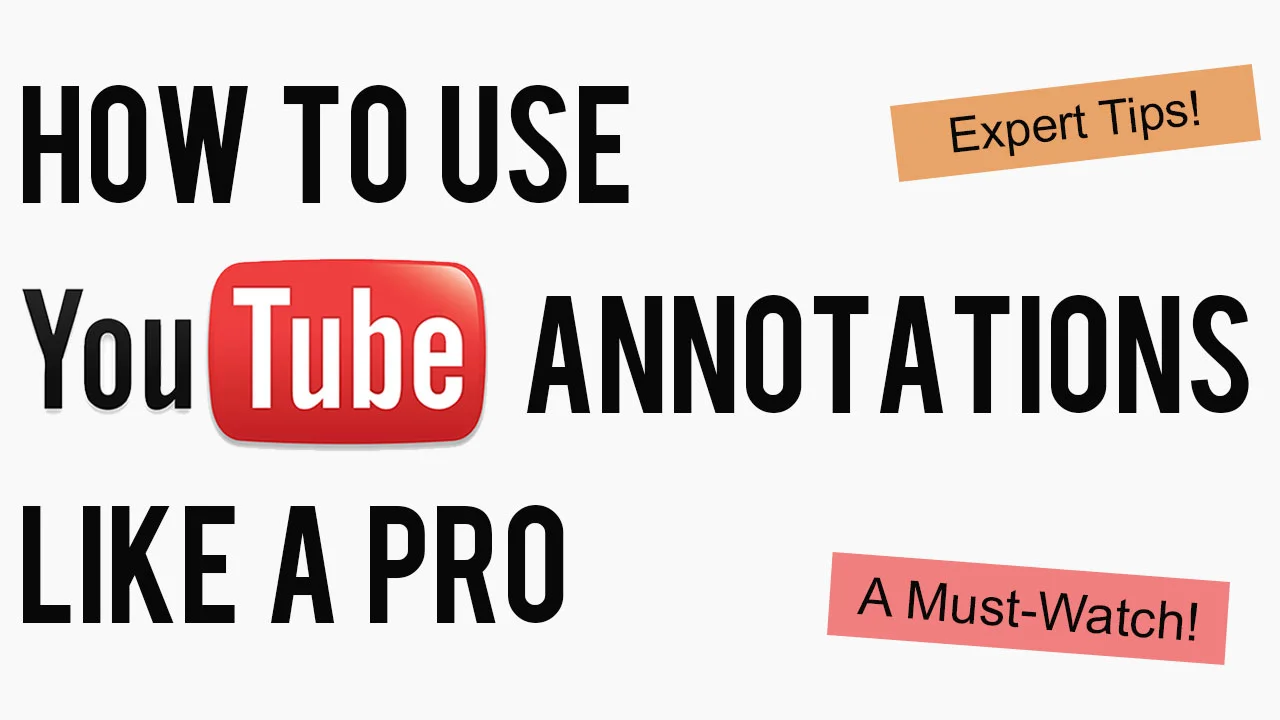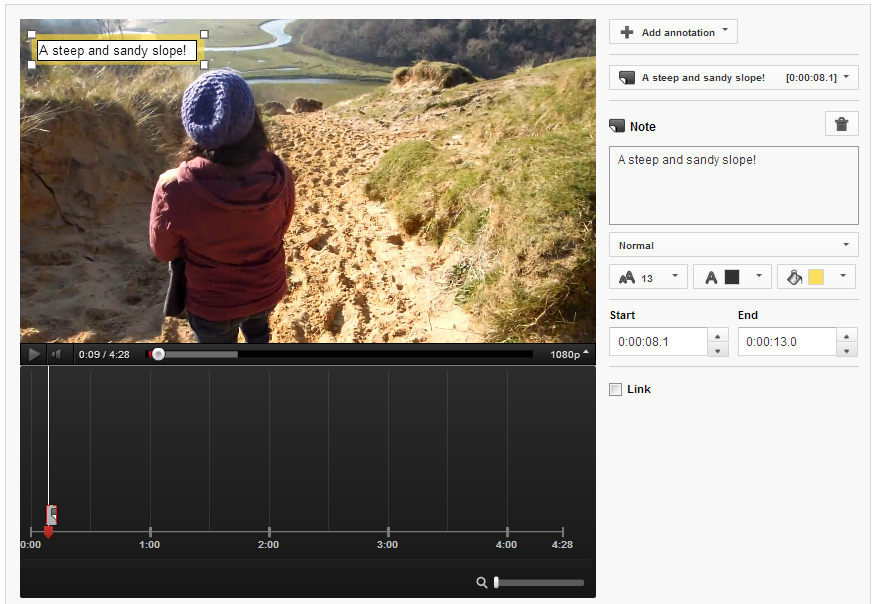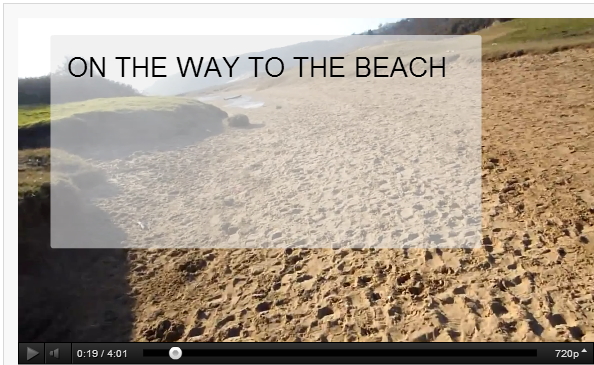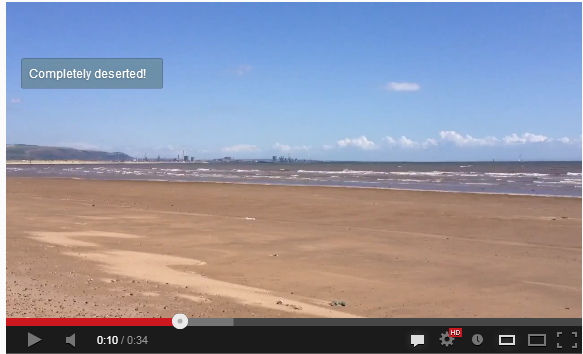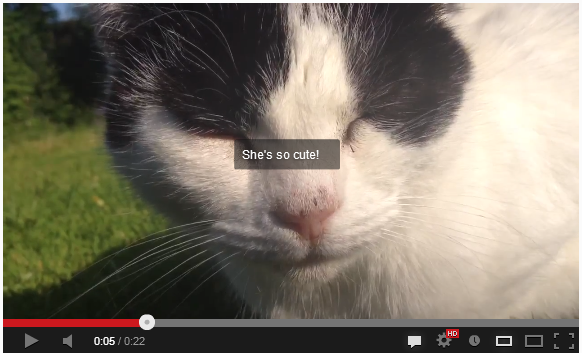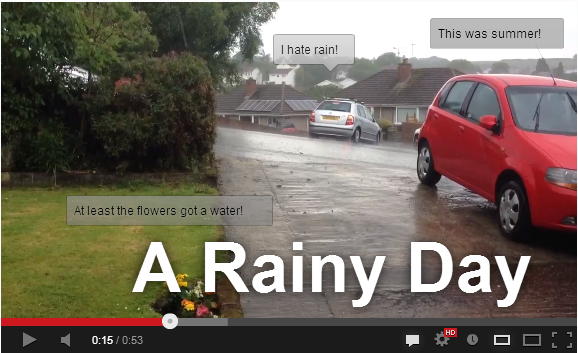Get More YouTube Subscribers: How to Setup Mobile-Friendly End Screen Annotations
/We're all familiar with YouTube end cards - static banners placed at the end of a video - a way for content creators to plug other videos, prompt viewers to subscribe, etc. Combined with clickable annotations, they are a decent way to drive engagement. There's just one problem, traditional annotation's don't work on mobile devices.
To solve this problem, YouTube has developed End Screens - a tool to build customised, clickable end cards that offer all the same features as traditional annotations but, crucially, they are mobile-friendly. Here's everything you need to know about the new circular floating subscribe button (and other elements) including some tips and best practices to get the most out of them.
Read More