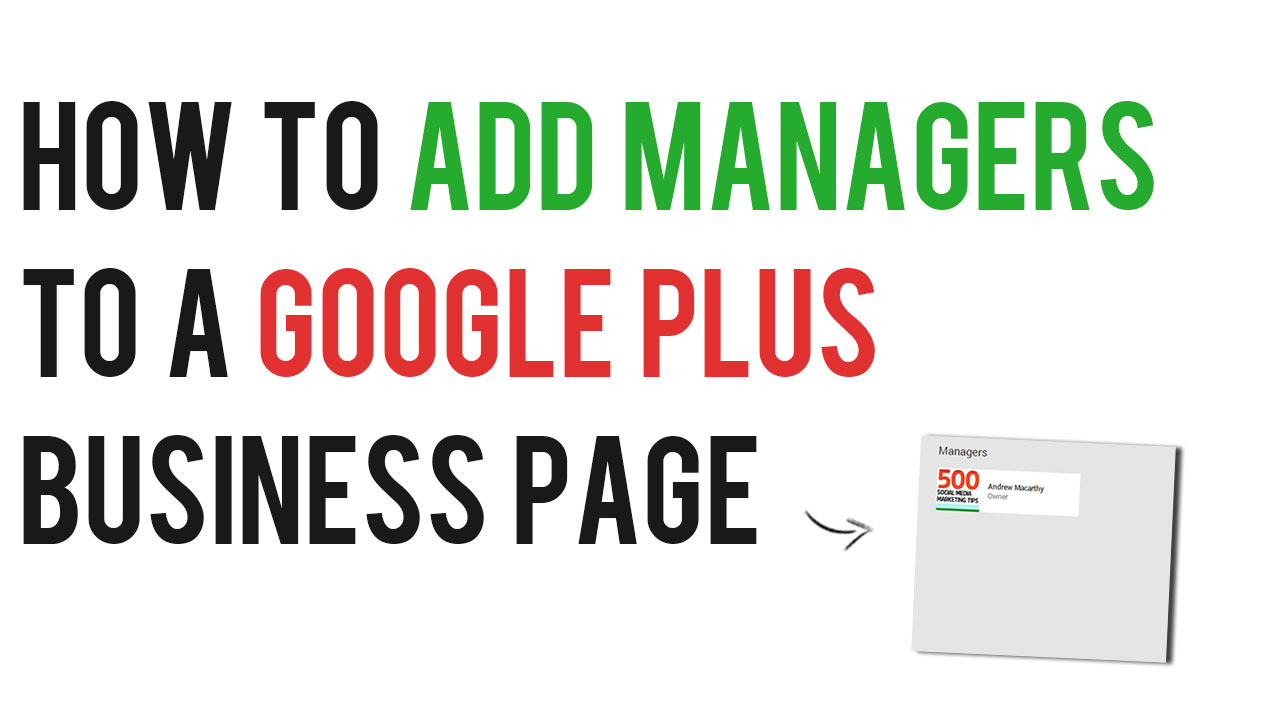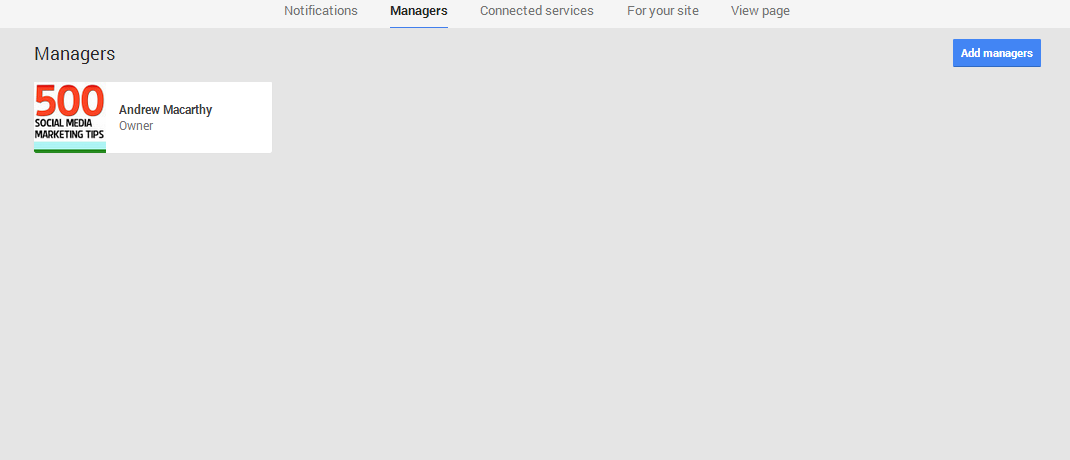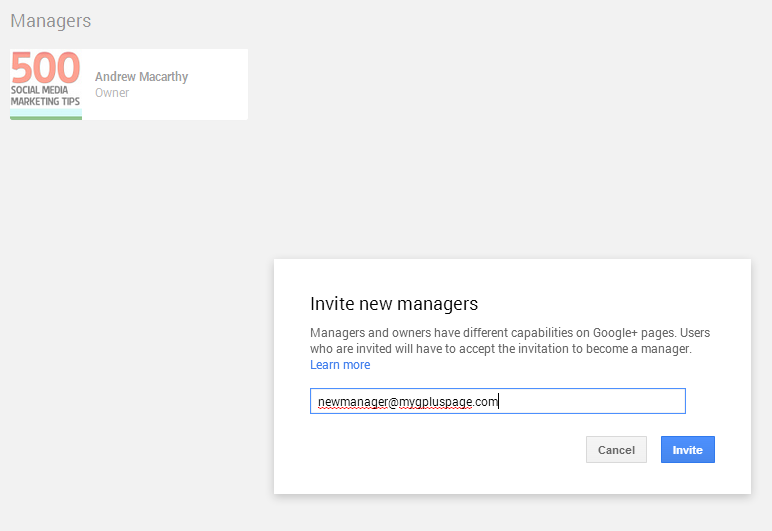4 Ways Snapchat is A Great Marketing Tool For Brands and Businesses
/Snapchat's growth over the past two years has been incredible, and with over 200 million photos and videos shared by its users every day, it is fast gaining the attention of brands and marketers who want a piece of its young and engaged audience.
I'll save the particular methods of promotion using Snapchat for another time, but in this blog you'll learn four ways in which the make up of the app means that it is a great marketing tool for brands and businesses.
1. The scarcity and exclusivity of its messages
Once a Snapchat users receives and opens an image or video, they have a maximum of 10 seconds to view it before it disappears and they can not access it again. For brands, this provides a sense of scarcity that posting to other social networks like Facebook or Instagram cannot provide.
For brands who want to offer vouchers or promotions through Snapchat, the app provides a means by which the offer can be limited only to its followers, with no chance of it going viral as it'll disappear shortly after opening. That theory might sound counter-productive at first, but the feeling a consumer gets when they feel part of something small and exclusive is hugely powerful in terms of garnering brand loyalty.
The image above shows a promotion by New York-based 16 Handles, which exemplifies this approach.
2. The unexpectedness and surprise in its messages
The disposable nature of Snapchat's messages is loved and accepted by the app's millions of users, and brands can use this to their advantage. Many Snapchat viewers see receiving a message as a present. There's no way of knowing what it contains until a user opens it, and this element of surprise can be harnessed by marketers to provide all manner of messages and promotions.
3. The purity of its messages
Unlike Instagram with its carefully orchestrated photos and filters, Snapchat photos - because they have to be consumed so quickly - encourage a purity of message that its rivals cannot. This frees brands from the habit of overthinking or micro-managing the message they want to construct, and sets them free to provide content that is off the cuff, "real", and that will resonate with their audience. The example above is a photo sent by Taco Bell to its followers on Snapchat to promote its Beefy Crunchy Burrito - simple but effective.
4. The brevity of its messages
Being that Snapchat messages only exist for a matter of seconds, there is little room for pride or embarrassment from the sender. While it is clear to see how this would relate to individuals (particularly in the prevalence of "adult" messages being sent between users!), it also has significance for brands, who can move on from misjudged or poor-performing content in no time at all. In comparison, if you posted a status update on Facebook, it lingers there for a lifetime in comparison to Snapchat. And if that content was poorly received, there is plenty of time for your audience to communicate their dissatisfaction.
ABOUT THE AUTHOR
Andrew Macarthy is the author of the #1 Amazon Web Marketing Bestseller, 500 Social Media Marketing Tips, available for Kindle and in paperback.
Buy 500 Social Media Marketing Tips
Amazon US: http://www.amazon.com/dp/B007L50HE6
Amazon UK: http://www.amazon.co.uk/dp/B007L50HE6
Follow Me:
http://www.facebook.com/500socialmediatips/
https://pinterest.com/500socialmedia/
http://www.twitter.com/500socialmedia
http://www.youtube.com/500socialmediatips