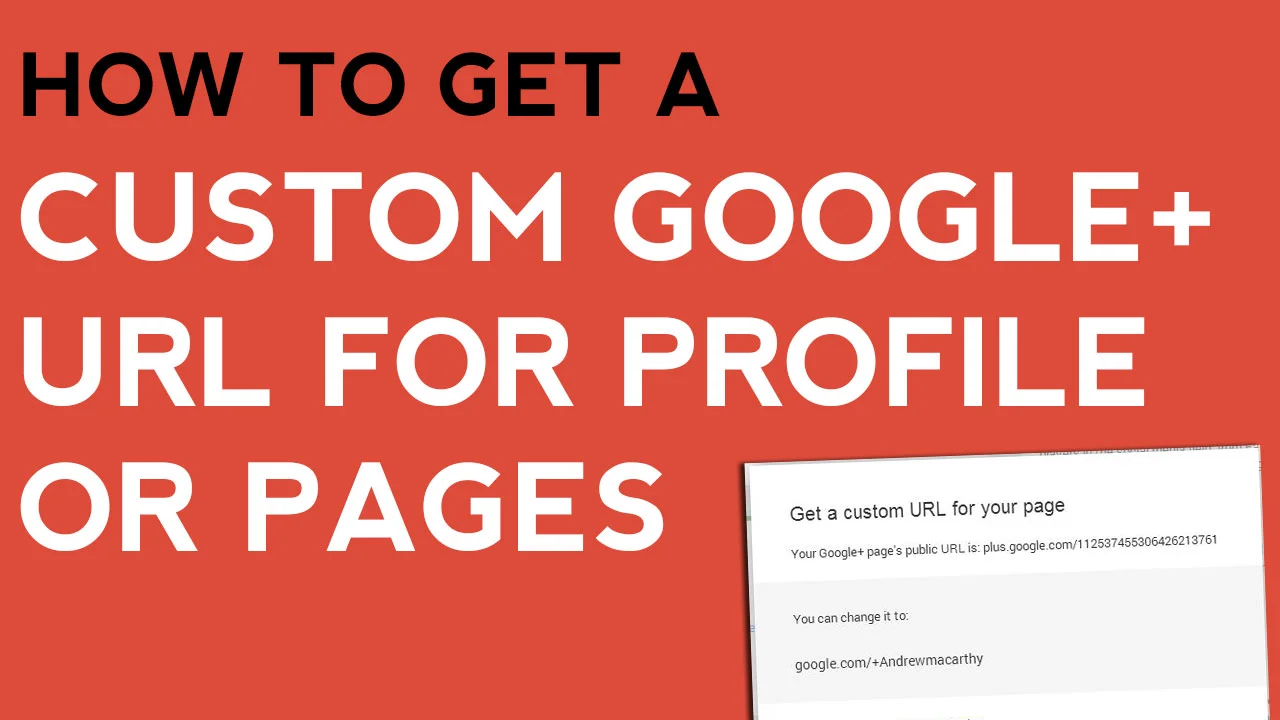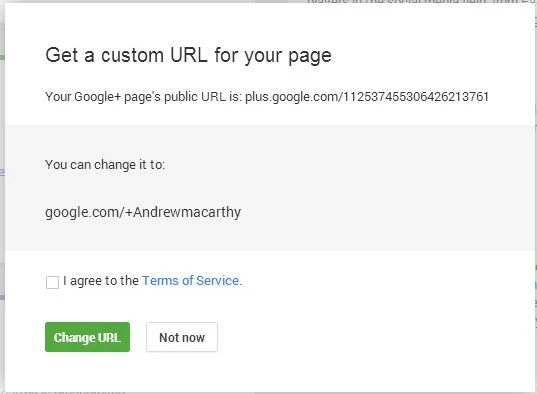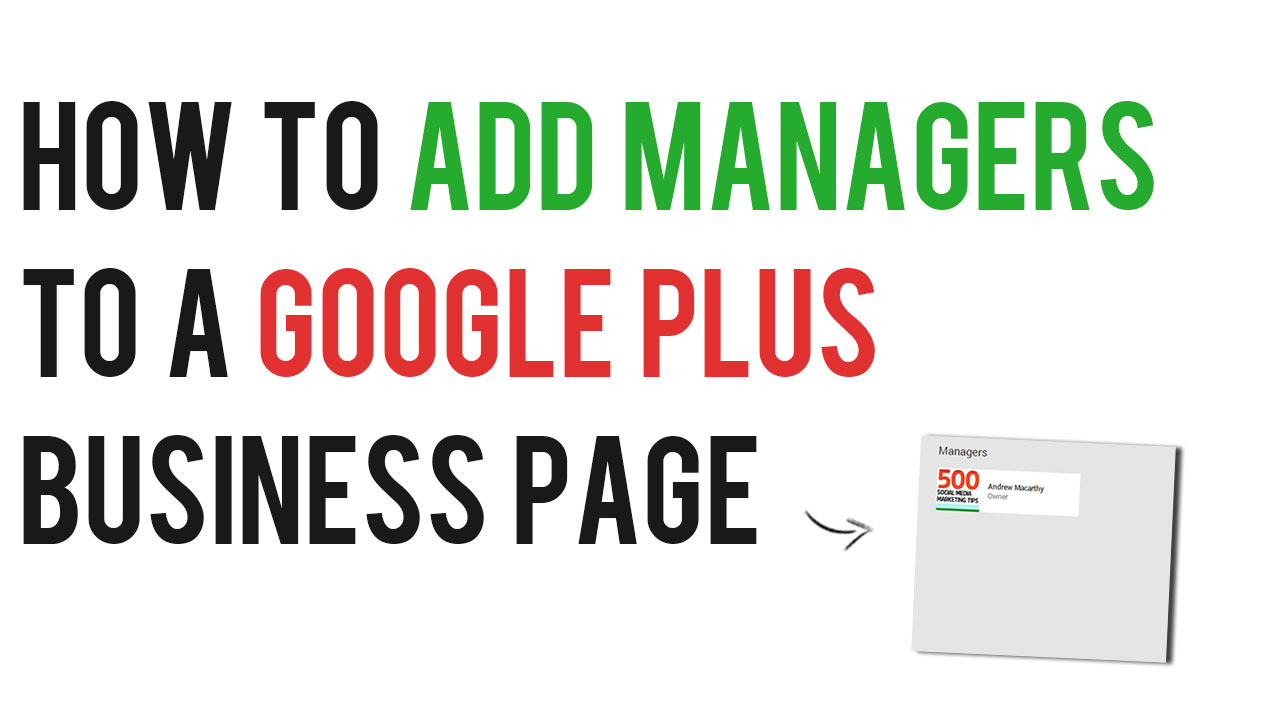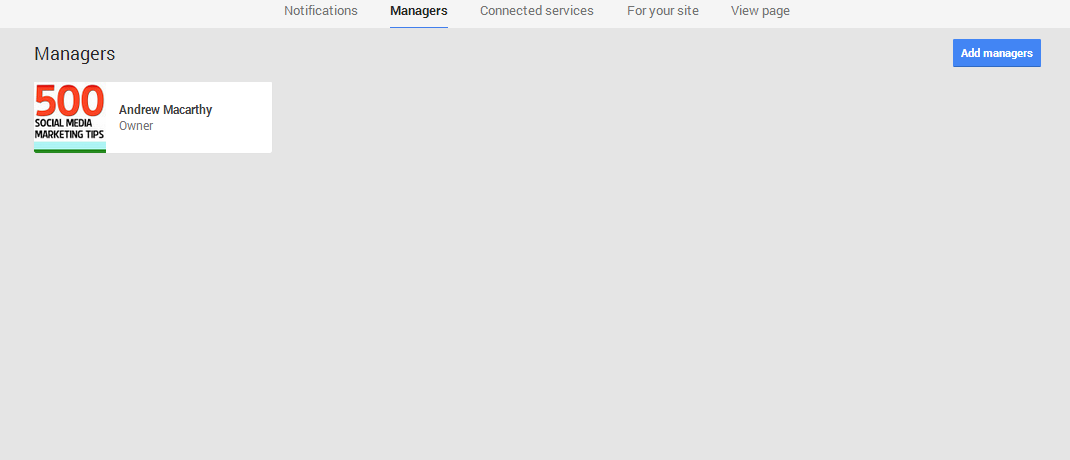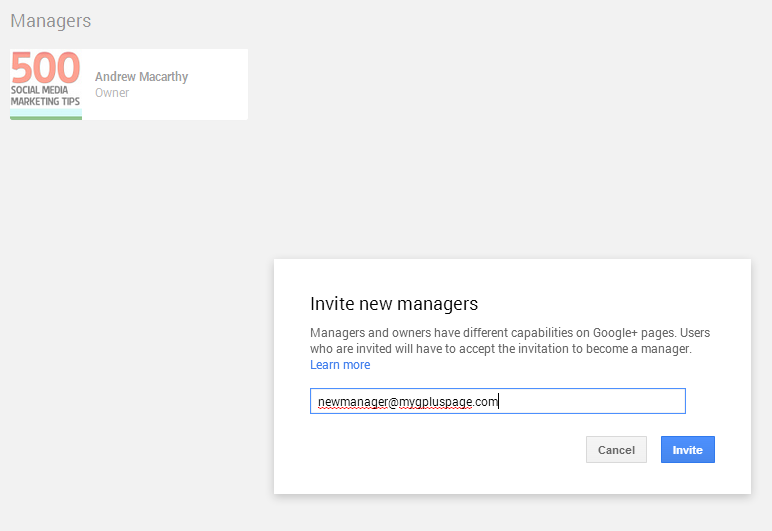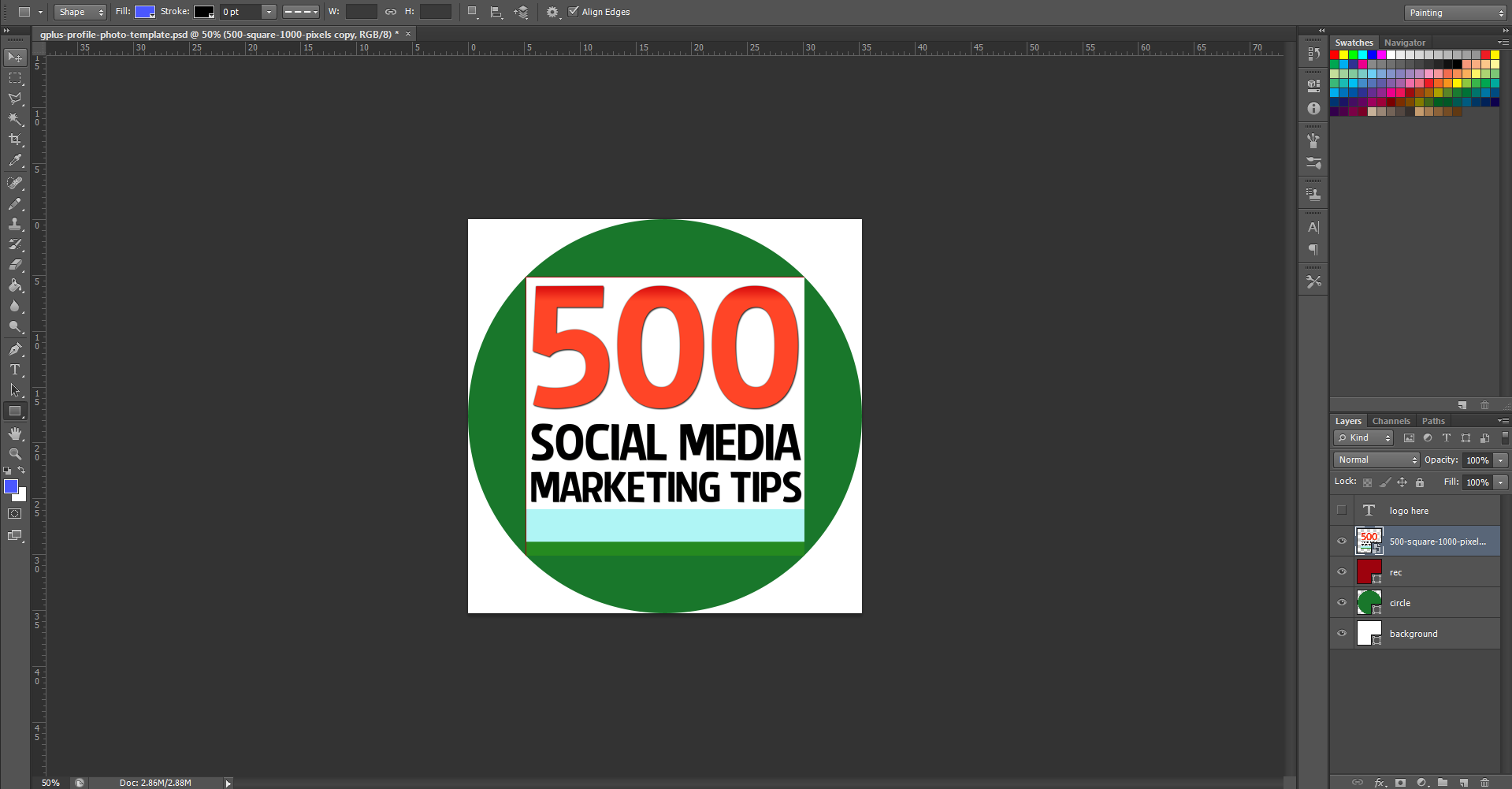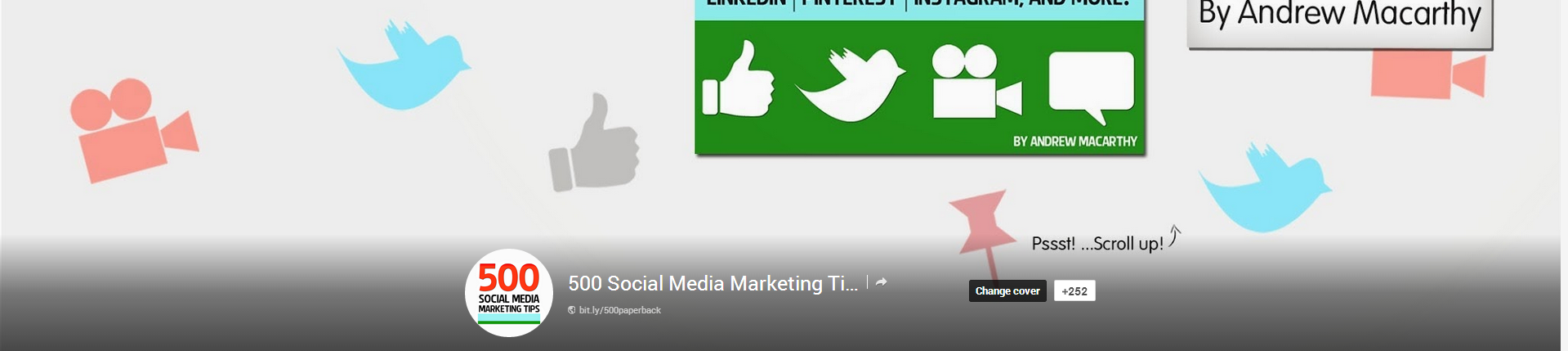How to Get A Custom Google+ URL for Page or Profile
/In October 2013, Google+ finally started to roll out the option for users to apply a custom URL to their profiles and pages. While the address you end up with isn't completely your choice, it is a whole lot better than previous, i.e. something very long and complicated!
Google+ custom URL requirements
Google isn't handing custom URLs out to any old Tom, Dick, and Harry. You'll need to meet the following requirements until the offer is made to you. Your account:
- Must have 10 or more followers
- Must be 30 days old or more
- Must feature a profile photo
Getting your Google+ custom URL
If you meet the above criteria, you'll see a notification at the top of your Google+ page or Profile. Click the "Get a custom URL button" or from the "About" tab on your Profile, click the "Get" link located under your Google+ URL.
You'll see the URL(s) you've been approved for; just choose the one you like most, agree to the terms, and click "Change URL." Once you change it, it's changed for good and you won't be able to make or request any amendments other than capitalization or accents/diacritics.
And that's all there is to it!
Buy 500 Social Media Marketing Tips
Amazon US: http://www.amazon.com/dp/B007L50HE6
Amazon UK: http://www.amazon.co.uk/dp/B007L50HE6
Follow Me:
http://www.facebook.com/500socialmediatips/
http://www.pinterest.com/andrewmacarthy
http://www.twitter.com/andrewmacarthy
http://www.youtube.com/500socialmediatips