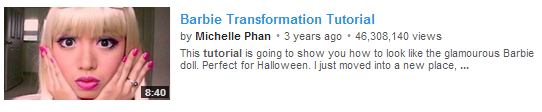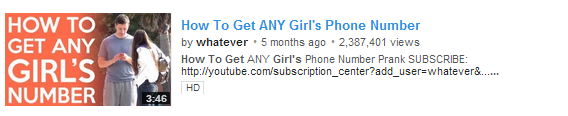How to Choose A Powerful YouTube Thumbnail Image | 5 Examples of Effective Video Thumbnails
/YouTube video thumbnails act as mini marketing posters for your videos, so the more clued up you are about using them effectively, the more clicks you will attract through to your content. Here are five examples of great YouTube video thumbnails:
1. Looks great at small and large sizes
hilahcooking's 'How to Cook a Lobster' video wasn't the first to appear in YouTube's search when I went looking, but its branded thumbnail, complete with a quality close-up image of the cooked lobster, encouraged me to click on it over a handful of others. And whether displayed in a big or small size across the site or on the web, the image always looks great.
2. Visually compelling
Vlogger, Louis Cole, has experimented with several different types of thumbnails - often including channel branding - but has most recently settled on choosing one powerful image to represent the video. Whether you're a One Direction fan or not, you'd be hard-pressed not to be tempted to click through and see what all that crowd-filled craziness is all about!
3. Close up of faces
For most social media platforms (Pinterest being a notable exception), the appeal of connecting with viewers instinctively by using a close-up image of a human face, is extremely strong. And while this example is on the extreme end of the scale - after all, Barbie isn't a real person! - for people who see this thumbnail in search results and are hunting for a particular look, the effect is extremely powerful.
4. Foreground stands out from background
5. Accuately represents content
This might be the most important point of all. One of the worst things any content creator on YouTube wants to do is to mislead their audience, so implementing a custom thumbnail that is a true representation of the video itself, is very important in helping to build loyalty and trust. While the above example might not make for the most exciting thumbnail image, it is a fair and true reflection of what the video is about and does its job very well.
Buy 500 Social Media Marketing Tips
Amazon US: http://www.amazon.com/dp/B007L50HE6
Amazon UK: http://www.amazon.co.uk/dp/B007L50HE6
Follow Me:
http://www.facebook.com/500socialmediatips/
http://www.pinterest.com/andrewmacarthy
http://www.twitter.com/andrewmacarthy
http://www.youtube.com/500socialmediatips