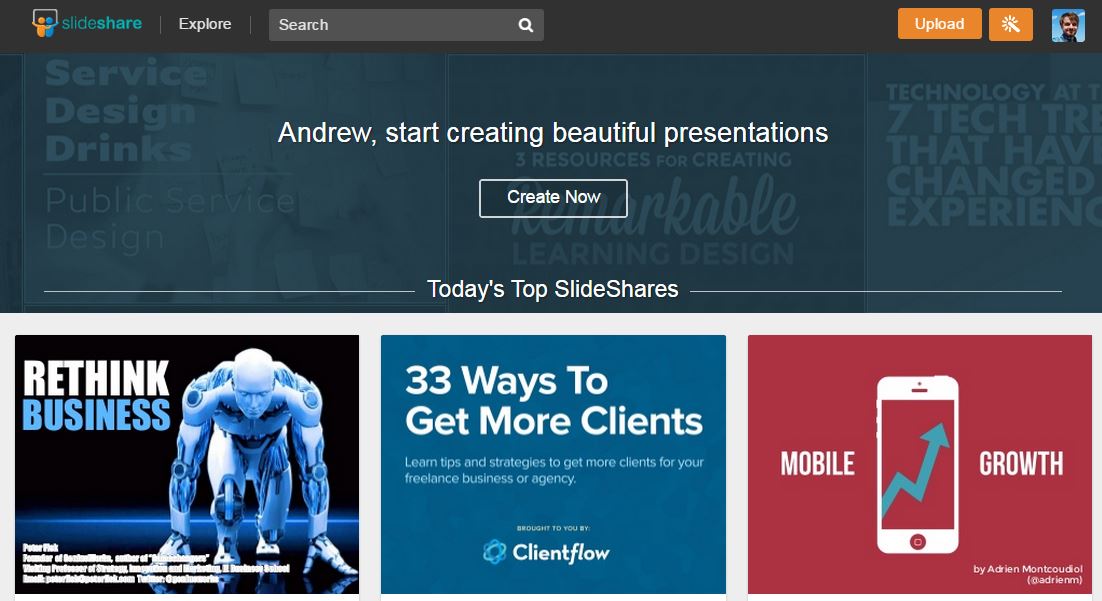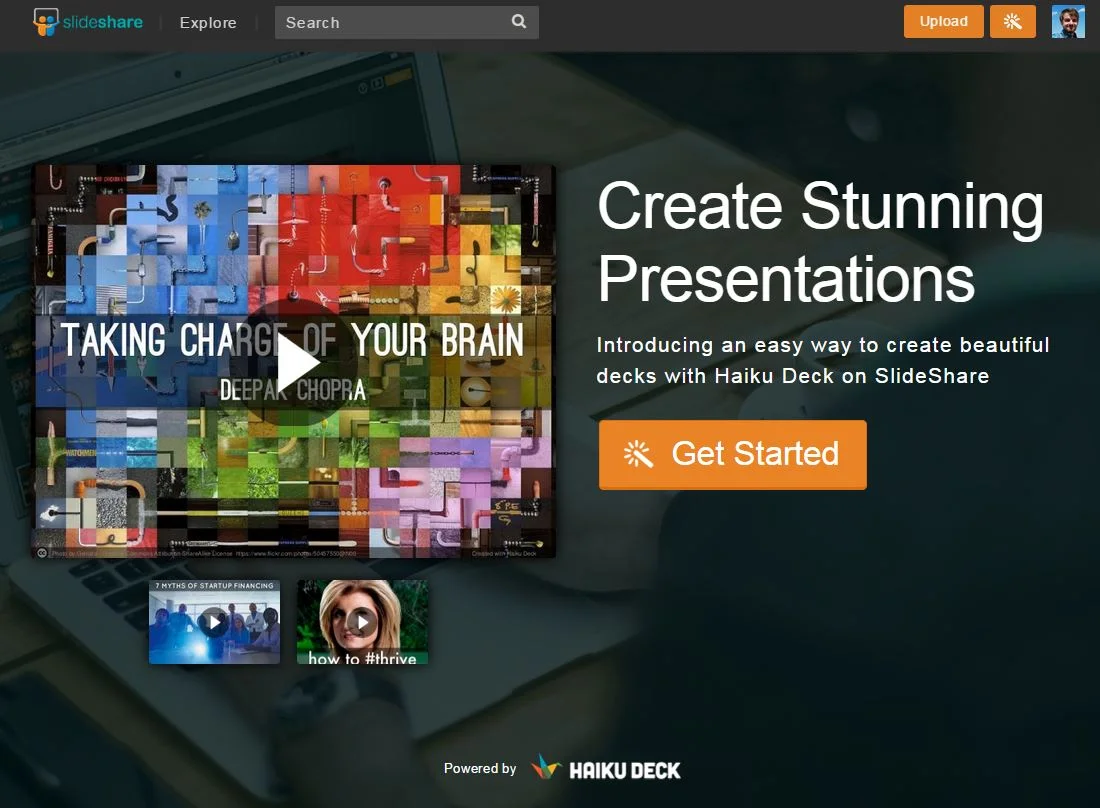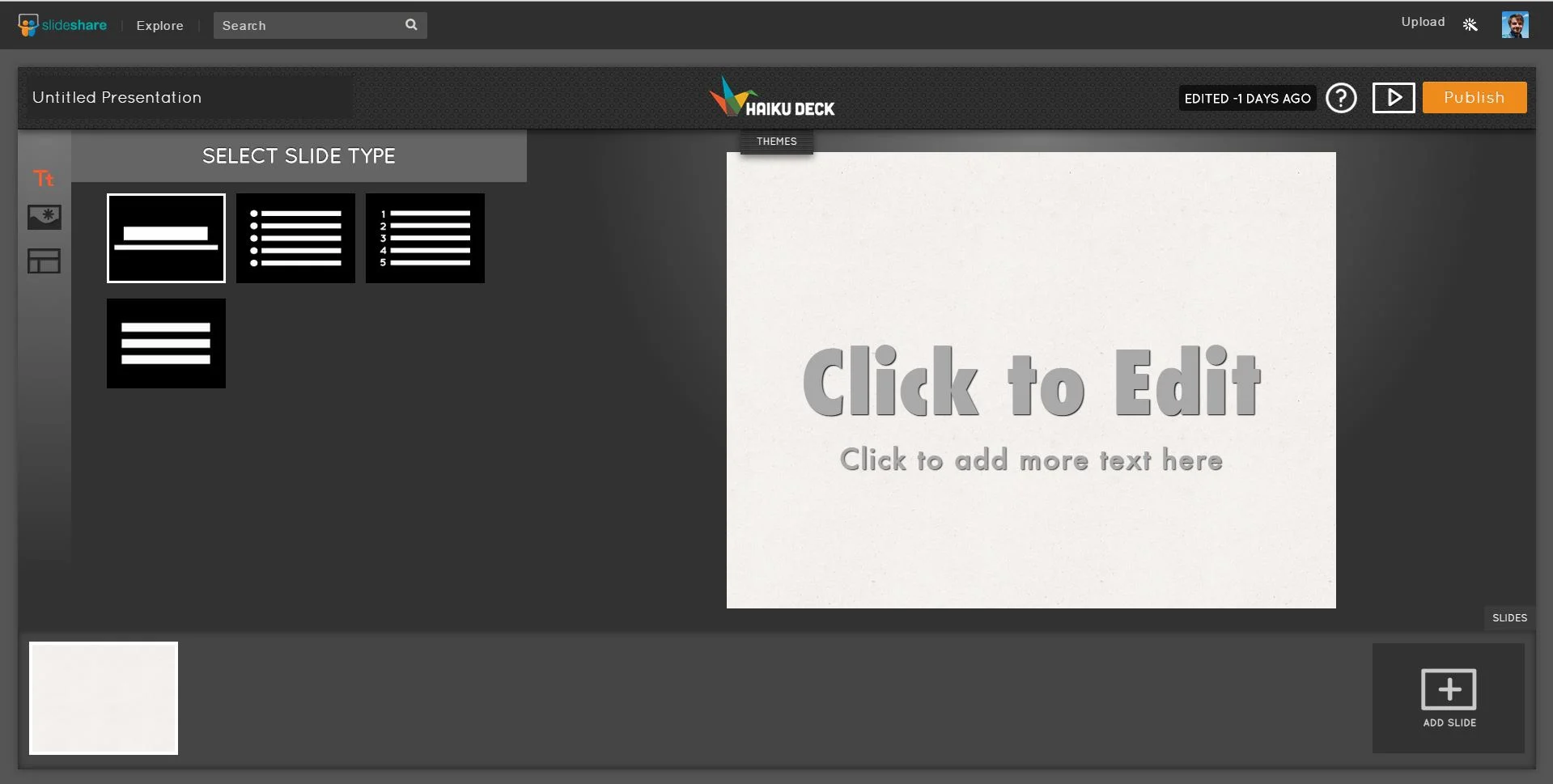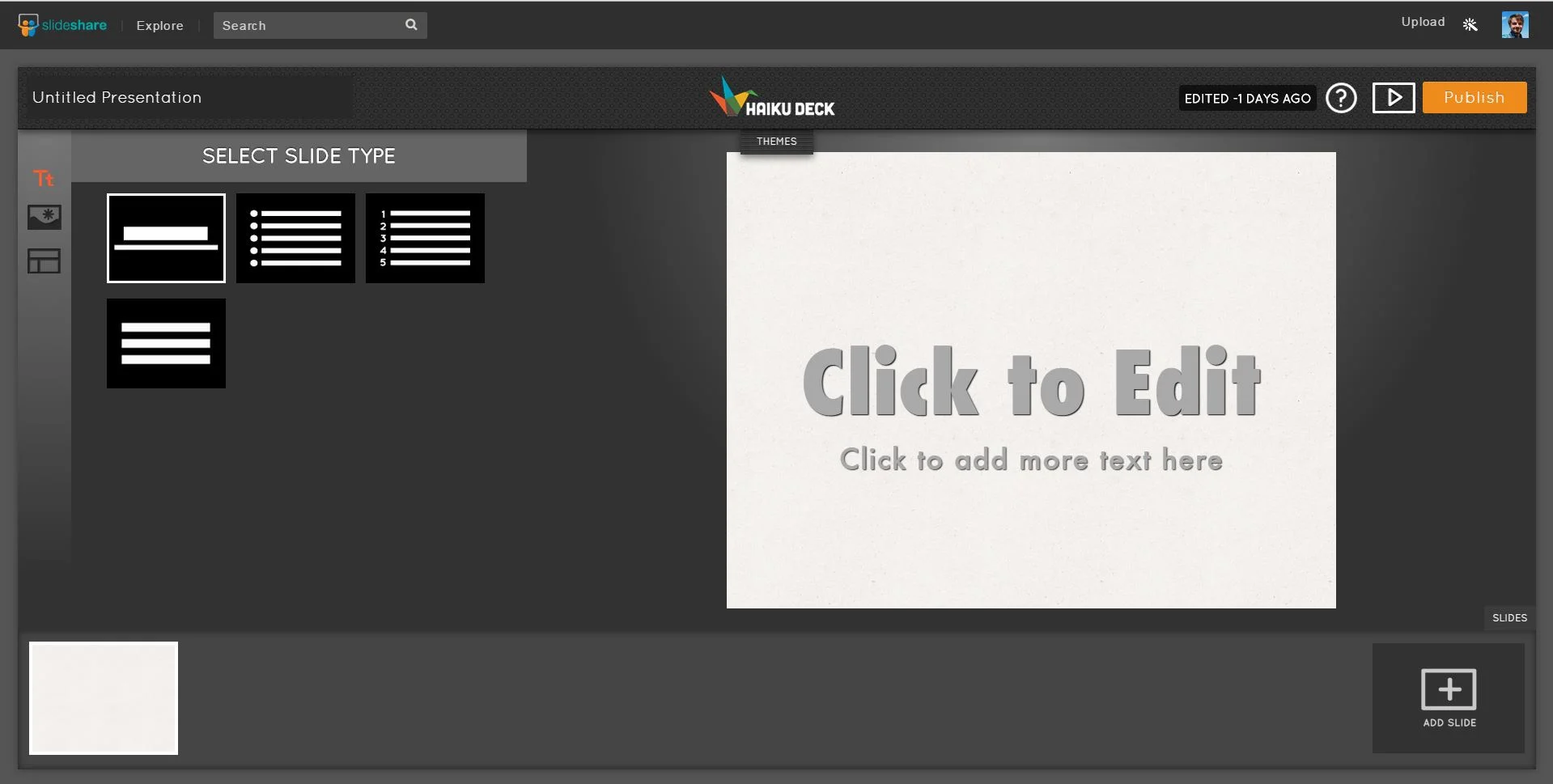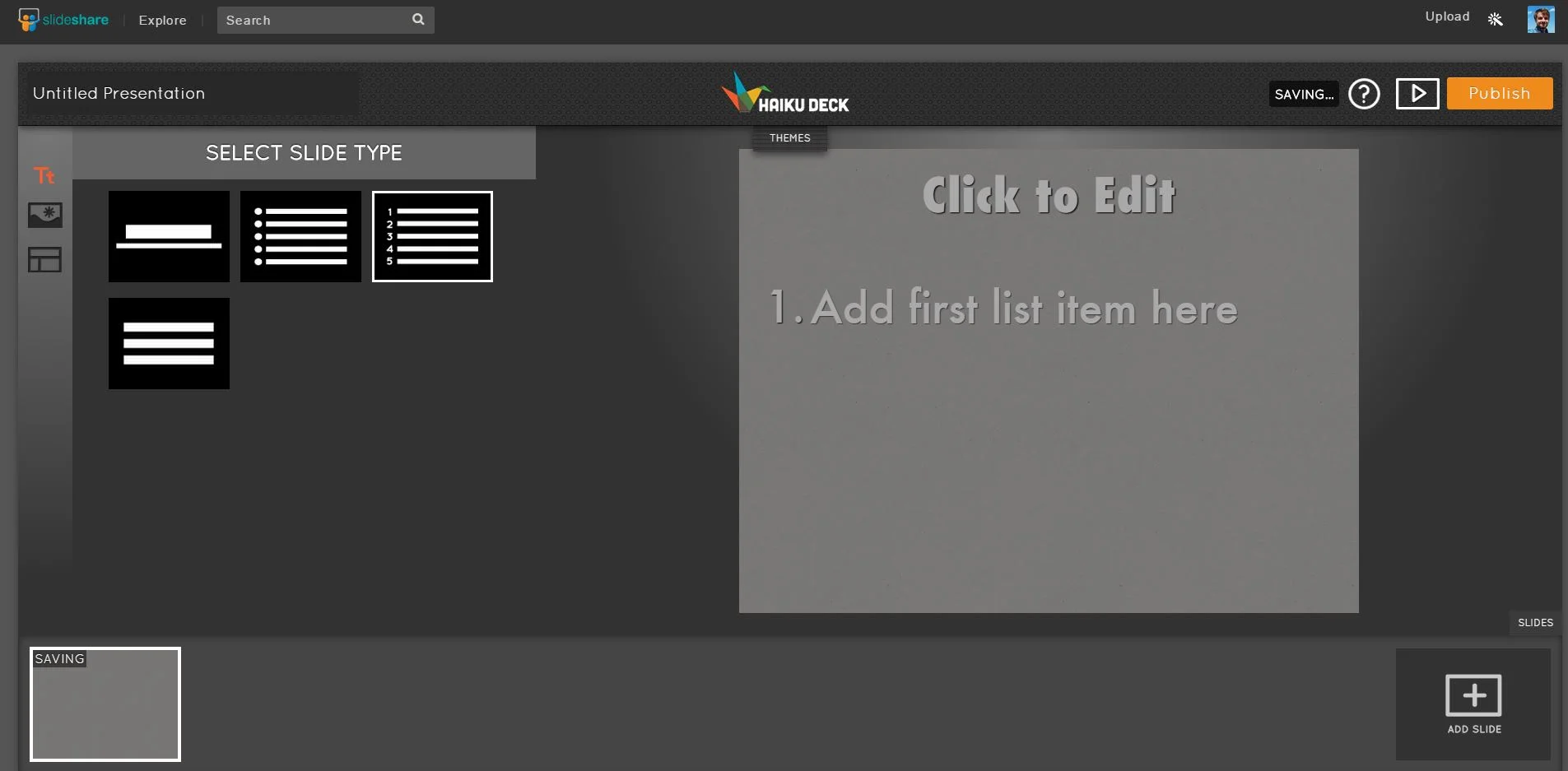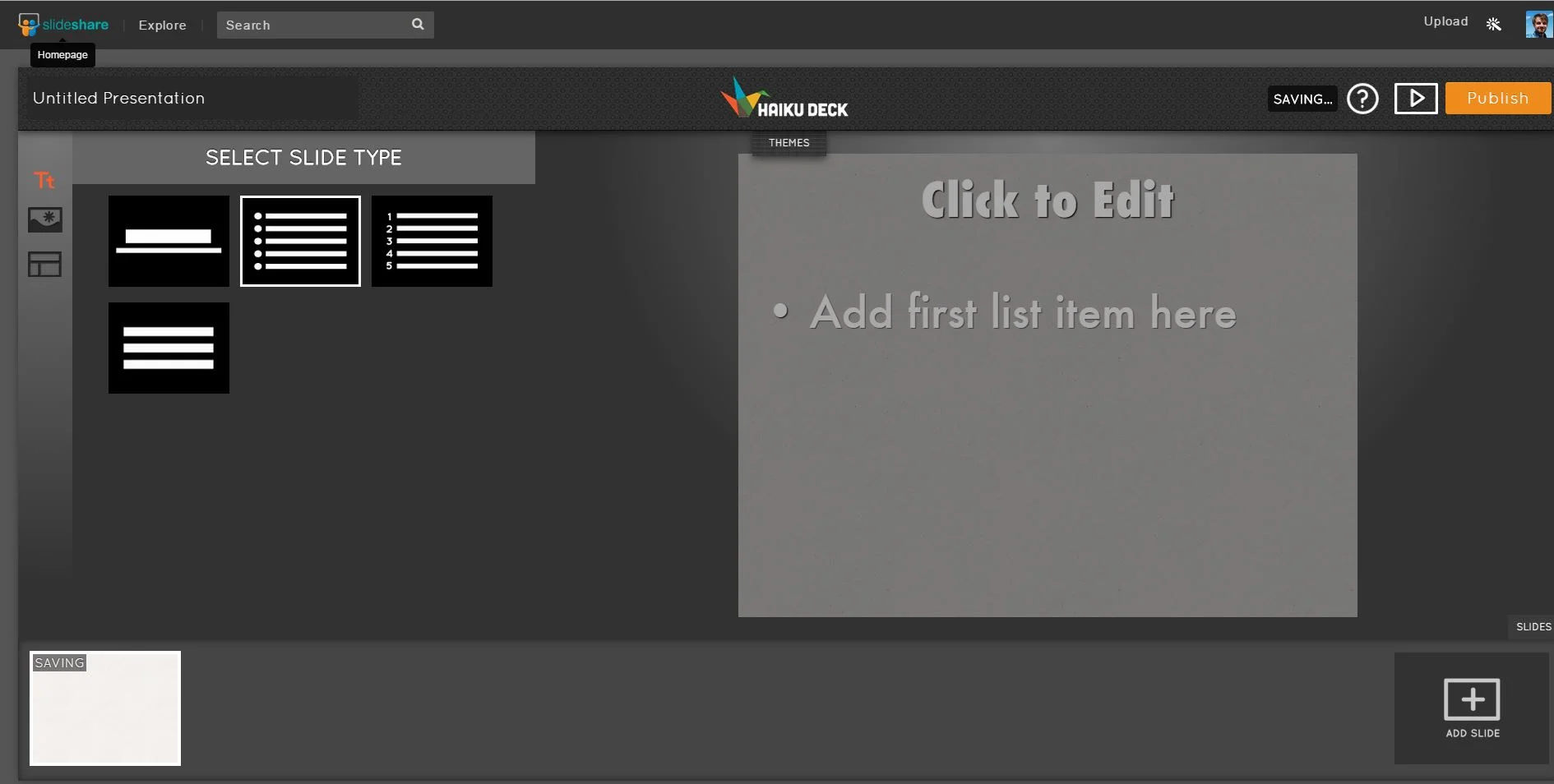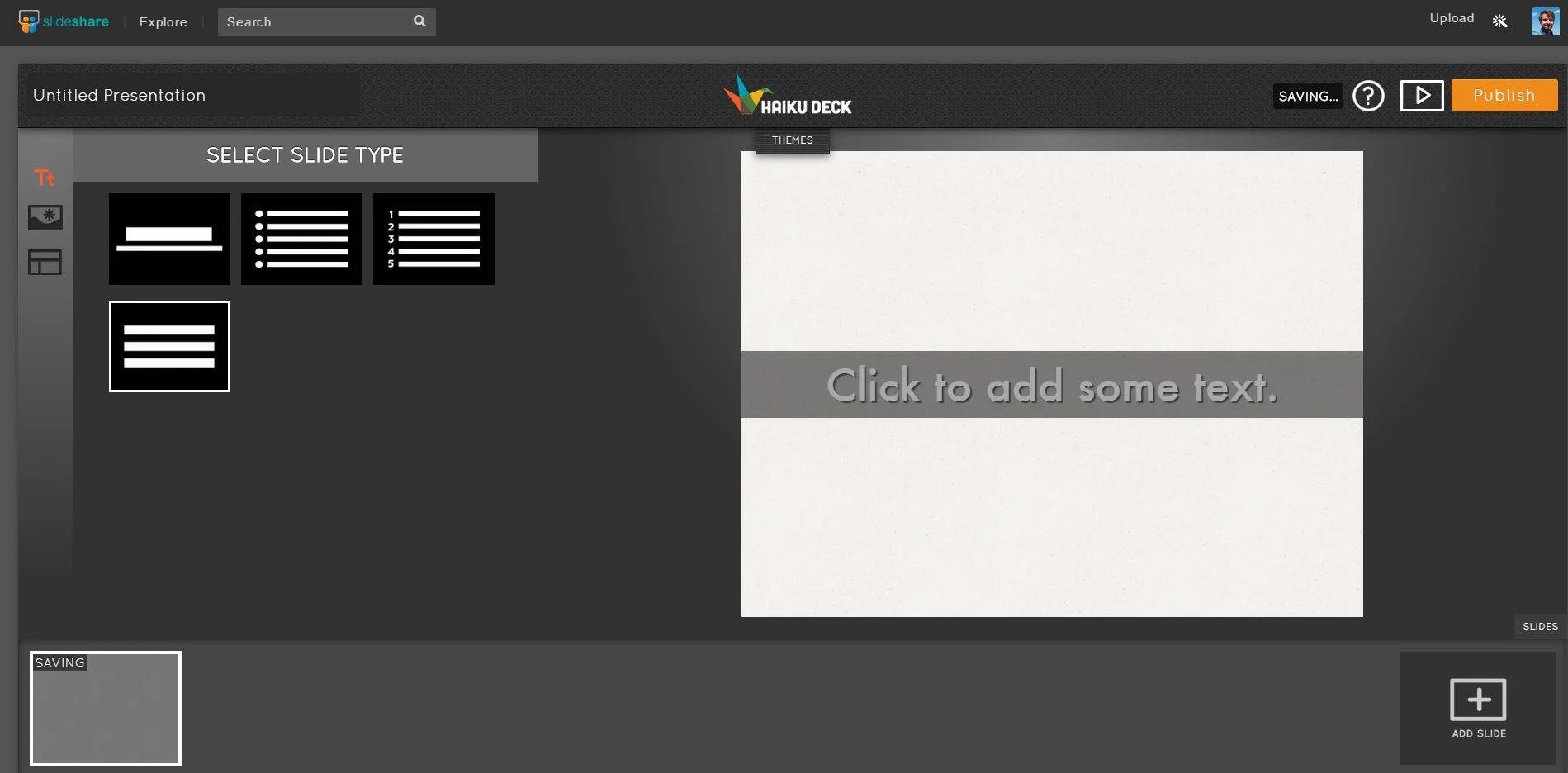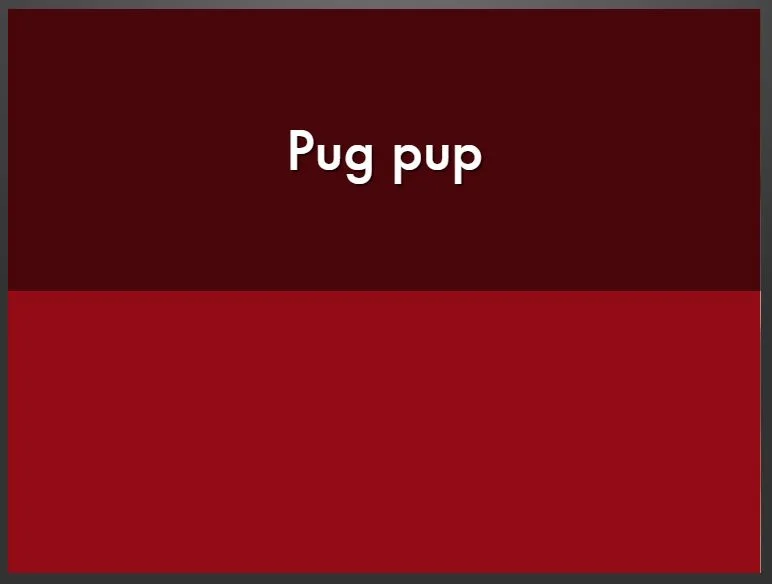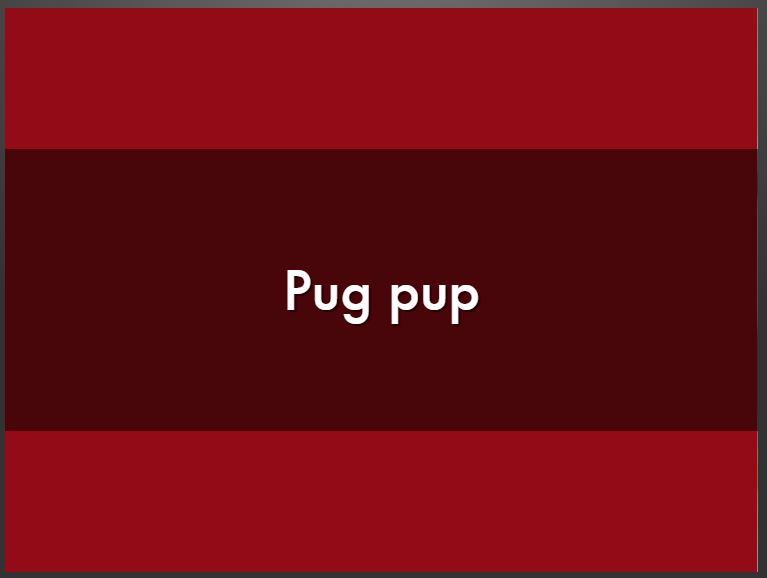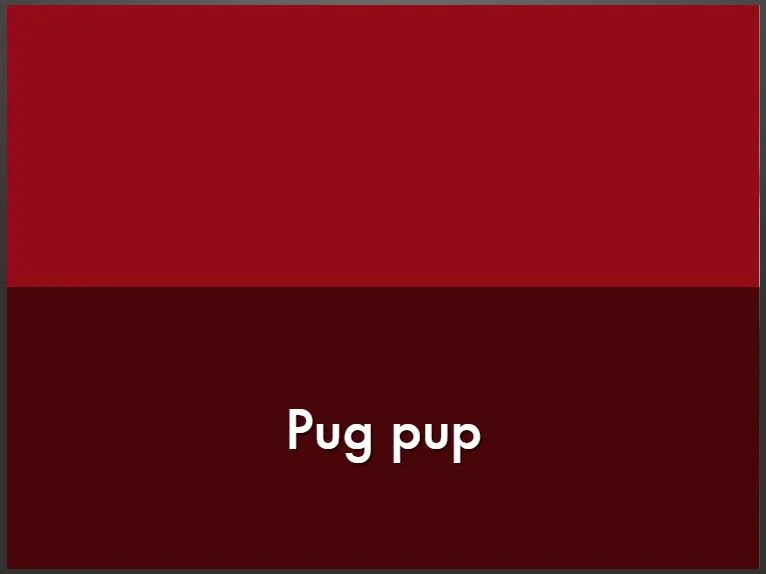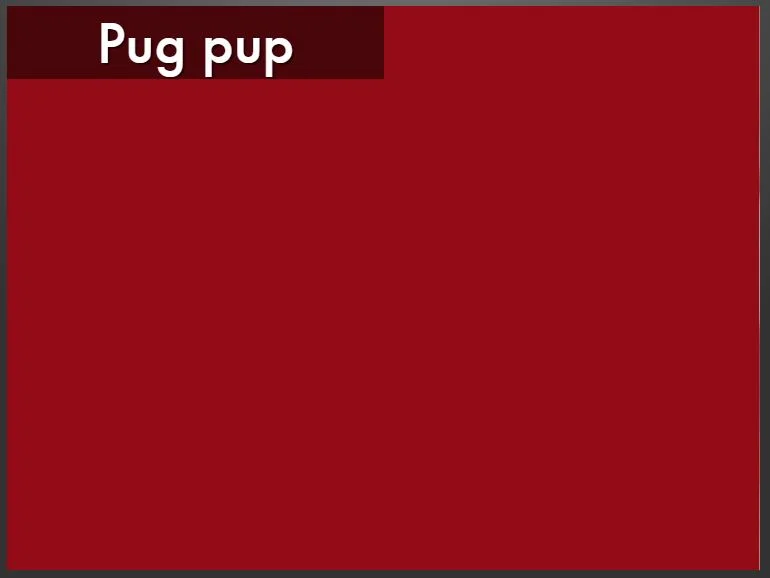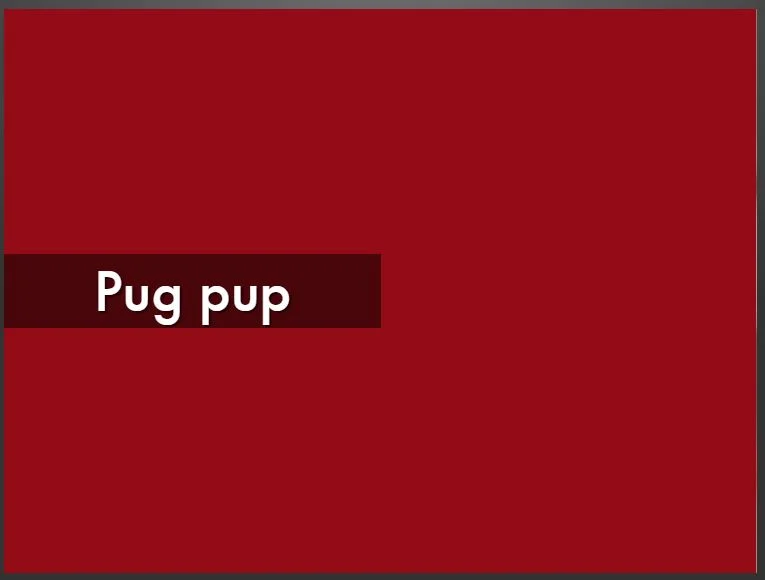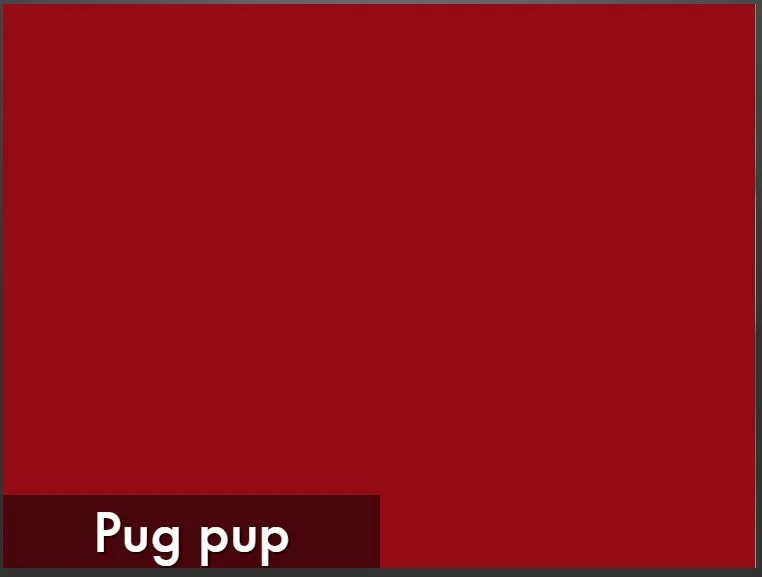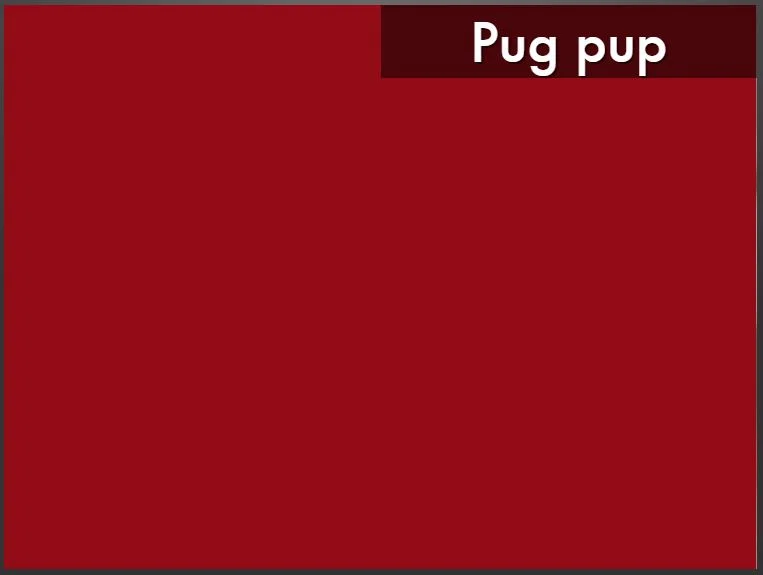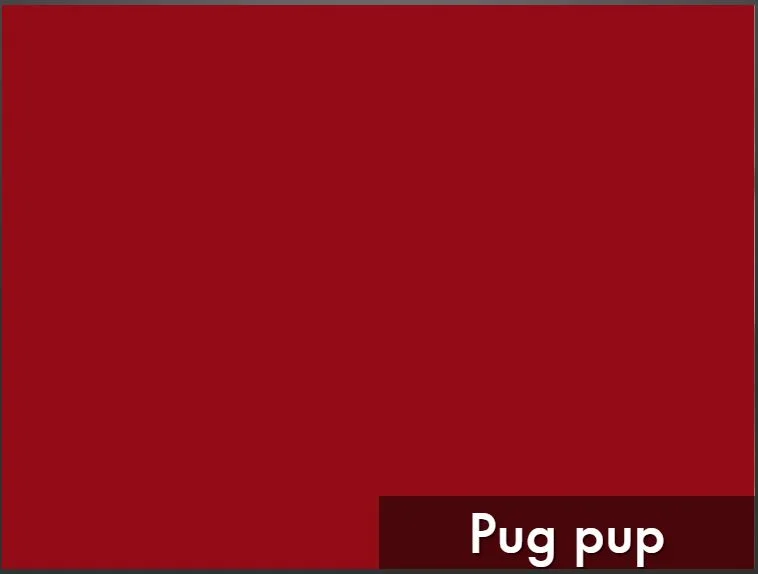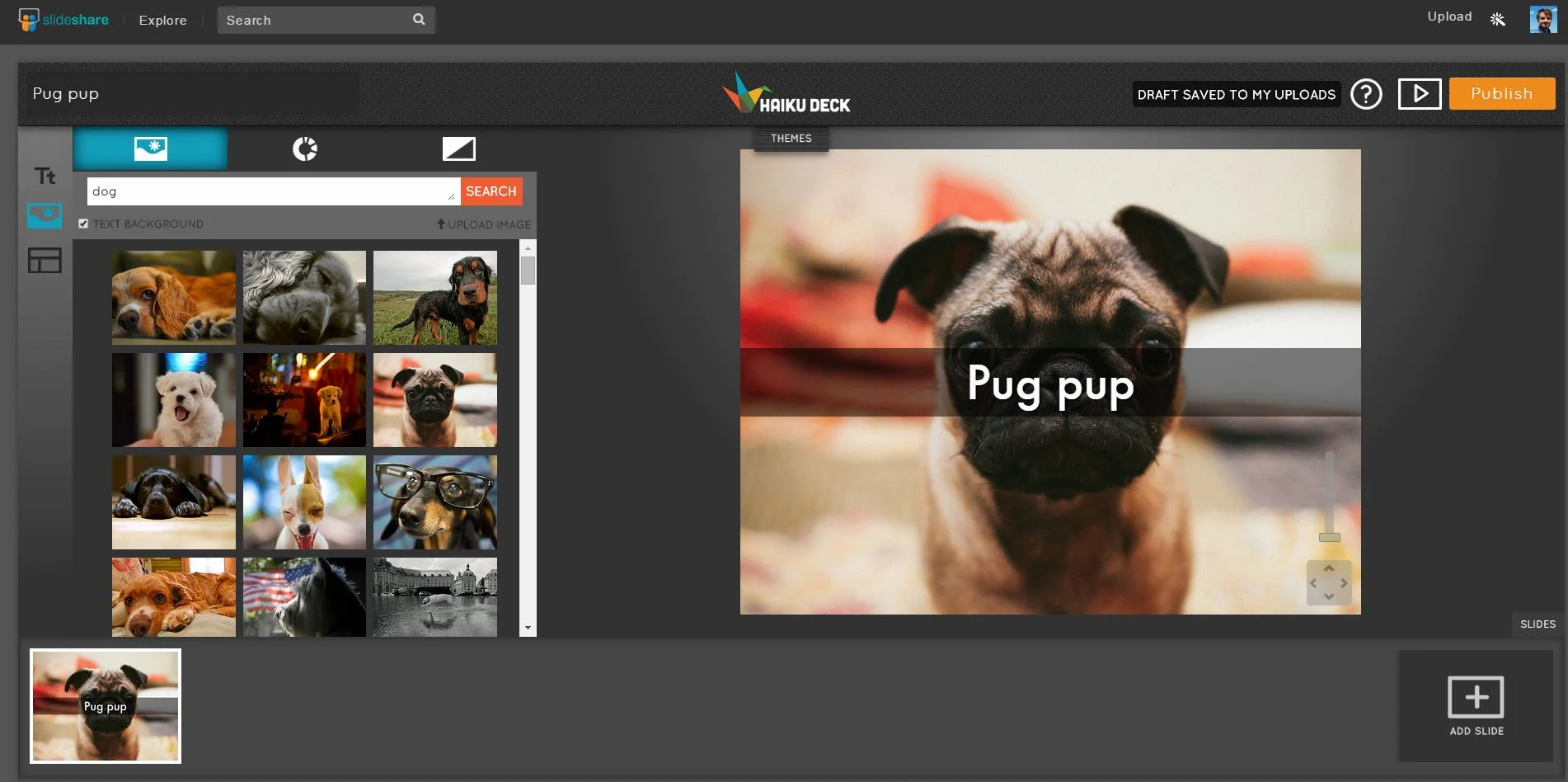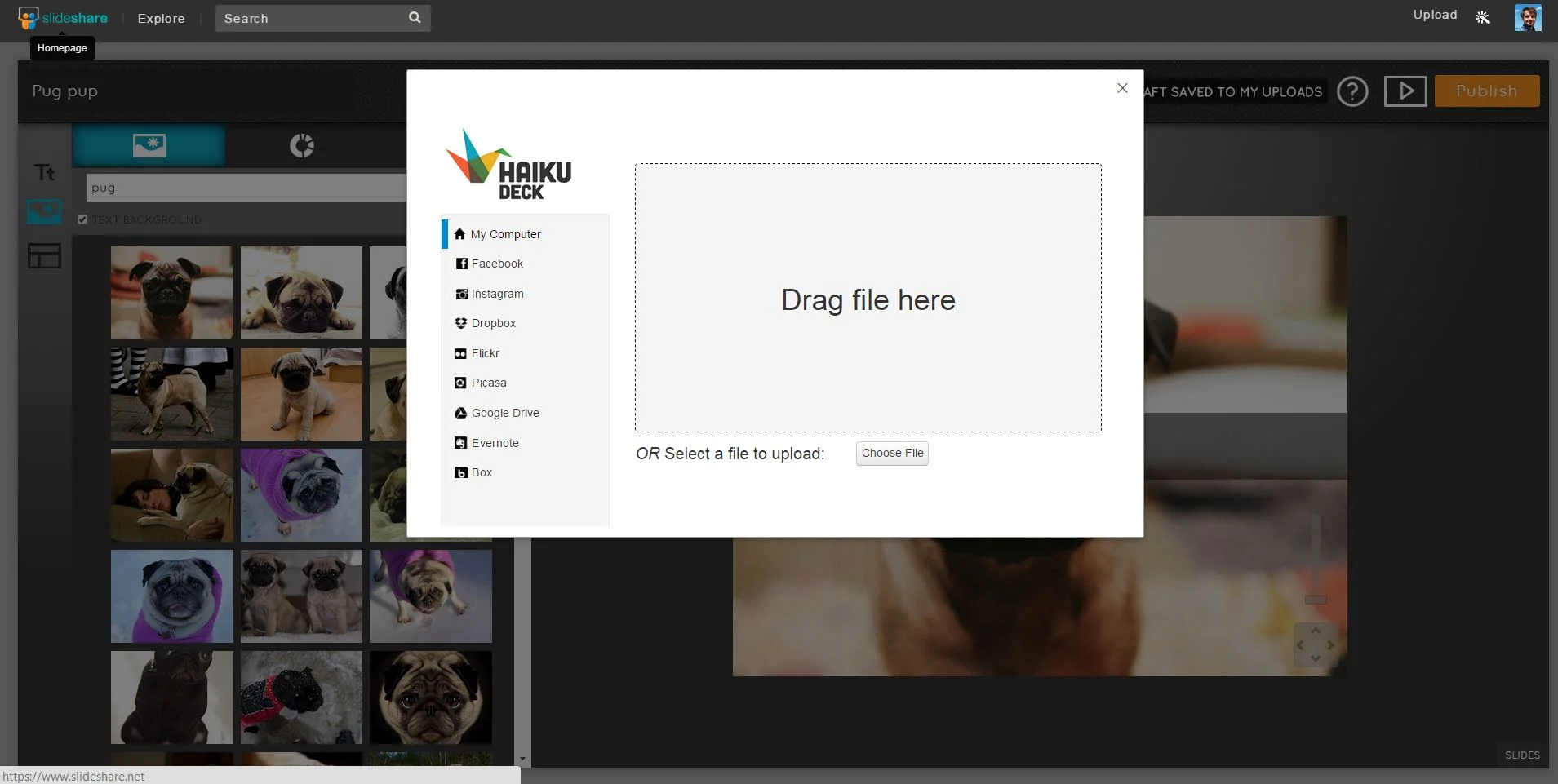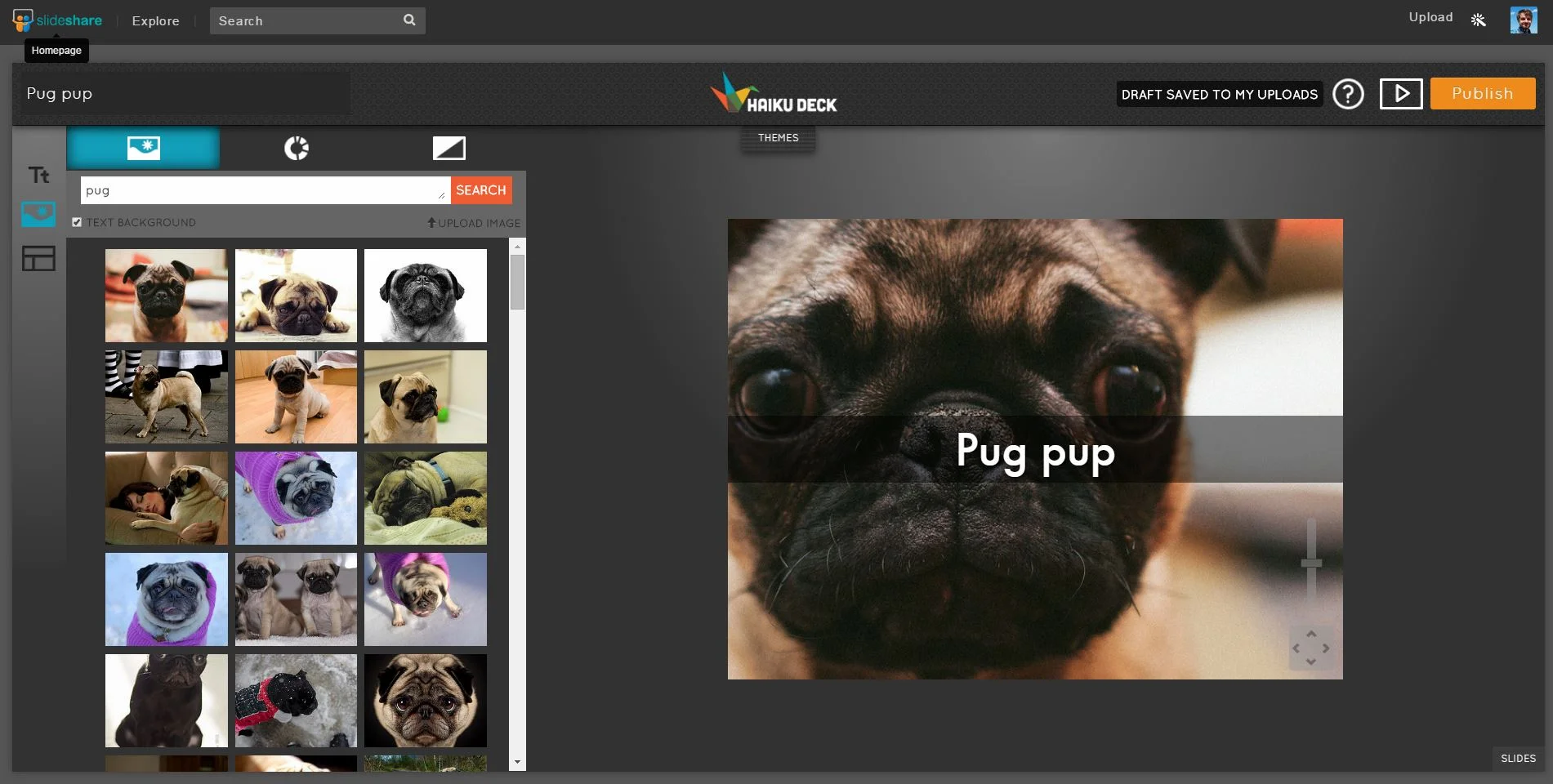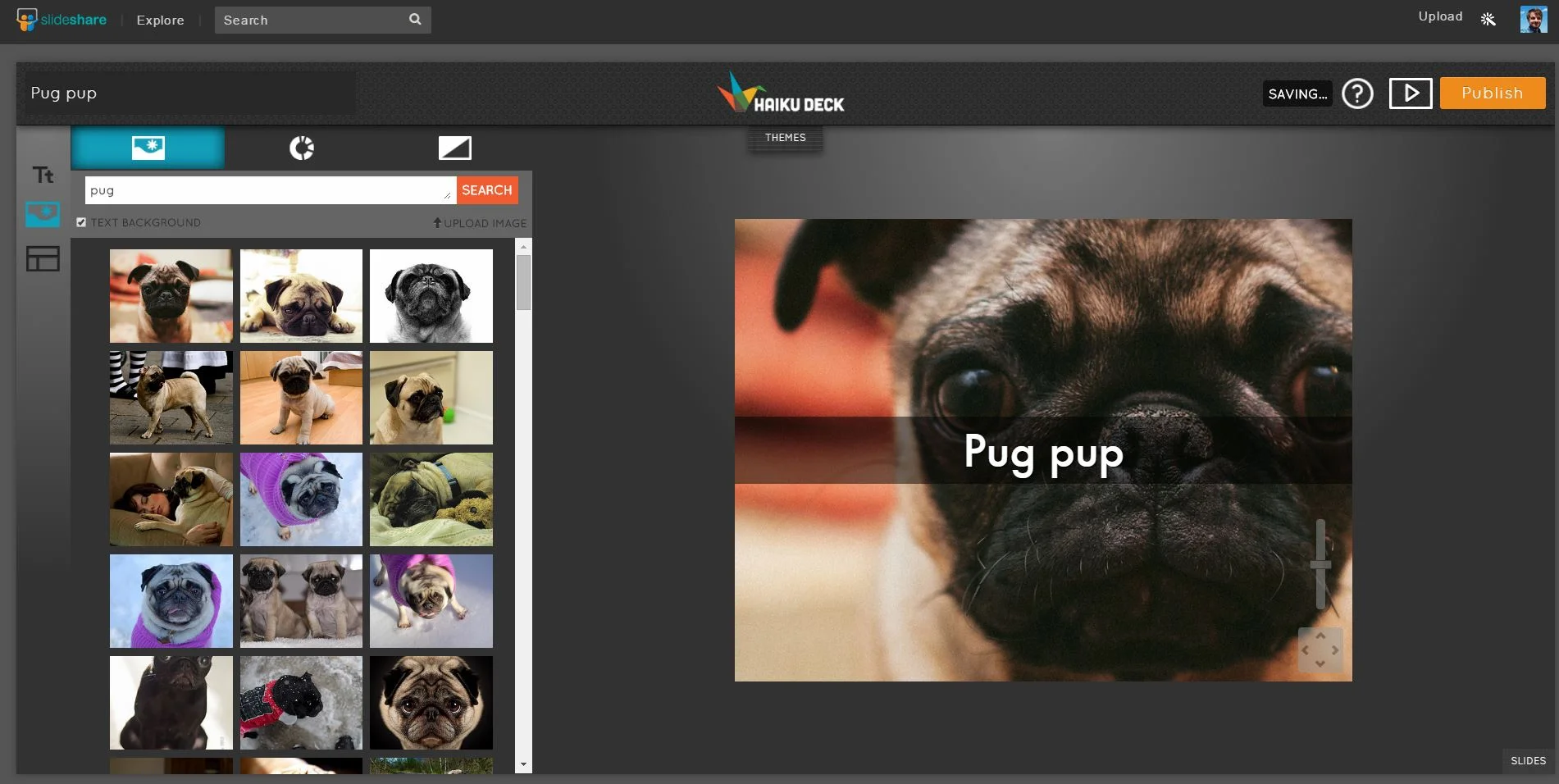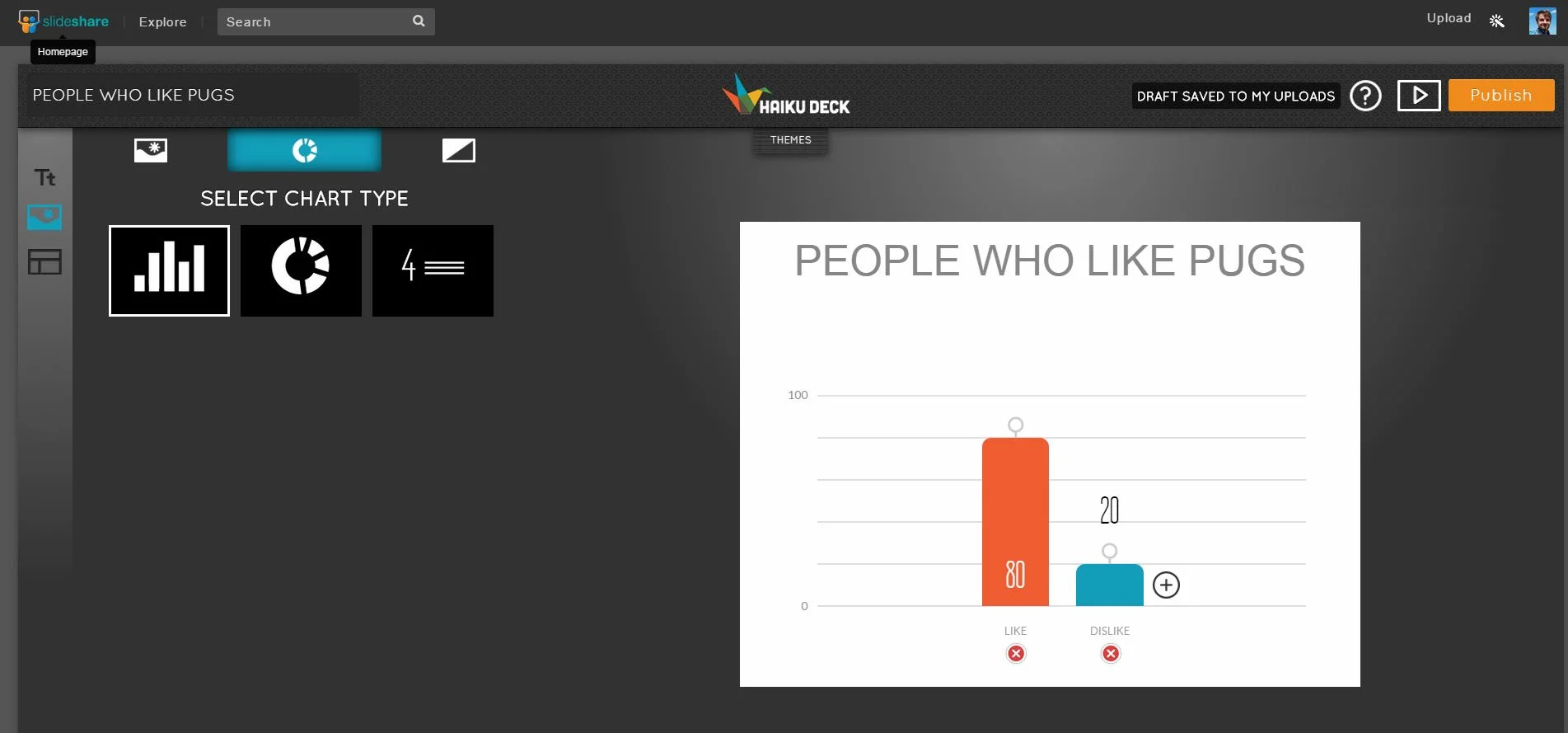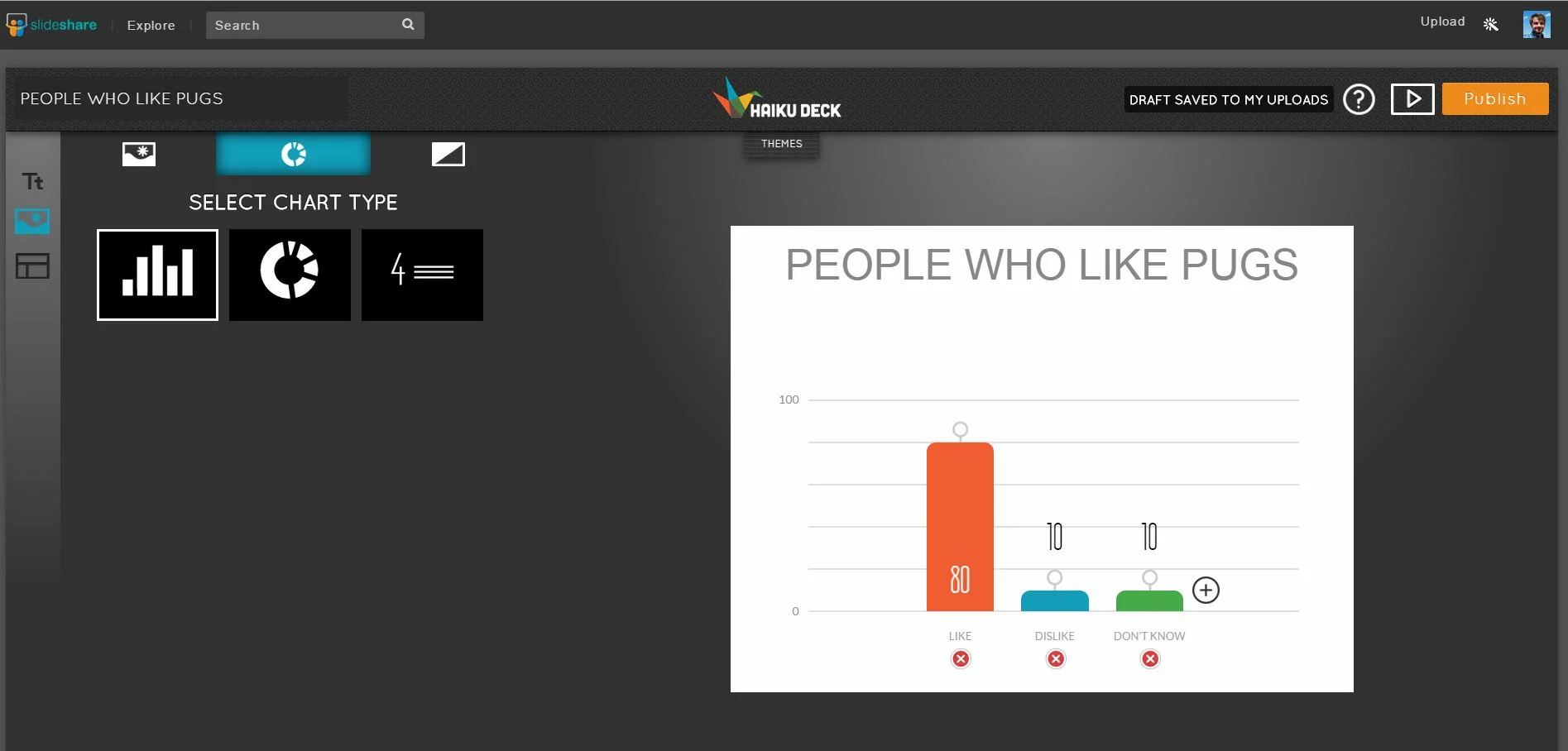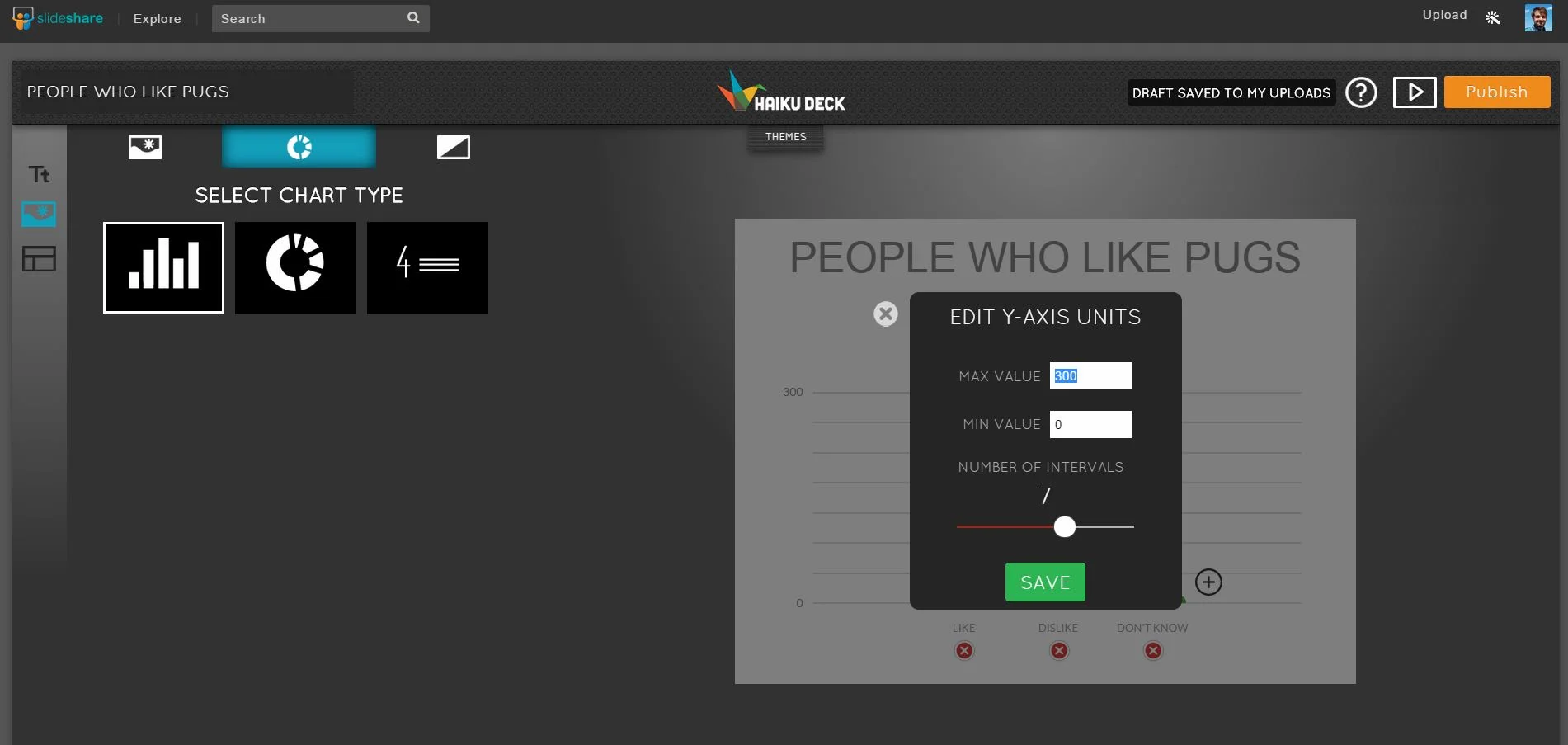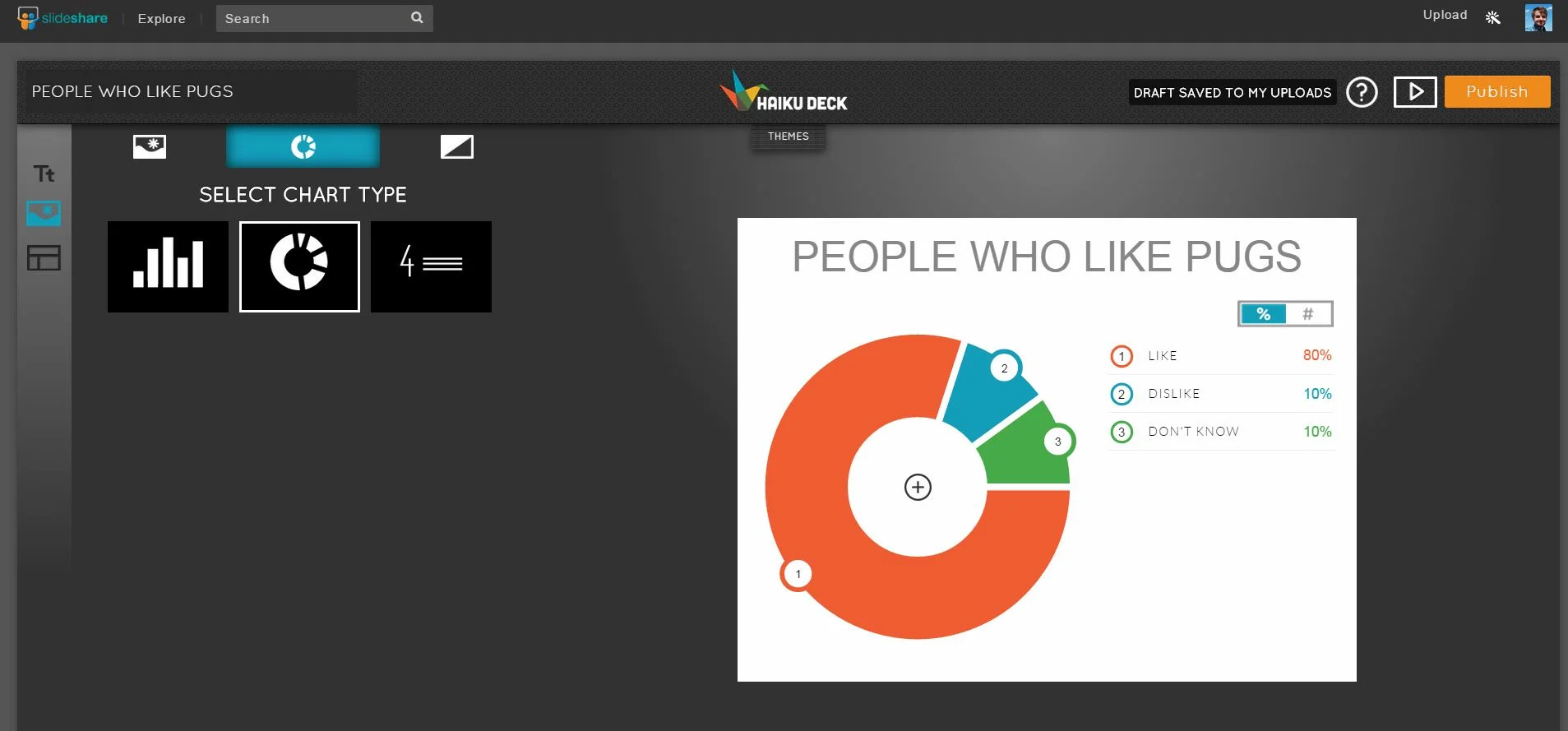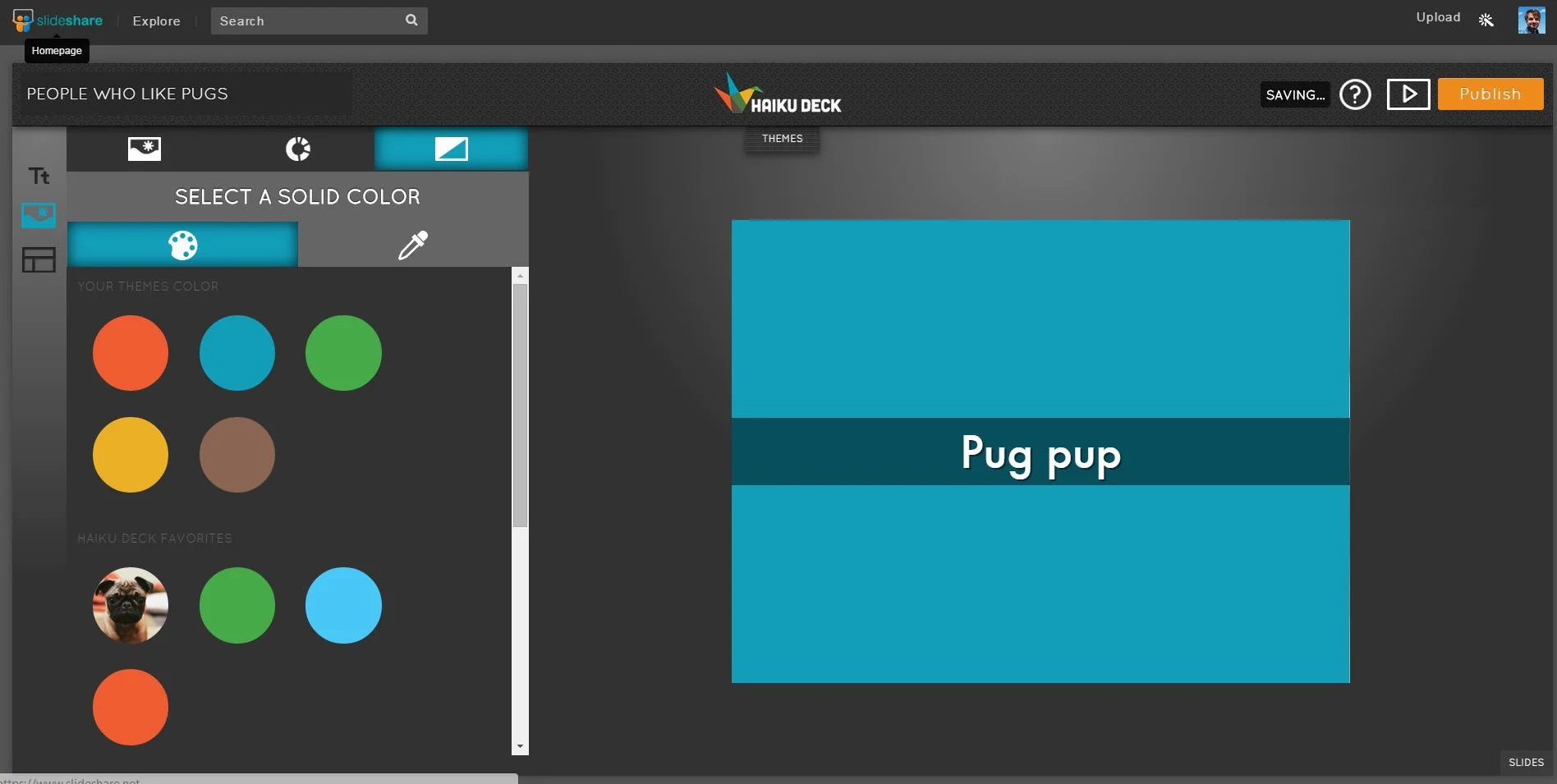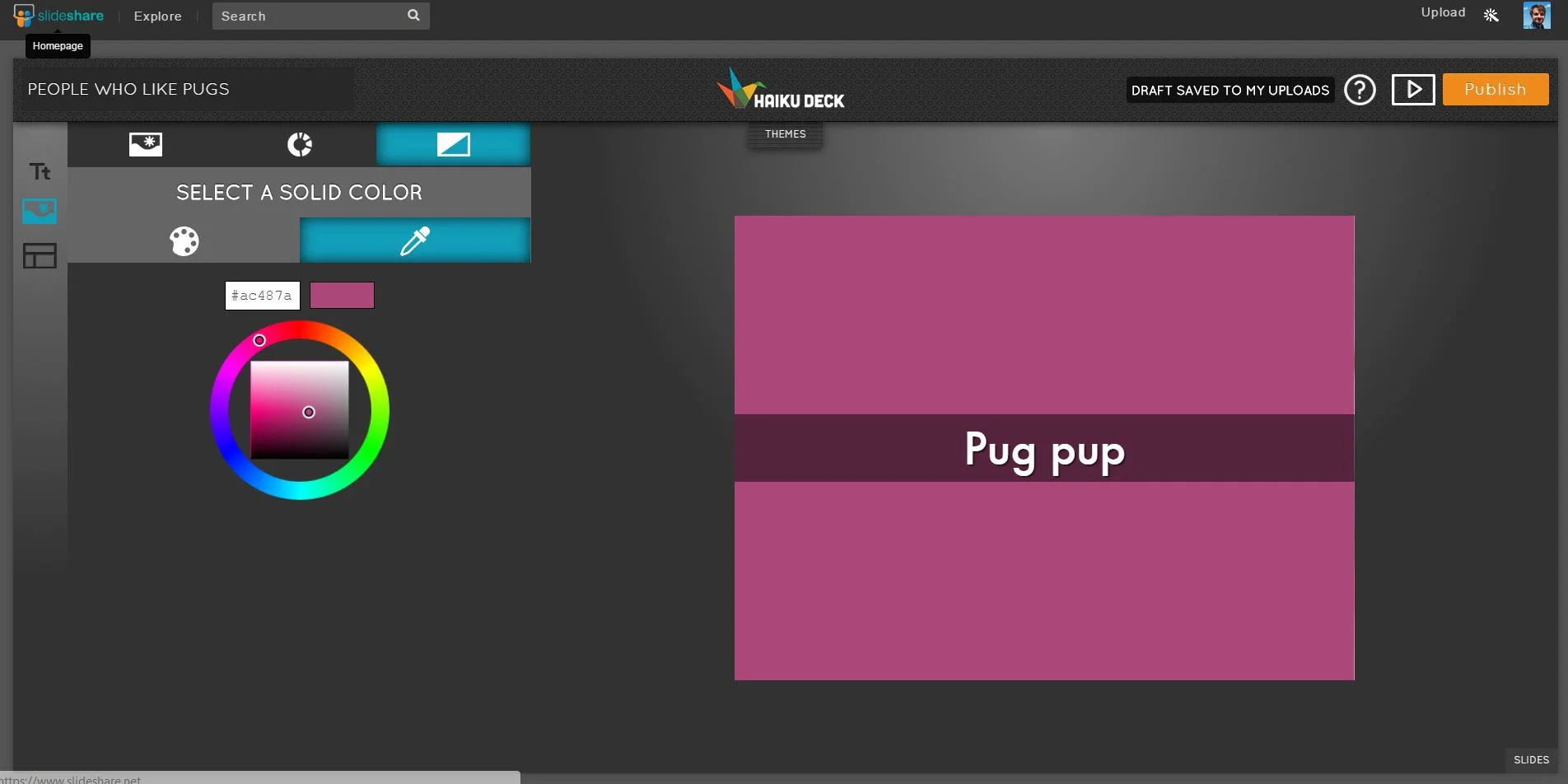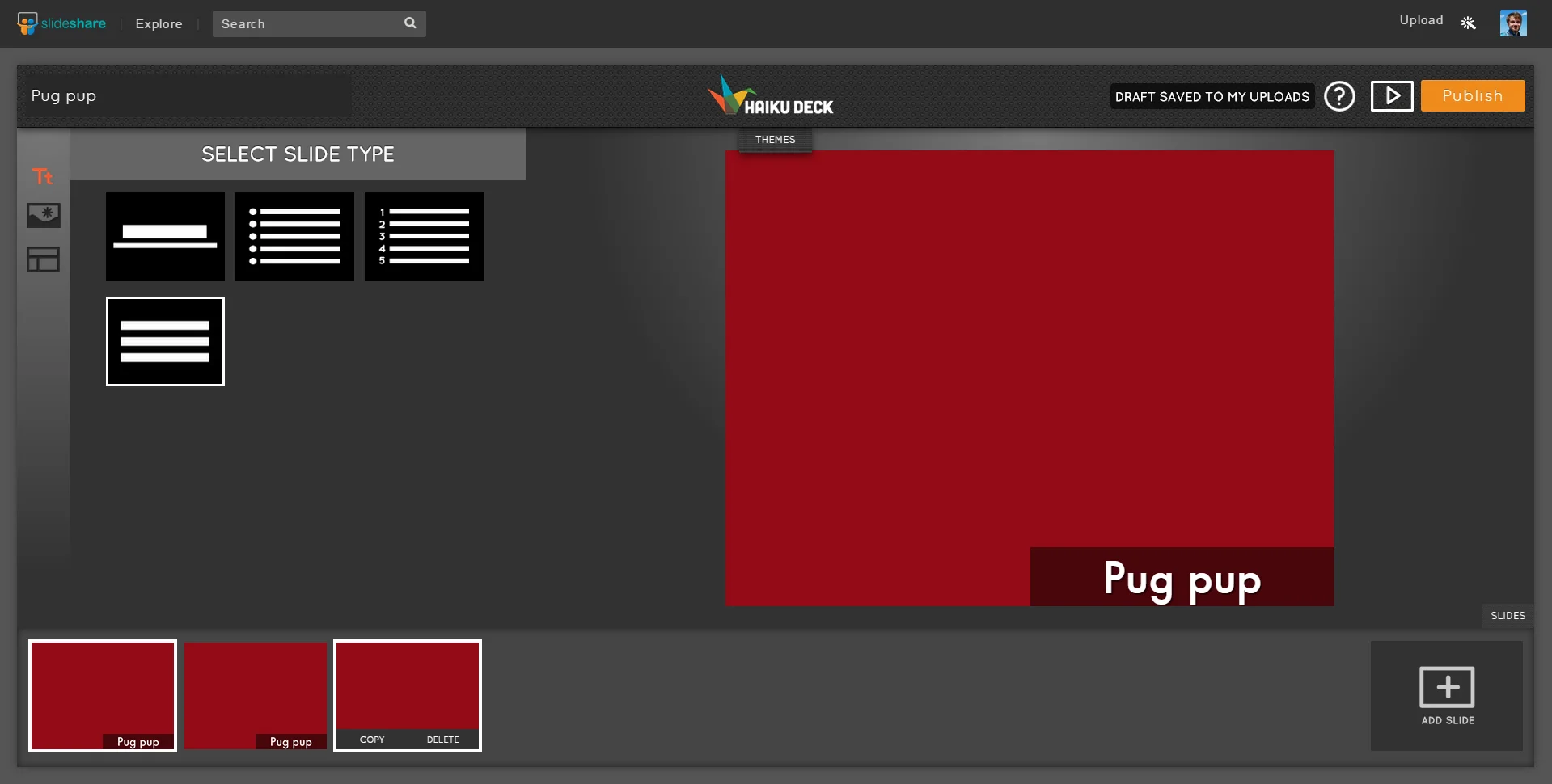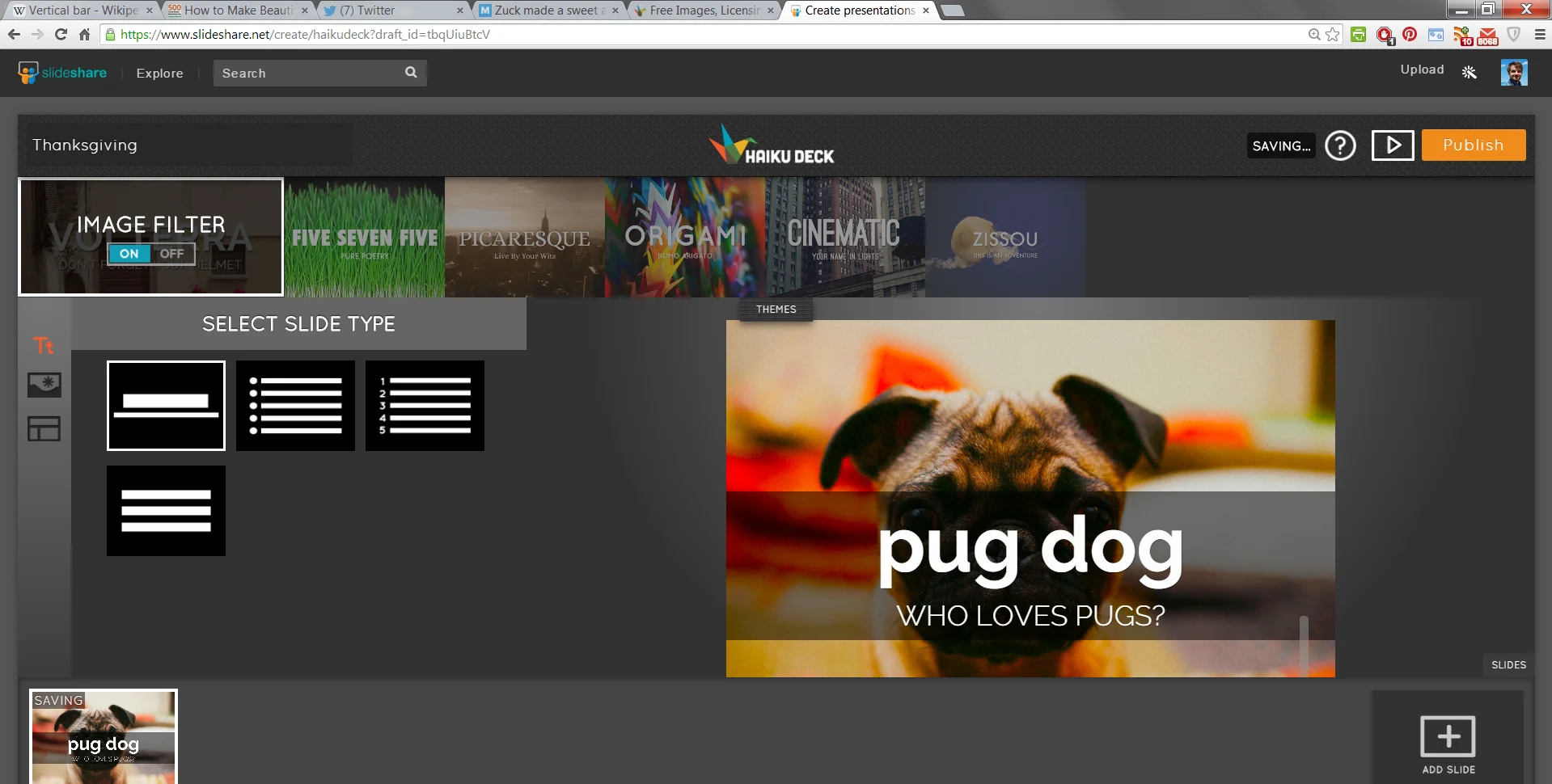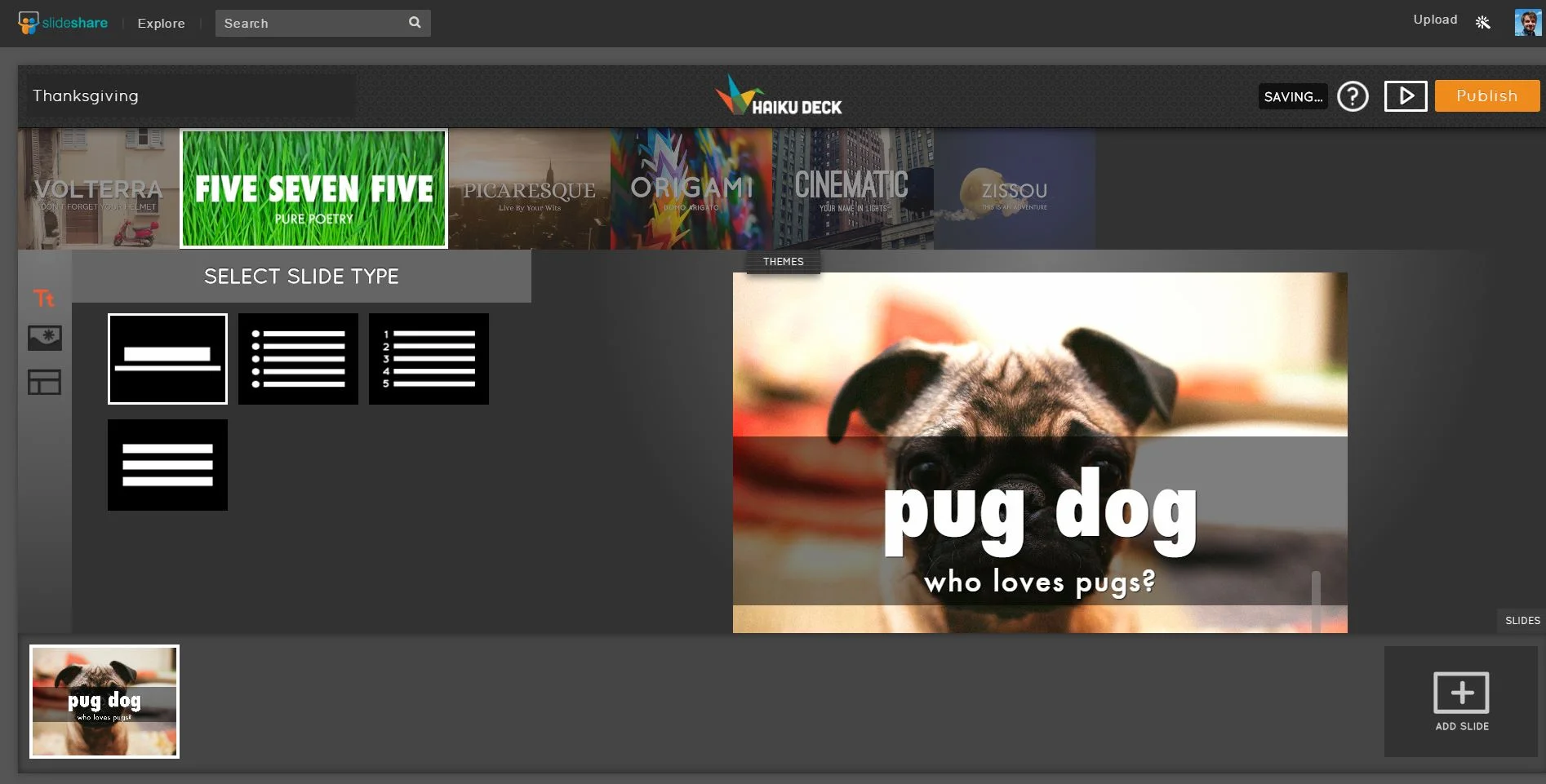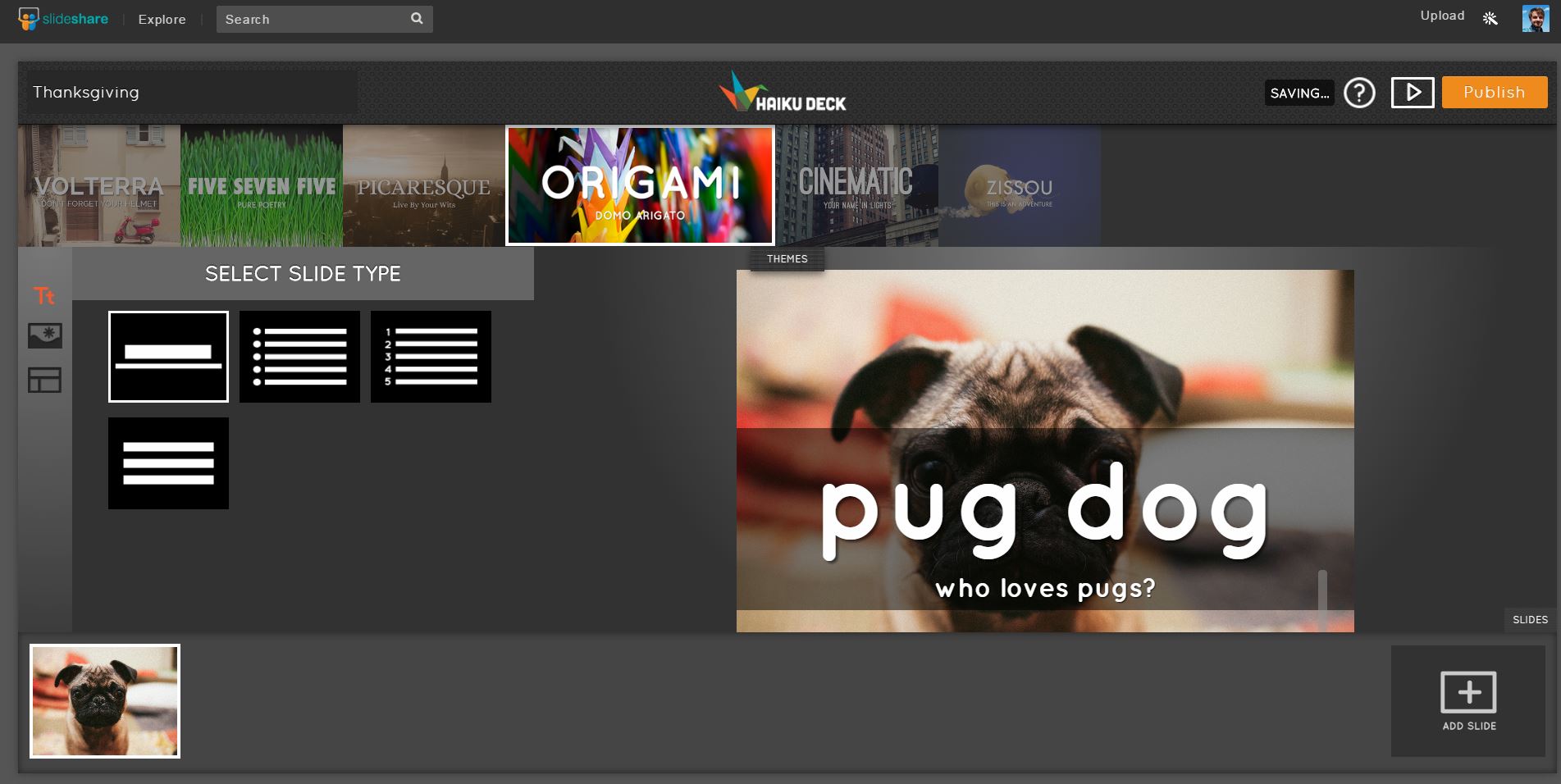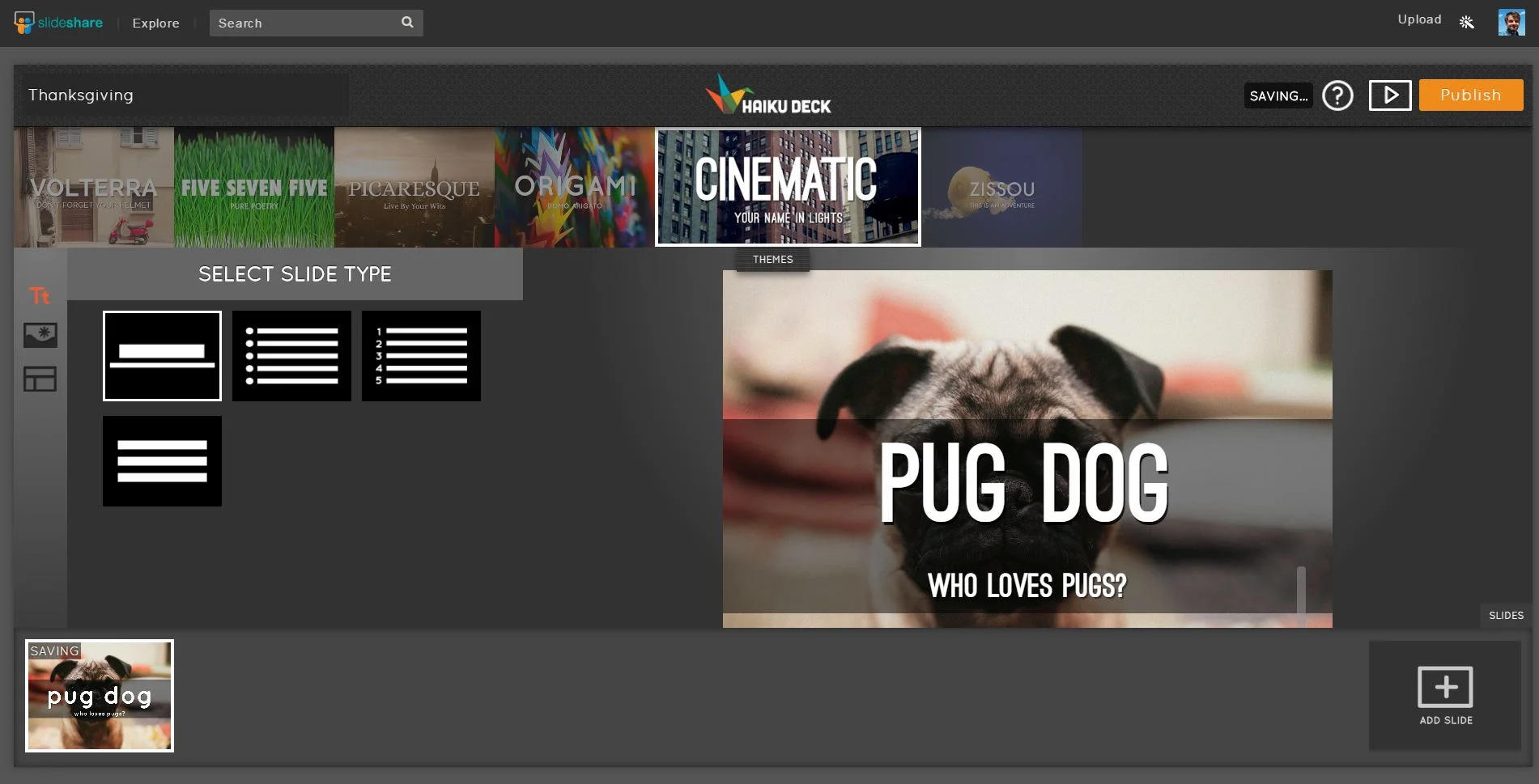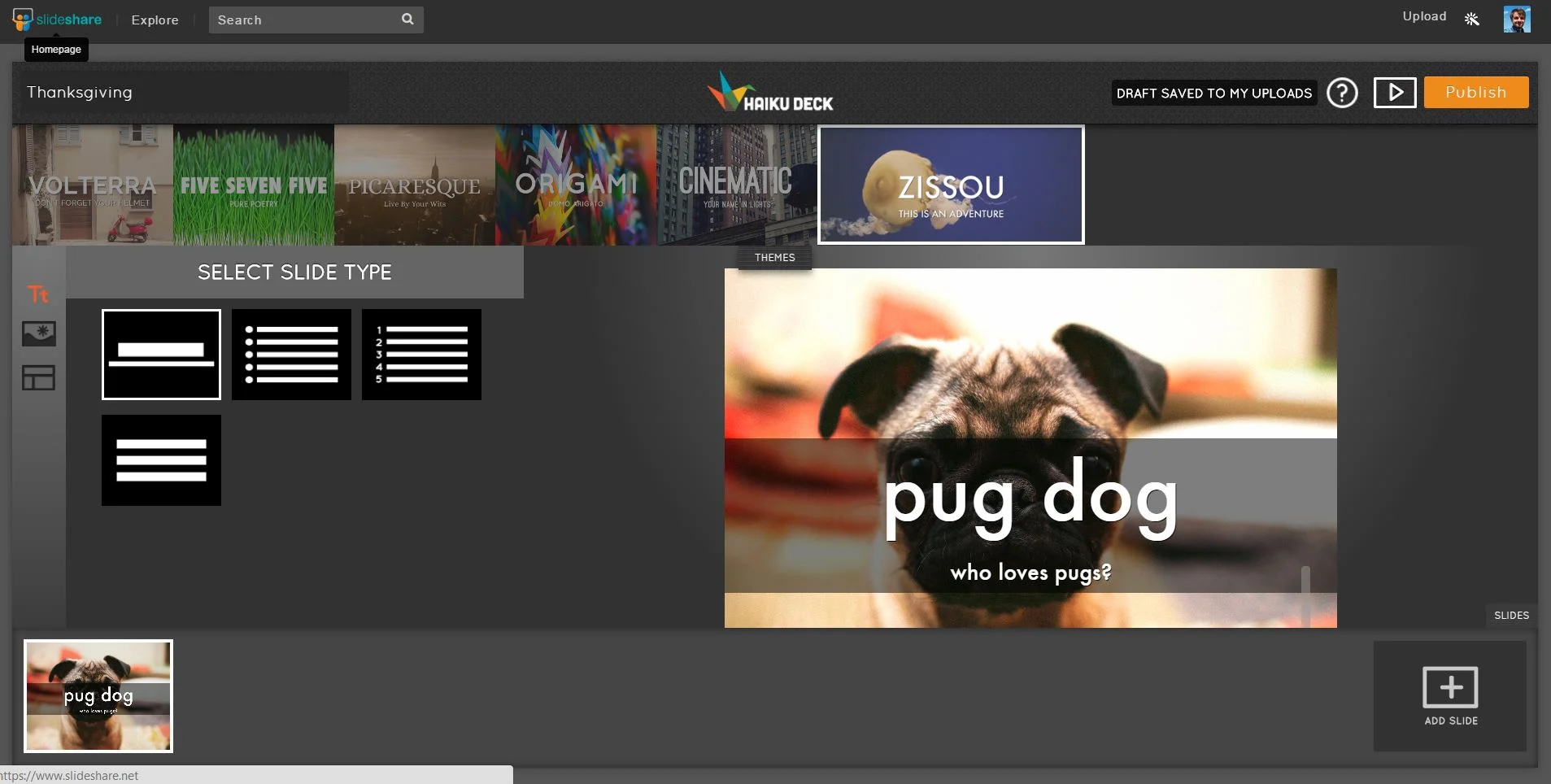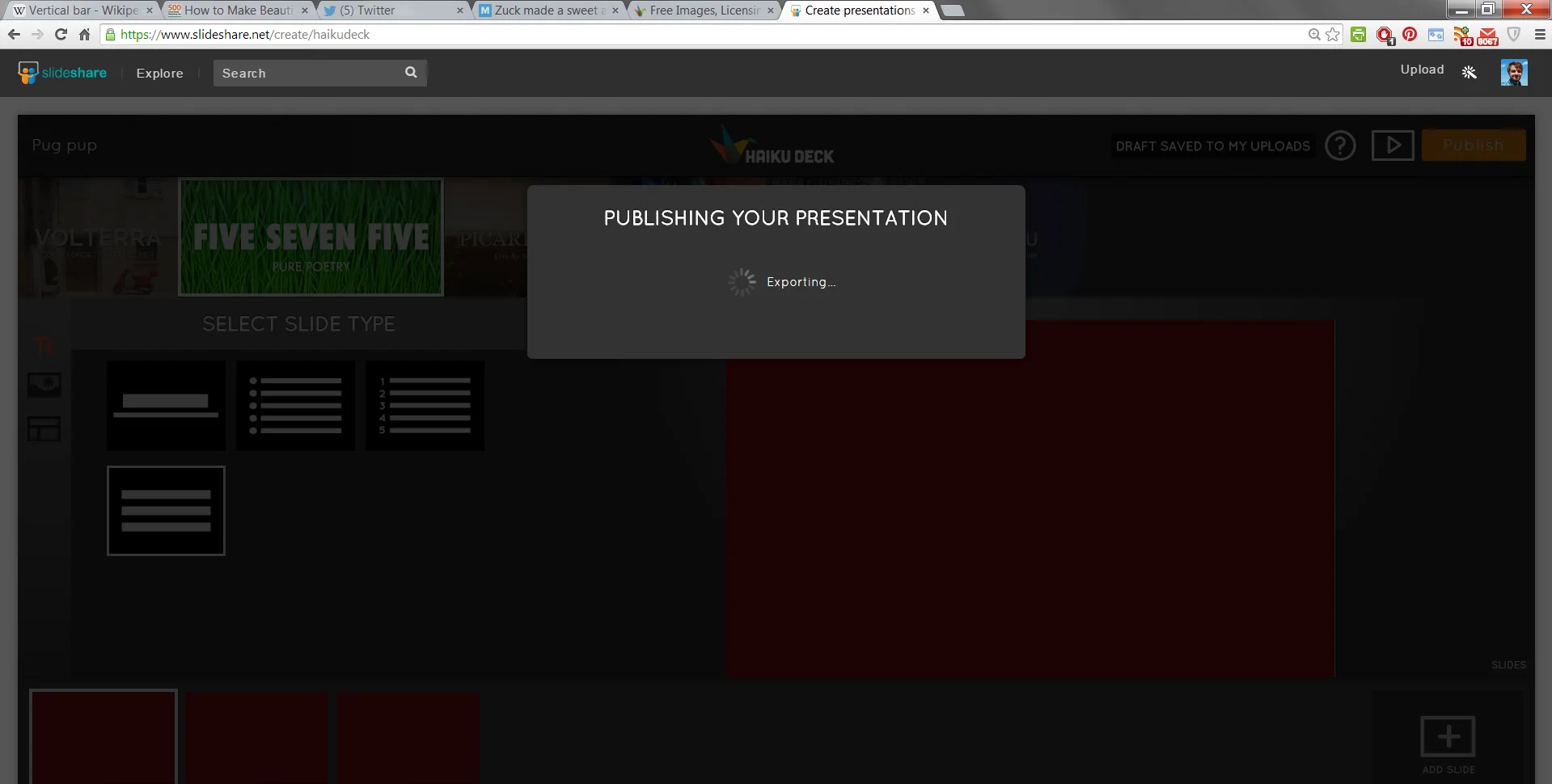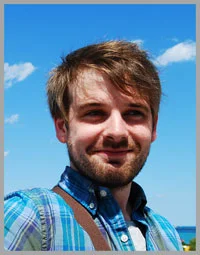How to Make Beautiful Slideshare Presentations Quickly With Haiku Deck
/Want to create captivating Slideshare presentations for content marketing, brand awareness and knowledge exchange, but hate fiddling with PowerPoint and Keynote or just pressed for time? Haiku Deck could be the solution you have been looking for.
Haiku Deck - a simple and intuitive tool for creating slideshow presentations - has existed as a standalone app on the web and for mobile devices for some time, but earlier this month, Slideshare rolled out the first phase in a partnership with the brand, allowing you to use the tool directly on the Slideshare website in three easy steps:
- "Craft your message: Choose the type of slide format you want and simply type your text.
- Select outstanding images: Search millions of free, high-quality Creative Commons images to make a powerful statement or upload your own.
- Choose a style: Pick from a range of fonts, background colors and design layouts to give your deck the exact look and feel you want."
Haiku Deck's Slideshare integration currently works best on desktops, so what follows is an overview of what you can expect to find. Hopefully it will encourage you to build your own slideshows to be seen by Slideshare's 70 million+ users.
To begin, visit Slideshare.net and click the "Create" button or go direct to slideshare.net/create:
Here's your starting point - Slide 1 - and the template you'll use for every slide you create. Before you do anything, enter your presentation name - your work will be saved automatically.
By default, the "title"-type slide template will be selected, but depending on the text you want to add, other common templates exist - bullets, numbers, and a centred text block.
Note: To make slides that don't have any text on them, just leave the text fields on your slides blank. You will see the available text areas and placeholder text when you're editing, but the published version of your deck will not have any text if those fields are left blank.
For the sake of quickness, Haiku Deck does not allow you to exactly position text elements. Instead, you'll find a selection of justify options underneath the third vertical option:
Going back to the second menu: this allows you to build visuals into your slides by searching through millions of free, Creative Commons-licensed images. Use the check box below the search bar to show or hide the faded box behind your text.
Can't find an image you like? Use one of your own. Click the "upload" button and pull in a pic from your computer or from your galleries on Facebook, Instagram, Flickr, Dropbox, and more.
Note: You cannot place multiple images on one slide directly in the tool. One workaround is to create a collage in an image editing program like Photoshop, then upload it to your deck.
With your image in place, use the bar and arrows on top of the slide preview to adjust its zoom and position within the frame.
Need to represent data? Choose the Chart tab. Add a title, then type in the numbers and what they represent. Haiku will automatically adjust the chart to reflect the changes.
If you need to add another data set, just hit the + button. To remove one, it's the X.
You can also edit the scale of your Y-Axis; just click or tap on it to edit its max and min values, and the number of intervals.
As well as bar charts, Haiku will generate pie charts (with numbers or percentages) and... this other type:
Just want a simple, solid background colour? Select the third option and choose between Haiku's chosen colours for your theme, your own favourites, or a specific colour using the wheel provided:
When you're ready to add a new slide, just hit the + in the timeline at the bottom of the screen. If you can't see the timeline, select the "Slides" button to make it re-appear. Hover your mouse over a slide to Copy or Delete it, or drag-and-drop to re-arrange your presentation.
As you've seen, Haiku Deck on Slideshare is (for now at least), sparing with its customisation options. However, there are a handful of preset themes available to help set a cohesive tone for your presentation - styling your fonts automatically, and giving the option of an image filter. To see the theme options, hit the "Themes" tab at the top of the work window:
When your presentation is complete and you're ready to share it with the world, just hit Publish. After a few seconds, the deck will appear on your Slideshare profile.
Andrew Macarthy is a social media consultant and the author of the #1 Amazon Web Marketing Bestseller, 500 Social Media Marketing Tips.
Buy 500 Social Media Marketing Tips
Amazon US: http://www.amazon.com/dp/B007L50HE6
Amazon UK: http://www.amazon.co.uk/dp/B007L50HE6
Follow Me:
http://www.facebook.com/500socialmediatips/
http://www.pinterest.com/andrewmacarthy
http://www.twitter.com/andrewmacarthy
http://www.youtube.com/500socialmediatips