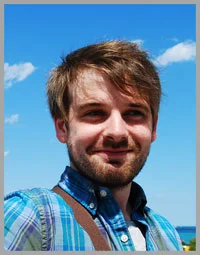How to Create A Snapchat Geofilter For Business (With Photoshop and Illustrator Templates)
/How to Create Snapchat Geofilter For Business, On-Demand And With Photoshop .psd, Illustrator Template
Do you use Snapchat for business? Do you want to create a Snapchat geofilter to attract customers and encourage them to engage with your brand?
In this post, I will show you step-by-step instructions to make your own on-demand Snapchat geofilter for business. Let's go!
Introduction to Snapchat geofilters for business
When Instagram first launched the ability to create custom geofilters for public places, using them for business purposes was not permitted. However, that has all changed. Snapchat explains:
“On-Demand Geofilters let you create and publish a Geofilter for your party, wedding, business, or any other place or event. It’s a fun way to help your friends or customers decorate their Snaps, wherever they are!”
How much to Snapchat geofilters for business cost?
Important to note is that on-demand geo-filters last for only a limited period of time, from an hour to up to 30 days. In addition, Snapchat geofilters are now no longer free. They cost from $5.00 upwards, depending on the duration you want them for, and the area that they cover.
What's different about a business geofilter for Snapchat?
A Business Geofilter is one that promotes a business or a brand. For example, you could create a Business Geofilter for your clothes store as a whole, an upcoming sale, an ad over a nearby space like a park or parking lot, and more.
Business Geofilters need to meet the Business guidelines set by Snapchat. They are:
- You must have the necessary rights and permissions to include any business names, marks, logos, or trademarks in a Geofilter.
- If you are submitting a Geofilter for a business your Geofilter must include a business name. Enter your business name on the purchase page and keep in mind that Snapchat may display the name, as entered by you, to let Snapchat users know that your business provided the Geofilter.
How to make a Snapchat geofilter for business
With the basics out the way, here are step-by-step instructions to make your own Snapchat geofilter for business.
1. Download the on-demand geofilter template for Photoshop or Illustrator. The link is here.
There are four business-y "event" templates (above), but you can start from scratch if you wish. Just make sure that your design aligns with the rules set above. The size of the canvas is 1080 x 1920 pixels.
Create your design, keep it to 25% of the space
Your design should not cover up the whole of the space, so that people can see themselves in the photo or video they make behind it; Snapchat recommends that you only use the top or bottom 25% of the screen.
3. Save your business geofilter as a transparent PNG file
Save your Geofilter from the File menu using ‘Save>Save for Web (Legacy)’ and select the ‘PNG-24’ preset from the drop down menu. Make sure you save your image as a PNG so the background is transparent, so that people can see themselves behind it when it is being used.
4. Upload your business geofilter to the Snapchat on-demand geofilter tool. Link here.
When you upload your file, you will be shown a preview of how it will look. This is one of your last chances to change your mind, so if you're not happy now, turn back!
5. Choose when you want your business geofilter to appear
Use the calendar to choose dates, and the smaller menu in the top-right corner to adjust the time you want it to appear and disappear on the first and last day. The longer you choose, the more costly your geofilter will be.
6. Choose where you want your business geofilter to activate.
Zoom in on the map that Snapchat provides and use your mouse to click and drag a polygon to show exactly where you want your geofilter to appear. The smallest area you can choose to cover is 20,000 square feet. Obviously, the bigger the area, the more you will have to pay.
7. Confirm your order and pay
The payment screen shows a summary of the details you have entered during the geofilter setup, along with a total cost (just $5.00 in my instance, for a geofilter lasting an hour across 30,154 sq ft). Make sure you choose the business option from the drop-down menu, in order for your geofilter to be moderated correctly.
Snapchat will review your order, and get back to you with a decision within one business day. For my first time, I got a decision within one hour. You will not be charged unless your submission is approved.
After a short while, you'll receive an email to let you know that (hopefully!) your geofilter has been approved, and another email confirming the charge to your card.
8. Track the progress of your order
The Orders section of your Snapchat account will display all pending and active business geofilters.
And that's it, you're done!
Over to you
Will you be using Snapchat geofilters for business to market your company or event? Let me know how you get on in the comments below!
Andrew Macarthy is a social media consultant and the author of the #1 Amazon Web Marketing Bestseller, 500 Social Media Marketing Tips.
Buy 500 Social Media Marketing Tips
Amazon US: http://www.amazon.com/dp/B007L50HE6
Amazon UK: http://www.amazon.co.uk/dp/B007L50HE6
Follow Me:
http://www.facebook.com/500socialmediatips/
http://www.pinterest.com/andrewmacarthy
http://www.twitter.com/andrewmacarthy
http://www.youtube.com/5