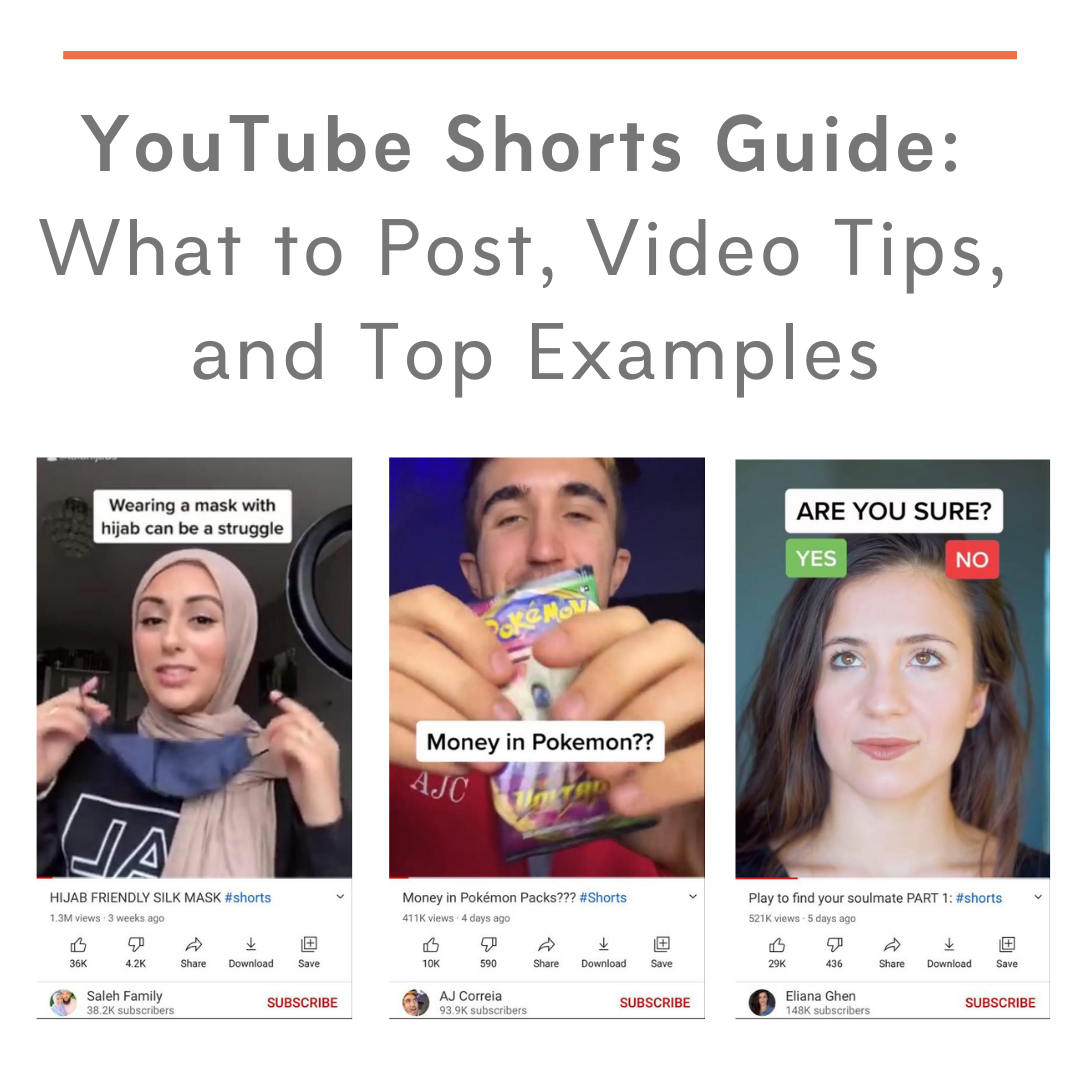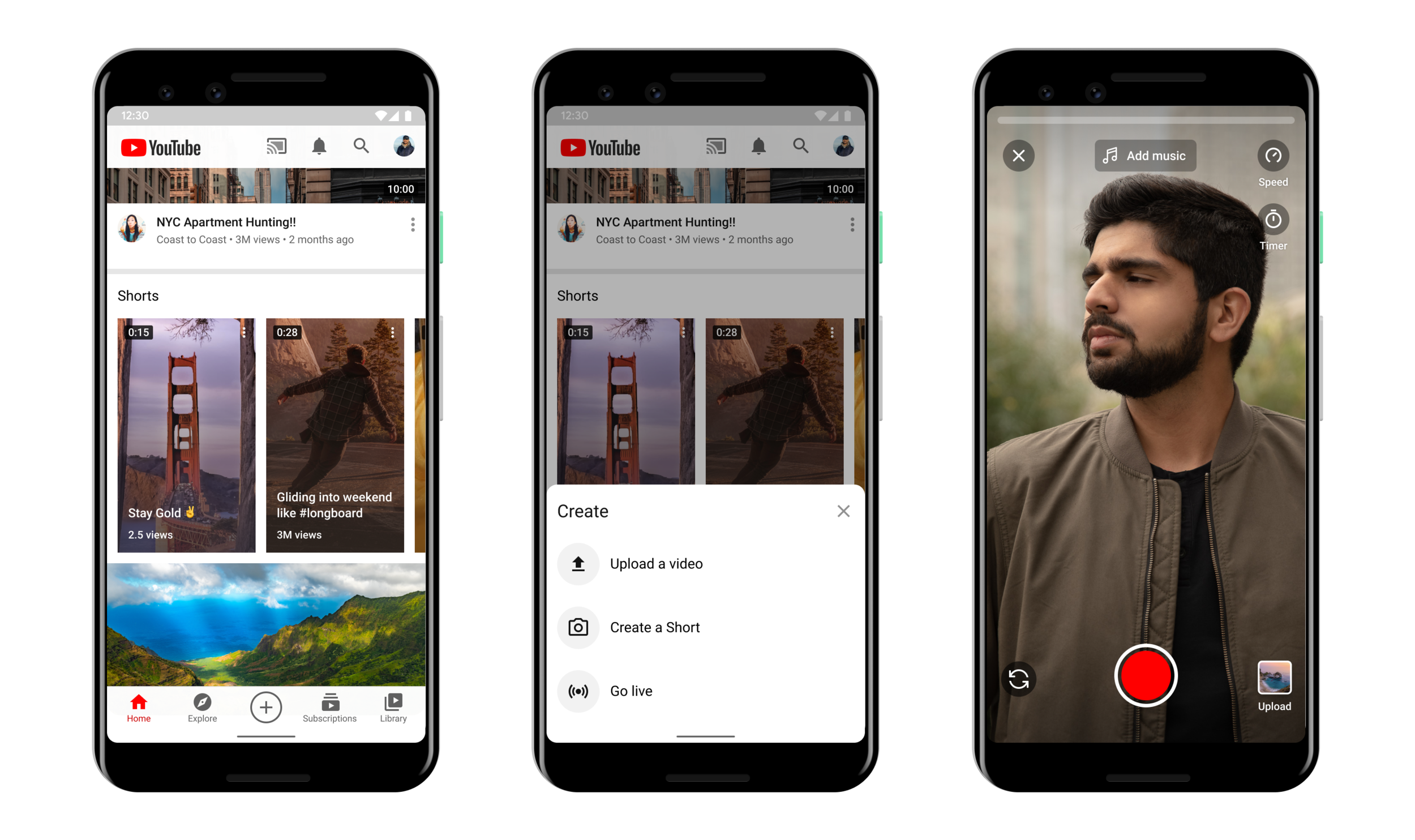The Complete Guide to YouTube Shorts: What to Post, Video Tips, and Good Examples
/The Complete Guide to YouTube Shorts: What to Post, Video Tips, and Good Examples
Wondering if you should create YouTube Shorts and if they are a good idea for your channel?
YouTube is often seen as the home of high quality, long-form video content online, but with apps like TikTok and Instagram booming with short-form video, YouTube wants in on a piece of the action.
YouTube Shorts are a mobile-only way for YouTube creators to share catchy, off-the-cuff short-form video with their audiences.
In this blog post, I’ll tell you everything you need to know about YouTube Shorts, and give you lots of tips, tricks, and best practices to make sure your Shorts are top notch!
What are YouTube Shorts?
YouTube Shorts are vertical videos up to 60 seconds in length. In addition to being shown on your channel, viewers may find your short-form video on the homepage "Shorts shelf", in normal YouTube search, by selecting "What to Watch Next" and of course, in their subscription feeds.
YouTube is also testing adding a Shorts video on the Explore tab where viewers can see a featured Short, and tap into it and watch more Shorts.
What is the Shorts Camera?
The Shorts camera is a short-form video creation tool from YouTube, which makes it easy to create Shorts.
It allows you to record videos that are up to 15 seconds long. So while Shorts can be up to 60 seconds in length, YouTube recommends that you use the Shorts camera to focus on 15-second videos that can be recorded and shared quickly and easily.
The Shorts tool also lets you add music, slow down or speed up the video, and has a timer function for hands-free recording.
How to Create a Short on YouTube
To create a short video on YouTube:
Sign in to YouTube on mobile.
Tap the "+" Create symbol
Tap Create a Short.
To record a clip, tap and hold the capture button or tap it to start recording and tap it again to end the segment.
Tap the Undo button to remove the previous video clip that you recorded or tap Redo to add the removed segment back to your video.
Tap NEXT to preview your video and then tap NEXT again to add details to your video.
Add a title (max 100 characters) to your short video.
Tap Select audience to choose whether or not your short is Made for Kids. Learn more with this Help Centre article.
Tap Upload to finish.
Note: At the time of writing, Shorts is still in beta. If you don't have access to the Shorts camera yet, you can still upload existing vertical videos that are less than 60 seconds using the hashtag #Shorts in the title or description.
uploads that are categorized as a Short will be labelled with a Shorts icon in the bottom right corner of the video preview on your Subscriptions feed.
How to Come Up With Ideas For YouTube Shorts
Despite having just 60 seconds or less to play with, your Shorts should feel like a complete story within the timeframe of a single video.
Pack each of your Shorts with one main idea, whether that be to make people laugh, to inspire them, or teach them something new.
Some specific ideas for YouTube Shorts include:
A quick tutorial
A short review
Amazing facts ("5 things you didn’t know about…”)
Doing an experiment
Telling a compelling story (“You’ll never guess what happened when…”)
Sharing an oddly satisfying visual
Summarise a blog post
Whatever your idea, it must fit nicely within 60 seconds or less. Shorts should never be used as a way to create a promo trailer for a longer video on your "main" channel feed.
As a way to frame and focus in on an idea for a Short, ask yourself "What is the one thing a viewer will feel or take away from watching?"
How to Plan And Shoot YouTube Shorts
YouTube Shorts example: a quick tutorial
Decide exactly each point that you want to make within the shots of your Shorts video and script it out in advance.
With the time restraints Shorts give you, you have to be concise with your speech. Each point should build towards the promise that your video makes: to entertain, to teach, to inspire, etc.
In addition, you'll need to plan out your shots carefully. A variety of visuals delivered speedily is a good way to keep viewer attention in the Shorts format.
If your video is going to be 60 seconds long, a good rule of thumb would be a 5-second introduction, 10 clips of 5 seconds each that make up the meat of your video, and a 5-second outro with a call-to-action.
With a video idea nailed down and a good idea of the script and shots you want to use, you're in a good position to start filming without too much fluff.
So when you do hit record, try and stay within the timing framework you've given yourself for each shot, give or take a couple of seconds - which you can work on refining when editing.
How to Edit YouTube Shorts For Success
If you’re using the Shorts tool on mobile, you may want to stick to that to do your editing for ease - but desktop editing does have its advantages.
If you've shot in widescreen on a normal camera (not mobile) and are using desktop editing software and want to edit for vertical video, first switch your video dimensions from 1920 x 1080 to 1080 x 1920.
Once you've cut your clips down to fit around the 60-second mark and are happy, you can begin adding elements that, together, will make your Shorts stand out from the crowd and boost watch time:
Add text: Not only does text add interest and information to the video, but it can also be used to highlight your call-to-action at the end of your video.
Do NOT add text in the bottom quarter of your video, as it will likely be hidden by the video title, subscribe button, etc.
Add transitions: Like text, transitions add visual interest to your Shorts and help to keep viewers' attention.
Add music: YouTube offers thousands of free music tracks for you to include in your Shorts. Pick on that provides suitable backing track.
Add sound effects: These only have to be subtle, but they can make a huge difference to the overall quality and appeal of your Shorts. Dings, swipes, kerchings - whatever fits your Short, add it in.
Add a call-to-action: Viewers CAN like Shorts, but probably much more effective is asking them to Subscribe. Since Shorts are designed to be binged one after another, if you lose a viewer without them subscribing to more of your content, chances are they will be lost forever.
So if you are going to choose one call-to-action, I would go for Subscribe - keep it above the bottom quarter of the screen and insert some arrows pointing down to the Subscribe button.
Change the speed: And as you’re able to in the Shorts tool in the app, slow down or speed up your video as it suits your content, i.e. skip fast through “boring” parts of a tutorial.
How to Upload Your YouTube Shorts Video (Hashtags and Title)
Always add a #Shorts to your YouTube Shorts uploads.
If you're uploading a YouTube Short from the Shorts tool, the video will automatically be recognised as a Short and categorised as such.
But if you're uploading from your desktop, it is important that you upload in the vertical format and add the hashtag #Shorts to your title or description. This tells YouTube that the video is designed to be a Short and it can handle it appropriately.
YouTube Shorts titles can be up to 100 characters in length. However, when viewed on the app, only around 40 characters of the title will appear on-screen.
This means that you either want to make your title strictly less than 40 characters long or if it's longer, that the most important keywords are featured at the beginning of your title, as this is what viewers will see.
3 Examples of Awesome YouTube Shorts
Looking for inspiration for your YouTube Shorts? There are a ton of great examples on YouTube of course, but here are three ideas to get you started:
10 quick ideas shared in 60 seconds make this YouTube short a success.
Intrigue and fast-paced editing makes for a compelling Short.
Humour and relatability make this YouTube Short a winner.
YouTube Shorts Conclusion
So there you have it, all you need to know to get started and make a good go of YouTube Shorts. Are you a fan of YouTube Shorts? What are your best tips and strategies? Let me know in the comments below!
Andrew Macarthy is a social media consultant and the author of the #1 Amazon Web Marketing Bestseller, 500 Social Media Marketing Tips.
Buy 500 Social Media Marketing Tips
Amazon US: http://www.amazon.com/dp/B007L50HE6
Amazon UK: http://www.amazon.co.uk/dp/B007L50HE6
Follow Me:
http://www.facebook.com/500socialmediatips/
http://www.pinterest.com/andrewmacarthy
http://www.twitter.com/andrewmacarthy