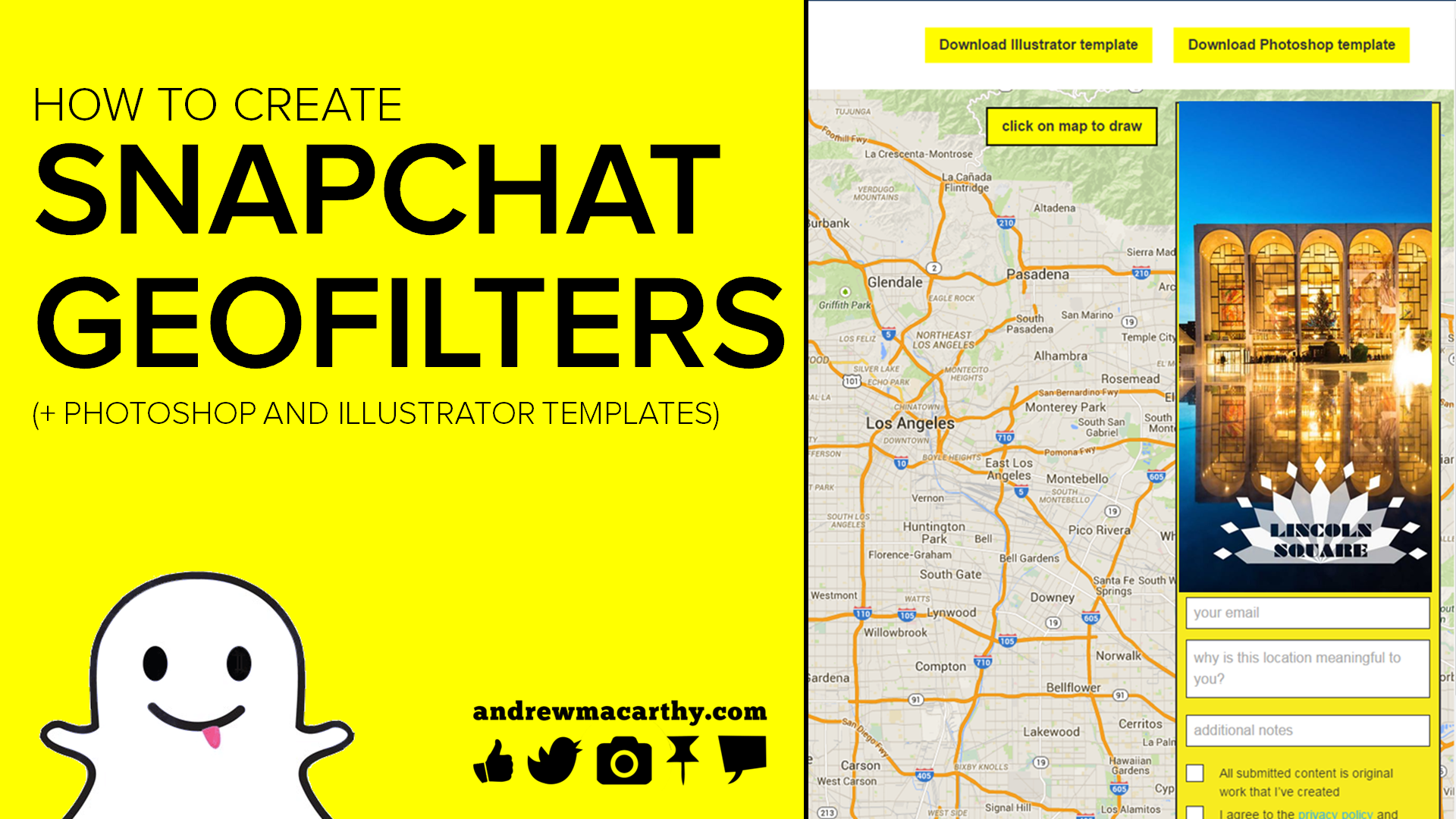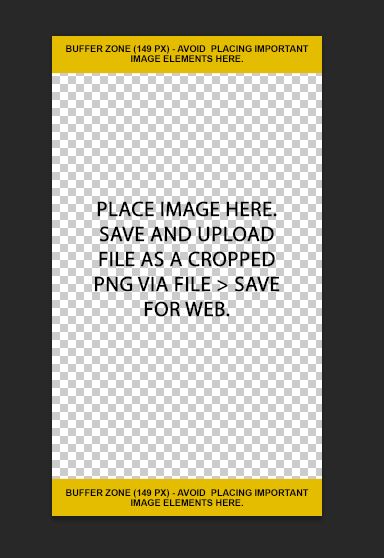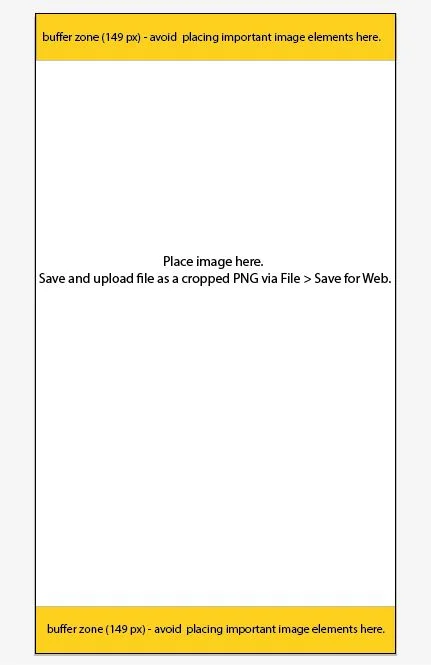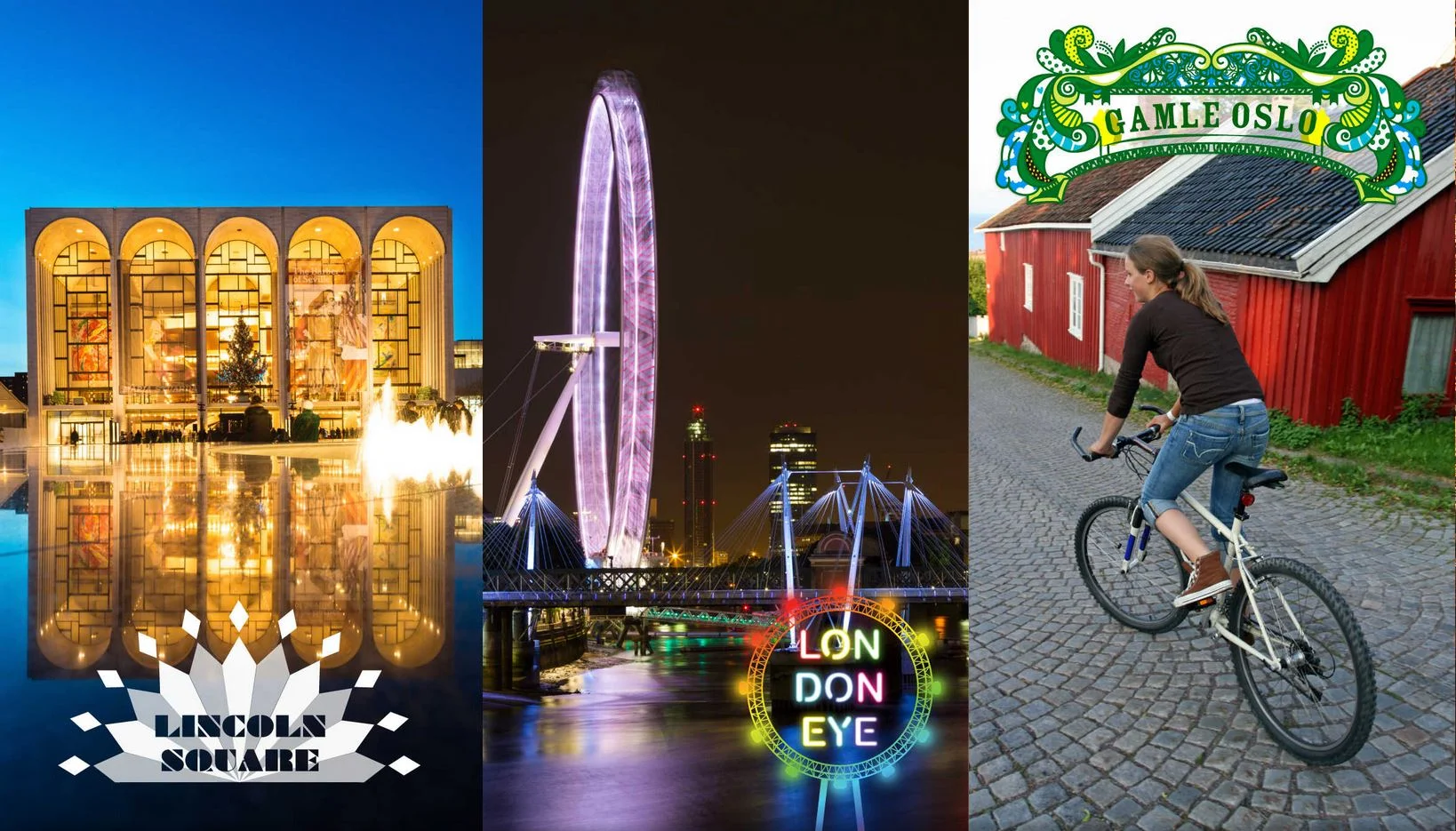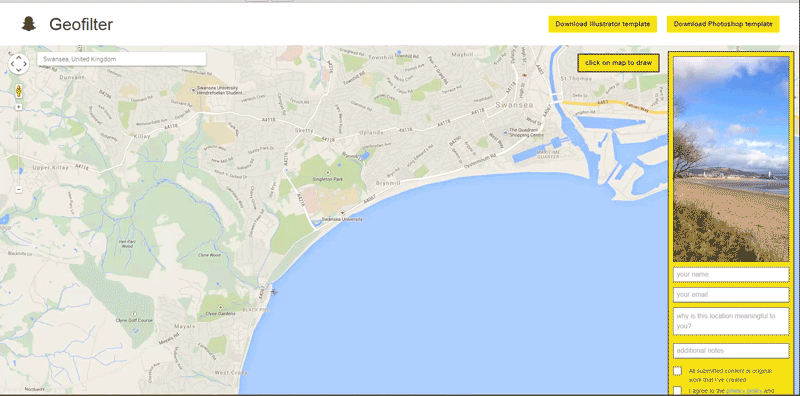How to Create A Snapchat Geofilter Tutorial + Photoshop & Illustrator Templates (.psd and .ai)
/How to Create A Snapchat Geofilter Tutorial + Photoshop & Illustrator Templates (.psd and .ai)
Do you want to learn how to make a Snapchat geofilter? I'll show you how, with links to download the geofilter image template for Adobe Photoshop and Illustrator, too. Snapchat allows anybody to create a geofilter and upload it for the community to discover; a privelege that was once only granted to members of the Snapchat team.
Note: The following tutorial shows steps for individual Snapchat users. The image-creation process is the same for businesses, but you will need to submit the completed image via an alternative method when you're done - click here for that form. Businesses can use geofilters an alternative form of check-ins - and other means - so it'll be cool to see how things pan out.
What are Snapchat geofilters?
Here's your answer, straight from the horse's mouth:
"Geofilters are special overlays [filters] for Snaps that can only be accessed in certain locations. Artists and designers are encouraged to use this tool to bring their one-of-a-kind style to the Snapchat community. Simply choose the geographic area you want your filter to be available in and upload an image asset. All images must be original artwork and have to be approved by the Snapchat team."
How to make a Snapchat geofilter
Now you know what a Snapchat geofilter is, let's go ahead and show you how to make one for a location that is special to you.
1. Visit www.snapchat.com/geofilters
Here, you'll see the explanation of Snapchat geofilters that you read just above. To begin, hit the "Let's Do It!" button.
2. Read the Snapchat geofilter tips
In order for your geofilter image to look good (and be accepted by the Snapchat team), it needs to adhere to several guidlines. These are:
- Upload the image as a transparent PNG, Adobe Photoshop file with a single canvas, or an Adobe Illustrator file on a single artboard.
- The image should have a width of 1080 pixels and a height of 1920 pixels.
- Leave a buffer zone of 149 pixels at the top and bottom of your image.
- Avoid borders - partial borders are okay, but full borders are a no-no.
3. Download the Snapchat geofilter template for Photoshop or Illustrator
The next page is where you'll prepare your Snapchat geofilter image for upload. Snapchat provides two templates - one for Photoshop and the other for illustrator. Strangely, these do not include quick reference points for the necessary 149 pixel buffer zone. So, if you'd prefer, I've created my own templates that do. Click below to download them:
- Download Snapchat geofilter template for Adobe Photoshop (.psd)
- Download Snapchat geofilter template for Adobe Illustrator (.ai)
As you can see from the following examples, don't be afraid to get creative:
4. Upload and mark the location of your geofilter
Click over on the right-hand side of the page to upload your finished geofilter .png file (remembering to delete the buffer zone layers and text from the template first!), then use the search bar to find where you want your geofilter to be accessible. Once you've found the general area, click on the map to mark out a more exact location. If you mess up, right-click on the corners to undo.
5. Fill out geofilter image details and submit
The final step is to fill out some details about the image you have created, confirm that it is your own work, and to submit it to Snapchat for consideration.
If your geofilter has been accepted by the Snapchat team, you will receive an email confirmation. Then, people visiting your chosen spot - assuming they have the geofilter switched on in the app - will be able to use the photo filter when Snapchatting.
Over to you
Are you ready to create your own Snapchat geofilters? Tweet me your creations @andrewmacarthy and leave a comment below, too!
Andrew Macarthy is a social media consultant and the author of the #1 Amazon Web Marketing Bestseller, 500 Social Media Marketing Tips.
Buy 500 Social Media Marketing Tips
Amazon US: http://www.amazon.com/dp/B007L50HE6
Amazon UK: http://www.amazon.co.uk/dp/B007L50HE6
Follow Me:
http://www.facebook.com/500socialmediatips/
http://www.pinterest.com/andrewmacarthy
http://www.twitter.com/andrewmacarthy
http://www.youtube.com/500socialmediatips